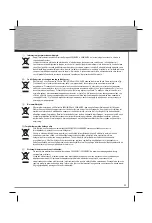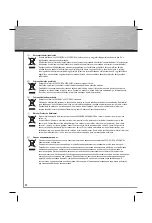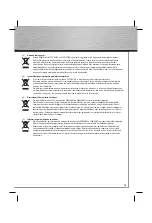12
Share folders, drives and printers on the
network
To be able to access shared resources of
a computer running Windows 2000, you
have to add the corresponding users fi rst.
You can manage the users at the Control
Panel/Users and Passwords. Afterwards
mark the folder, the drive or the printer
that should be shared and click with the
right mouse button on it. Then click on –>
Sharing. Enter a share name and change
the permissions if necessary. The system
shows the sharing of resources in the
Windows Explorer with a hand in the
symbol.
Accessing shared folders and drives:
Click on „My Network Places“ in the
Windows Explorer or on the desktop. Then
choose the corresponding resources.
Set up shared printers:
Click on –> Start –> Settings –> Printers –>
Add Printer –> Next –> Network printer –>
Next –> Next. Select the computer which
is connected to the shared printer and
then the corresponding printer –> Next.
Confi gure it as the default printer if needed
–> Next –> Finish. The installation may
differ for some models resp. when using
different Windows versions.
Installation under Windows 95B/98/ME
Driver installation under Windows ME:
After starting the computer, the system
executes the Add New Hardware Wizard.
Answer the question „What would you like
to do?“ with –> „Automatic search for a
better driver (Recommended)“ and then
click on –> Next –> Finish. Answer the
question about the restart with –> Yes.
Driver installation under Windows 98:
When booting the system there appears a
window „New Hardware Found”. The
network card gets identifi ed as „PCI Ether-
net Controller”. Shortly after Windows
starts the Add New Hardware Wizard and
searches for new drivers for „PCI Ethernet
Controller”. Please click on –> Next. In
the following window („What do you want
Windows to do?“) select „Search for
the best driver for your device“ –> Next.
Insert the enclosed fl oppy disk. Then only
mark „Specify a location“ and type in „A:\
Win98“ –> Next –> Next. The necessary
fi les are copied from the disk now.
Insert the Windows 98 CD-ROM if needed
and then click on „OK“ (Possibly you must
then enter another drive letter for your CD-
ROM drive). Then click on –> Finish. Take
the disk out of the drive and answer the
question about the restart with „Yes“.
Driver installation under Windows 95B
(OSR2):
After the windows start the system exe-
cutes the Update Device Driver Wizard.
The network card gets identifi ed as „PCI
Ethernet Controller”. Insert the enclosed
fl oppy disk and then click on –> Next –>
Other Locations. In the following window
(Select Other Location) please enter „A:\
Win95“ –> OK –> Finish. The screen shows
„Insert Disk“. Please click on –> OK. Then
Windows reports that the fi le „netrts.inf“
could not be found. Enter „A:\Win95“ at
„Copy fi les from“ and confi rm with –> OK.
You have to enter the computer and work-
group name if the system doesn’t know
them. Please ensure that each computer
has been given a unique name, not to
confl ict with each other.