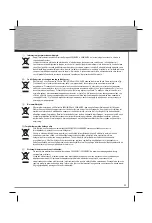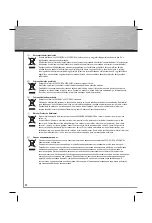9
Hardware installation
Installing the Card
You will need to open up your computer in
order to install the card. Ensure that the
computer has been disconnected from
the mains. If you are unfamiliar with the
internal workings of your computer read
the handbook before you begin.
1. Switch off the computer and all
peripheral
devices.
2. Unplug the PC from the mains before
beginning
installation.
3. Remove the cover from the computer.
Note: Static electricity can damage
both the card and the computer.
To discharge static electricity from your
body, touch any earthed metal surface.
4. Find an open PCI slot. Remove the metal
bracket covering the slot. Put the screw
in a safe place, as it will be needed later
to secure the card.
5. Hold the card by the corners and insert
it into the open PCI slot. Push the card
carefully into the slot until the metal
bracket is aligned and the gold-plated
contacts are inserted full into the slot.
6. Secure the card with the screw,
removed earlier from the metal bracket.
7. Replace the computer housing and
reconnect the computer to the power
supply.
Software installation
Installation under Windows XP
Home Edition:
The card gets installed automatically.
In the device manager, you can check
if Windows has installed the network
adapter properly. Click –> Start –>
Control Panel (in the classic start menu
–> Start –> Settings –> Control Panel) –>
Printers and Other Hardware and then on
System below „See Also“ (In the classic
view please double click on System). In
the window system properties please
continue with –> Hardware –> Device
Manager. In the section network adapters
there must be an entry ”Realtek RTL8139
Family PCI Fast Ethernet NIC” without a
yellow exclamation mark.
Basic confi guration of a new network
After the proper installation of the network
card, you have also to confi gure the LAN
settings. That includes to install and setup
a network protocol. With it, the computers
of a network interchange data. Most
frequently, TCP/IP is used. Also the most
topical multi-player games communicate
via this protocol. There must be an own
address assigned for each computer
when using this protocol. The automatical
address setting only functions reliable if
there is a DHCP server available in the
network. Normally there is no such server
existent. It is recommended to manually
assign an address to the network card.
The following example shows the basic
setup by confi guring the IP addresses
manually. For local networks there are
special number blocks, which are not
routed in the internet.
g
Operating Instruction
PC
Card
Slot-metal