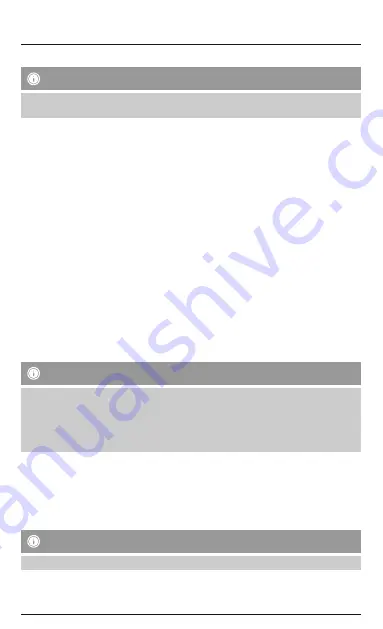
5.2 Pairing the activity tracker with your smartphone
Note
In order for your activity tracker to display calls, SMS and WhatsApp messages, you need to enable the push
mode for messages in your smartphone’s settings.
Android mobile devices
•
Make sure that the
Bluetooth
®
function of your smartphone and your activity tracker are switched on.
•
Start the app on your smartphone and enter your personal details. Tap [Apply].
•
Using the menu at the upper-right edge of the screen, tap [Connect to Wristband].
•
Now select your activity tracker, namely ‘338852 HR Fitness Tracker’. To start the connection to the app, tap
[Connect Device].
•
If your activity tracker does not appear in the list, update the list by tapping [Update].
•
If the connection was successful, the activity tracker will vibrate twice, display the current time as well as a
tick symbol.
•
The activity tracker is now connected to the app and transmits the data to your smartphone.
•
Finally, specify your personal settings in the app by opening the activity tracker using the menu.
Apple mobile devices
•
Make sure that the
Bluetooth
®
function of your smartphone and your activity tracker are switched on.
•
Start the app on your smartphone and enter your personal details. Tap [Confirm].
•
Now select your activity tracker, namely ‘338852 HR Fitness Tracker’.
•
If your activity tracker does not appear in the list, update the list by dragging the screen down.
•
Confirm the subsequent pairing query on your smartphone with [Pair].
•
If the connection was successful, the activity tracker will vibrate twice, display the current time as well as a
tick symbol.
•
The activity tracker is now connected to the app and transmits the data to your smartphone.
•
Finally, specify your personal settings in the app by opening the activity tracker using the menu.
6. Use of the app
Note
•
Support for certain functions may vary depending on your terminal device.
•
For more information, please refer to the operating instructions of your terminal device.
•
Android only (6.0 onwards): During app setup, you will be asked by the operating system whether the app
may send you messages to the activity tracker and access functions of your terminal device (see Chapter 7).
You must at least enable access to your device’s location, as otherwise Android generally does not allow the
connection to the activity tracker.
6.1 Setting personal data
•
When setting up the activity tracker for the first time, select whether your values should be displayed in metric
units (metre, kilogram) or imperial units (foot, pound).
•
Select the [Setting] (iOS) or [Personal Details] (Android) menu item and enter your personal data, such as
age, gender, size and weight.
•
Add your name and a profile picture if desired.
•
Select the menu item you require by tapping it. A submenu then opens, in which you can make the settings.
Note – User name with iOS
•
If you use an iOS device, you change your user name in the User Info (see Chapter 6.3.1).
Summary of Contents for 1T014160
Page 2: ......
Page 3: ...1 2 3 3 ...






























