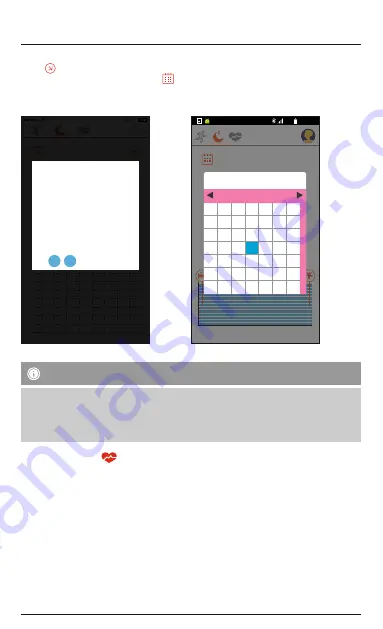
•
Move the display to the left or right to change the day.
•
Tap [
] to get to the current day.
•
Alternatively, you can tap the calendar icon [
] to select a day for the display of your sleep pattern.
•
Sleep data is stored and retrievable only for the days highlighted in blue.
iOS:
Android:
Tuesday - Wednesday
Sleep quality
Total Sleep time
13:33
76 %
02/14-02/15/2017
12
15
18
21
00
03
06
09
12
21
03
00
12
18
15
09
06
0%
00 : 00
16
17
18
19
20
21
22
28
29
23
24
30
31
25
26
27
1
2
3
Fri
Thu
02/2017
Wed
Tue
Mon
4
Sat
Sun
11
12
5
8
7
6
13
14
15
16
17
18
19
9
10
Wednesday
15/02/2017
17:33
76%
0
2
4
6
8
10
12
14
16
18
20
22
24
Sun
29 30 31
Mon Tue Wed Thu Fri Sat
1
2
3
4
8
7
6
5
9 10 11
17
16
14
13
12
21
20
19
28
27
26
24 25
23
22
3
4
2
1
7
8 9 10 11
6
5
15
18
HR Fitness Tracker
2/2017
6.2.4 Recording a heart rate measurement
Note
•
Enable the heart rate measurement directly on the activity tracker and enable Auto Heart Rate Detection
in the app, in order to use this function.
•
Please note that heart rate data saving [History] is not possible without active
Bluetooth
®
connection
during the time of heart rate logging.
•
Note the menu structure (see Chapter 4.3) and/or the advanced settings (see Chapter 6.4.9).
•
Tap the heart rate icon [
] in the menu of the day display to access the heart rate measurement.
•
To start recording the heart rate measurement, tap [Start].
The activity tracker begins to record your heart rate.
Summary of Contents for 1T014160
Page 2: ......
Page 3: ...1 2 3 3 ...



























