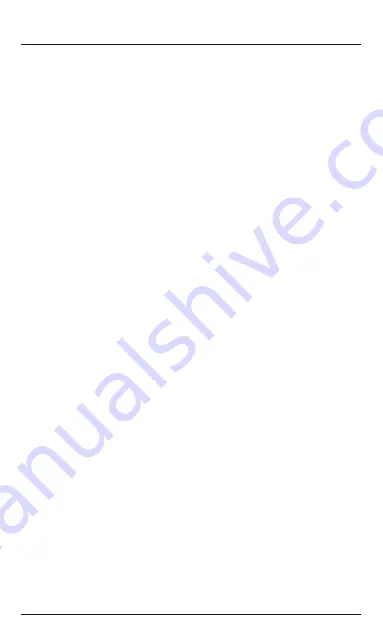
6.4.5 Vibration alarm
•
Tap [Alarm Clock] (iOS) or [Vibration Alarm] (Android).
iOS:
•
Tapping [+] allows you to add an alarm.
•
A submenu opens, in which you set the desired time, the name of the alarm and the type of repeat.
•
Save the alarm by tapping [Save]. The activity tracker vibrates twice to confirm your change.
Android:
•
Select one of the pre-installed events and enable it by tapping.
•
You adjust the selected event under the Details menu item.
•
Tap the time, to change the time of the event.
•
Confirm by tapping [OK].
•
Tap Repeat to specify the days on which you would like to be reminded.
•
Confirm by tapping [Determine].
•
Save the alarm by tapping [Save]. The activity tracker vibrates twice to confirm your change.
•
The activity tracker will vibrate at the specified time.
•
Disable the alarm by pressing the operating button (1).
6.4.6 Display Setup
•
Select [Display Setup]. Here you adjust the activity tracker by selecting which menu items will be displayed.
•
Complete the configuration process by tapping [Save]. The activity tracker vibrates twice to confirm your
change.
6.4.7 Sleep Setting / Auto Sleep
•
Select [Sleep Setting] or [Auto Sleep].
•
If you turn on auto sleep, a submenu opens in which you can specify your sleep time and a sleep reminder.
•
It is likewise possible to enter a mid-day sleep time and reminder.
•
Furthermore, you can enter your personal sleep goal.
•
Complete the configuration process by tapping [Save]. The activity tracker vibrates twice to confirm your
change.
6.4.8 Multi-Media Controller
•
Enable [Multi-Media Controller] to extend the range of functions of your activity tracker.
•
Only then is it possible to use the activity tracker as a remote release for your smartphone camera or to control
music.
•
If you want to use the Anti-lost function (see Chapter 6.4.11), you must turn on this function.
6.4.9 Auto Heart Rate Detection
•
Select [Auto Heart Rate Detection] (iOS) or [Auto Heart Rate Detection] (Android) to specify the times at
which your heart rate is to be measured. Up to three times per day are possible.
•
Complete the configuration process by tapping [Save]. The activity tracker vibrates twice to confirm your
change.
•
By enabling [Auto Heart Rate Data Saving], the measured values are automatically archived in your history
after the specified intervals or after a manual heart rate measurement (see Chapter 6.2.4).
6.4.10 Find Device
•
Tap [Find Device] on your smartphone.
•
Your activity tracker now vibrates five times. You can perform this function repeatedly until you have found your
activity tracker.
Summary of Contents for 1T014160
Page 2: ......
Page 3: ...1 2 3 3 ...






























