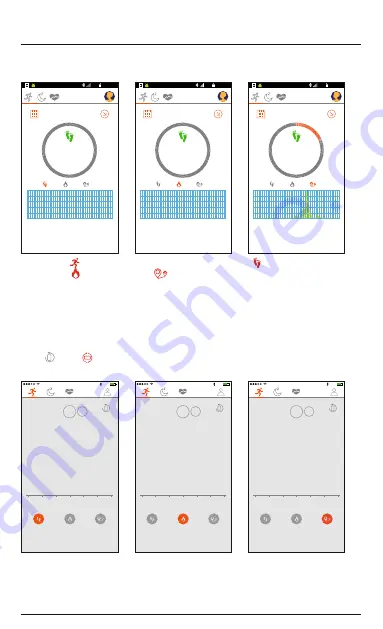
Android:
Steps taken
Monday
13/02/2017
0
0
0
0h
3h
6h
9h
12h
15h
18h
21h
24h
0km
0%
17:33
76%
Calories burned
Tuesday
14/02/2017
0
0
0
0h
3h
6h
9h
12h
15h
18h
21h
24h
0km
0%
17:33
76%
Distance covered
Tuesday
14/02/2017
1.37
0
0
0h
3h
6h
9h
12h
15h
18h
21h
24h
0km
19%
17:33
76%
By selecting the
menu item, you can see how many steps you have taken [ ]. You can switch to the views for
burned calories [ ] and distance covered [
] by tapping the respective icons.
Whether you are on target to achieve your daily goal is shown in the respective menu item. You can specify your
daily target in the advanced settings (see Chapter 6.4.1).
6.2.2 Overview of daily/weekly/monthly success
•
Move the main menu screen up to access a graphical representation of your exercise success.
•
Press [+] (iOS) or [Week]/[1Week/[Month] (Android) to switch the time interval of the display.
•
Move the display to the left or right to change the calendar week/weeks/months of the display.
•
Tap [
] (iOS) / [
] (Android) to switch to a detailed overview of your success.
iOS:
13:33
76 %
Day
+
5Week / 2017
01-29
01-30
01-31
02-01
02-02
02-03
02-04
13:33
76 %
Day
+
5Week / 2017
01-29
01-30
01-31
02-01
02-02
02-03
02-04
13:33
76 %
Day
+
5Week / 2017
01-29
01-30
01-31
02-01
02-02
02-03
02-04
Summary of Contents for 1T014160
Page 2: ......
Page 3: ...1 2 3 3 ...




























