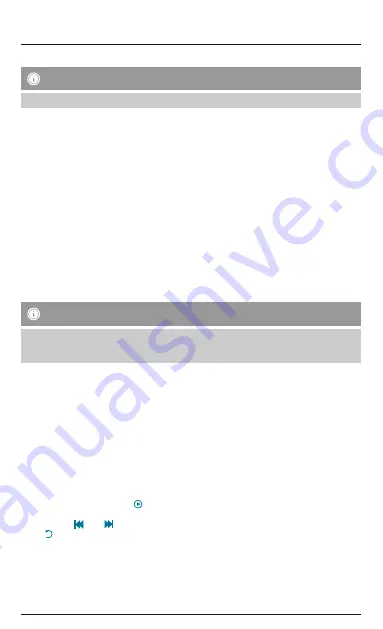
6.4.11 Anti-Lost
Note
In order to use the Anti-lost function, Multi-Media Controller must be enabled (see Chapter 6.4.8).
•
Enable [Anti-Lost] if you want to be alerted when the activity tracker and your smartphone move far apart.
•
If the Bluetooth connection between the activity tracker and smartphone terminates (distances greater than
8 m), the activity tracker and your smartphone vibrate for 5 seconds and 10 seconds respectively. Following a
break of 10 seconds, the process repeats itself.
6.4.12 Do Not Disturb
•
Select [Do Not Disturb] (iOS) or [Do Not Disturb] (Android).
•
A submenu opens, in which you specify which notifications on your smartphone (if any) are to be forwarded to
the activity tracker. You can select between call notifications and SMS notifications or SMS display.
•
Complete the configuration process by tapping [Save]. The activity tracker vibrates twice to confirm your
change.
6.4.13 Unpair
•
Tap [Unpair] (iOS) or [Unpair] (Android) to unpair the activity tracker and smartphone.
•
Confirm you want to unpair the devices by tapping [Confirm].
•
Once you have unpaired the activity tracker, pairing must be performed again (5.2) if you want to use the
activity tracker’s functions.
7. Additional functions
Note
•
For calls and messages to be displayed on your activity tracker, the corresponding function must be enabled
in the app (see Chapter 6.4.12).
•
Enable [Multi-Media Controller]. (see Chapter 6.4.8)
7.1 Calls
•
An incoming call is displayed on the activity tracker with the telephone number and, if available, the contact.
•
By pressing the operating button (1), you can return to the previous view on the activity tracker.
7.2 Messages
•
An incoming message is indicated through vibration of the activity tracker and display of the contact.
•
By pressing the operating button (1), you can display the content of the message on the activity tracker.
7.3 Activity tracker as a remote release
•
Navigate to camera mode as described in the section on menu structure (see Chapter 4.3).
•
Your smartphone’s camera must be switched on and the app must be running.
•
Press the operating button (1) to take a photo.
7.4 Control of music playback
•
Navigate to music mode as described in the section on menu structure (see Chapter 4.3).
•
The enabled function is encircled: [ ]. Press the operating button (1) to perform the encircled function.
•
Press and hold the operating button (1) for approximately 3 seconds to go to a different function.
•
The functions [
] and [
] allow you to jump back and forth between tracks.
•
The [ ] function allows you to return to camera mode.
•
To leave music playback control, wait a few seconds until the activity tracker switches to standby. You must then
call up music playback control again if you want to use the corresponding functions.
Summary of Contents for 1T014160
Page 2: ......
Page 3: ...1 2 3 3 ...






























