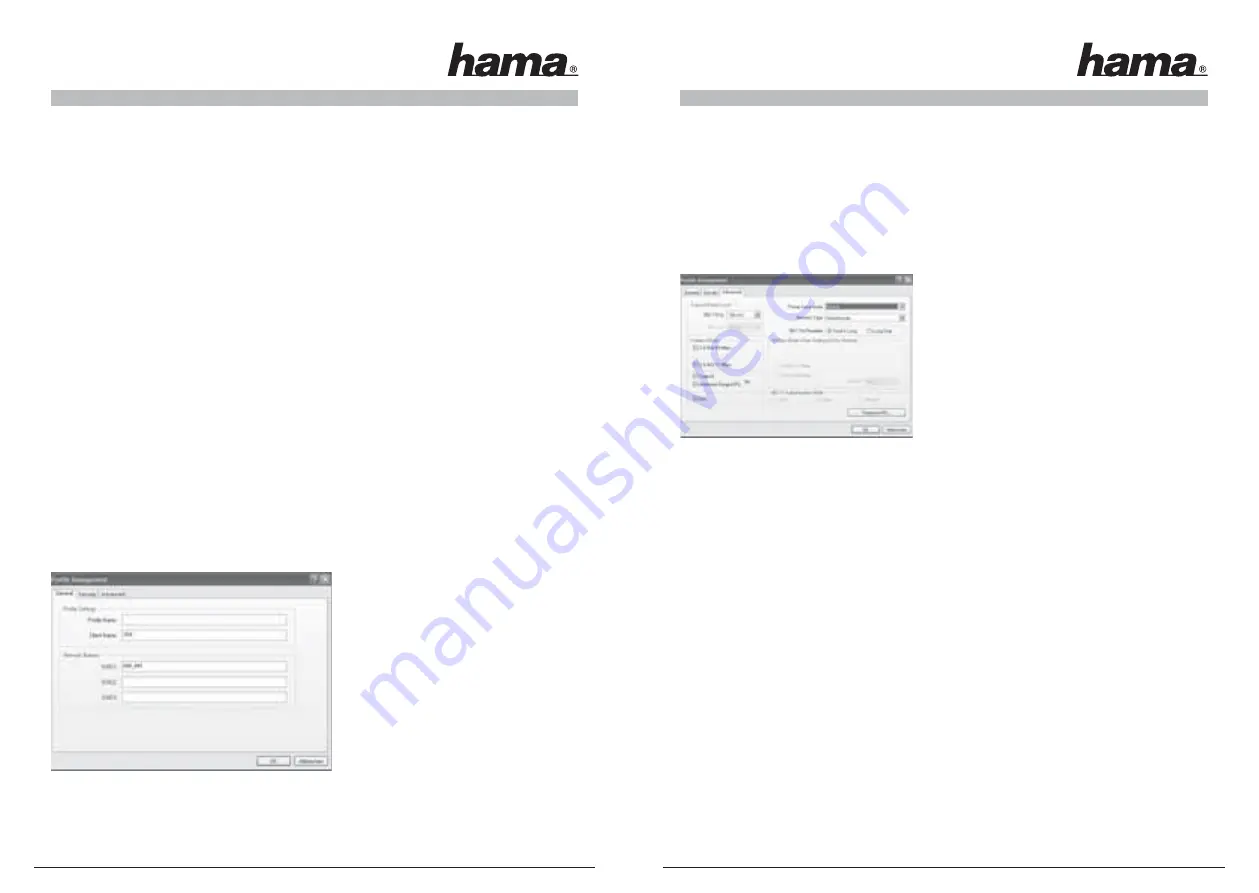
4.1 Creating a new profi le
You need certain information on the target network to create a new profi le.
For one, the
SSID
of the target network is required. You must also know whether encryption is used in the
target network, and if so, which type. You can also choose one of two different
network types
. The device
supports the
infrastructure
and
ad-hoc
network types.
Infrastructure:
Select this type if you want to connect this wireless LAN device to a wireless LAN router or
access point.
Ad-hoc station:
Select this type if you want to connect directly to another wireless LAN client device, e.g.
another USB stick or a WLAN PCI card without a wireless LAN router or access point. Two WLAN client
devices are required for this.
There are two ways of creating a profi le, either using the
New
button in the
Profi le management
tab, or by
selecting a network directly after a
Scan
.
Version 1
Change to the
Profi le management
tab and click
New
.
or
Version 2
Change to the
Profi le management
tab and click
Scan
. The device scans for existing networks
which are then displayed as a list. Select the required network and click
Activate
.
For hidden networks only:
If the SSID fi eld is empty, the router or access point is set to hide the network. The SSID cannot
therefore be copied automatically.
In both cases, the following window is displayed on the screen:
4.1.1 Operation in infrastructure mode
First enter a
profi le name
, e.g. “My_profi le”. In the
client name
fi eld, the name of your PC is entered
automatically.
If you have selected
version 1
, you must now enter the SSID of the target network in the
SSID1
fi eld. This is
in the wireless LAN settings in your router or access point or you can ask the person in charge. If you have
selected
version 2
, the
SSID
has already been copied automatically from the scanned list.
Switch to the
Advanced
tab.
In general all values here can be left at the default settings.
The individual items are described briefl y below.
Network type:
Select
Infrastructure
. This mode facilitates connection to a
wireless LAN router or access point.
Transmit power level:
You can reduce the power level. This may be practical if your WLAN devices are quite close to one another.
Wireless mode:
2.4 Ghz 54 Mbit/s:
Activate this option to support 802.11g standard devices at 54 Mbps (recommended)
2.4 Ghz 11 Mbit/s:
Activate this option to guarantee compatibility to 11 Mbps devices (recommended)
Super G
™ :
Recommended if the router/access point or other devices in the network
support this mode.
eXtended Range (XR)
™: Recommended if the router/access point or other devices in the network
support this mode.
QoS:
Support for bandwidth reservation (seldom required)
Power save mode:
Off:
Fastest mode, ideal for computers which are connected to the mains.
Maximum:
For optimal battery life for notebooks
Normal:
Increased battery life; faster than “maximum mode
802.11b preamble:
We recommend that you leave this set to
Short & long
.
Wireless mode when starting the ad-hoc network:
This setting is not important for the infrastructure mode
802.11 Authentication mode
If you use WEP encryption, you can select either auto, open or installed.
20
21


























