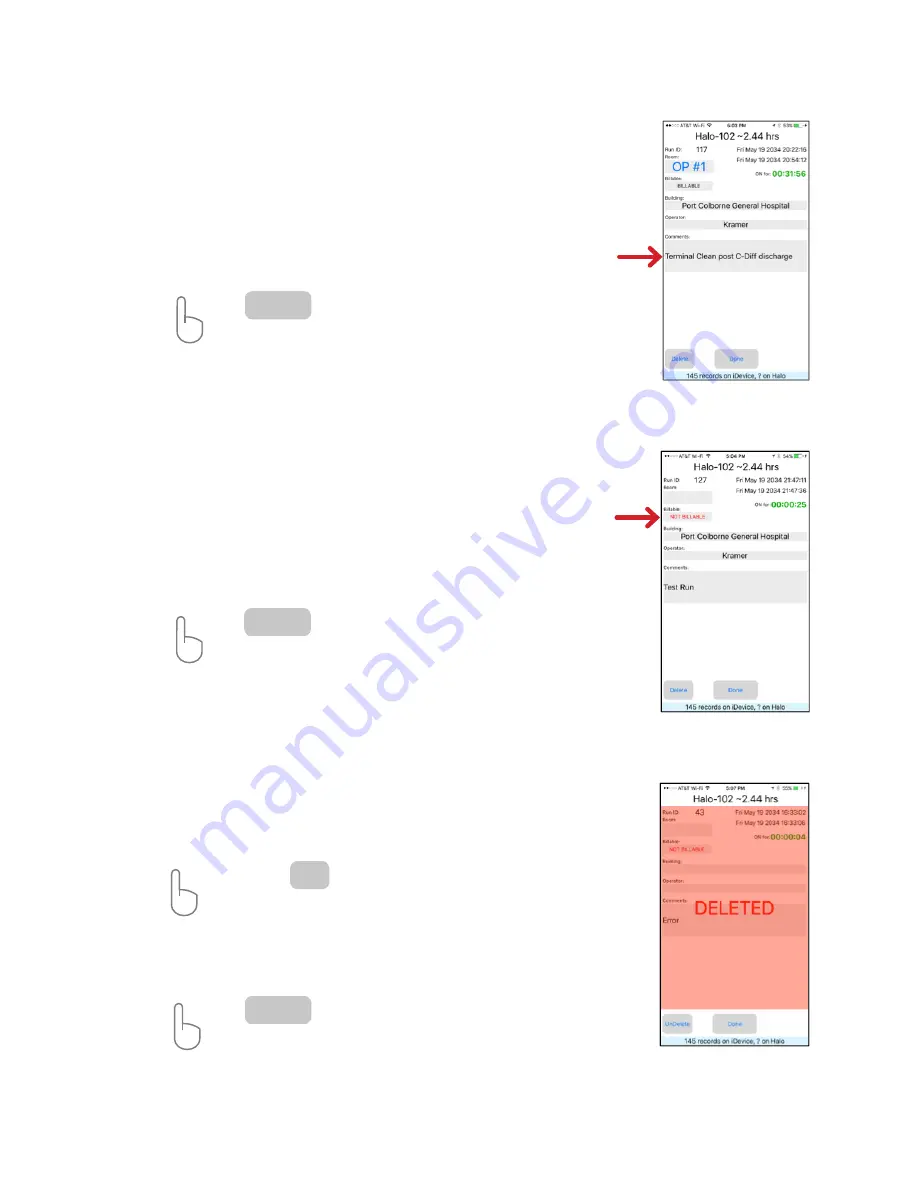
In this screen, specific information about the treatment cycle can be added. By tapping
on a text block, a room number, building name or location, the name of the operator and
additional comments for that run cycle can be entered.
For convenience, the last entered building name is stored and will come up as a default
for each HaloFogger. The operator information is stored and will come up as a default for
all HaloFoggers monitored by the iDevice.
ACTION:
Tap on any text block to update. A keyboard will appear to edit
information. The “Comments’” text block is limited to 178 characters.
Tap
when finished to return to Run Events screen.
Run ID Screen
Identifying Run Events as Billable or Non-Billable
For convenience, all run events will identified BILLABLE as a default. Events that are not
treatments (a test run for example) can be identified as NON-BILLABLE. These events will
not appear in the downloadable CSV file, but will be reflected in the total HaloFogger
Run Time.
ACTION: Tap on the”Billable” text block to change event to NON-BILLABLE.
Change is highlighted in
RED
.
Tap
when finished to return to Run Events screen.
Done
Done
Deleting Events
Mark events DELETED by pressing the delete button. This function can be used to mark
errors or other unforeseen events. These ID’s will not appear in the downloadable CSV
file and will NOT be reflected in the HaloFoggers total time.
ACTION:
Tap
A confirmation window will appear. Tap ‘Ok” to continue.
Entire event ID screen will be highlighted in
RED
.
Tap
to return to Run Event Screen.
The run event will appear highlighted in
RED
with the word
DELELTED
shown.
Delete
Done
HaloFogger® EXT Operation Manual_1911


















