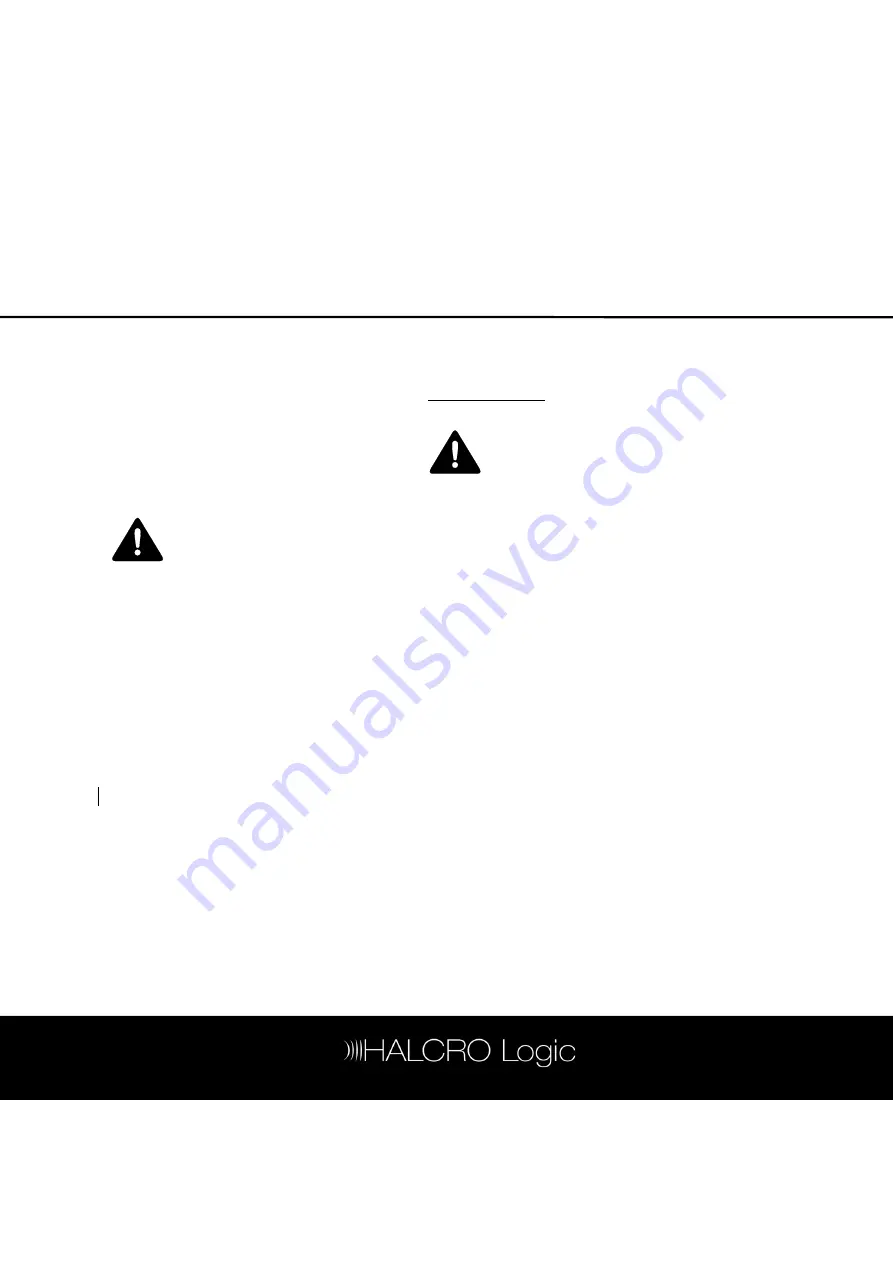
72
Care and Maintenance
Care and Maintenance
Care and Maintenance
Care and Maintenance
The SSP180/220 processors have been
designed for indoor use only. Under no
circumstances should the surround sound
processor be allowed to get wet. The only
maintenance required is to ensure the unit is
kept clean.
Cleaning
Cleaning
Cleaning
Cleaning
Halcro takes no responsibility for any damage
caused through careless or improper cleaning
techniques.
WARNING: Never use flammable
products when cleaning the
SSP180/220
Please read the following
Please read the following
Please read the following
Please read the following
procedures very carefully
procedures very carefully
procedures very carefully
procedures very carefully
o
Before cleaning, turn the power to the
unit off at the mains.
o
Use only extremely soft cloths.
o
Use a soft dry cloth to remove any
dust.
o
Add 0.5 fl oz (15 ml) of very mild
household dishwashing detergent to a
1 gallon (4 liter) bucket of tepid water.
o
Immerse the soft cloth in the bucket
of water and then wring the cloth out
thoroughly until the cloth is nearly dry.
o
Never clean any electrical fittings or
terminals with the damp cloth.
o
After using the slightly damp cloth,
wipe over the surfaces with a soft dry cloth,
and then allow the amplifier to air for at least
one hour prior to turning the power back on.
If you are unsure about the cleaning of the
SSP180/220 and require more information,
please ask your dealer or contact Halcro at:
[email protected]
WARNING:
The
Halcro
SSP180/220 processors contain
no user serviceable parts. Please
do not attempt to open the unit
as this will void the warranty and
may expose you to dangerous
voltages.
For all service requirements
please contact your dealer.
All manuals and user guides at all-guides.com





























