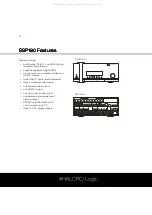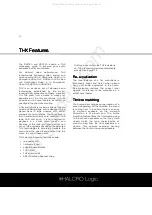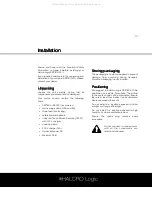22
SSP page 1
SSP page 1
SSP page 1
SSP page 1
Status
Status
Status
Status
Press the STATUS key to display the status or
settings of the SSP180/220 on the On Screen
Display (OSD). The status display shows
selected source, audio and video signal types,
processing mode and volume information.
The status display disappears after ten
seconds or when you select the same key
again.
Dim
Dim
Dim
Dim
SSP220
— Press the DIM key to switch the
TFT screen brightness from bright to dim.
Press the key again to increase the brightness
of the TFT screen.
SSP180
— Press the DIM key to switch the
VFD screen brightness from bright to dim.
Press the key again to increase the brightness
of the VFD screen.
Zone
Zone
Zone
Zone
Press the ZONE key to activate the second
zone or ‘Zone B’. This mode can be accessed
in STANDBY mode, but not during SETUP
mode. Zone functions are controlled by
pressing the ZONE key and following with the
function commands as required. If no
commands are received within five seconds,
the zone key will need to be pressed again.
If ‘Zone B’ control mode is activated during
normal operating mode, the OSD will show
‘Zone B Off’. Press the Standby button to turn
Zone B on. The OSD shows the current Zone
B source and volume setting.
Make adjustments as follows:
•
source
— select any of the direct
selection source keys (page 2 of SSP
menu) or select SRC +/- keys
•
volume
— select VOL+/- keys to increase
or decrease volume
•
mute
— mutes audio for Zone B
•
Zone B
— turn off by pressing the ‘Zone’
key followed by the Standby button
Zone B is independent of the main zone,
except during SETUP mode. When the main
zone is turned off, Zone B is still active.
Commands for Zone B must be preceded by
pressing the Zone key. In SETUP mode the
processor does not respond to Zone
commands.
7.1
7.1
7.1
7.1
The 7.1 key allows you to select the External
7.1 CHANNEL INPUT (43). The 7.1 CHANNEL
INPUT is a straight-through connection with
volume controller. The switch is a toggle type
and pressing it again switches off the EXT 7.1
input.
All manuals and user guides at all-guides.com