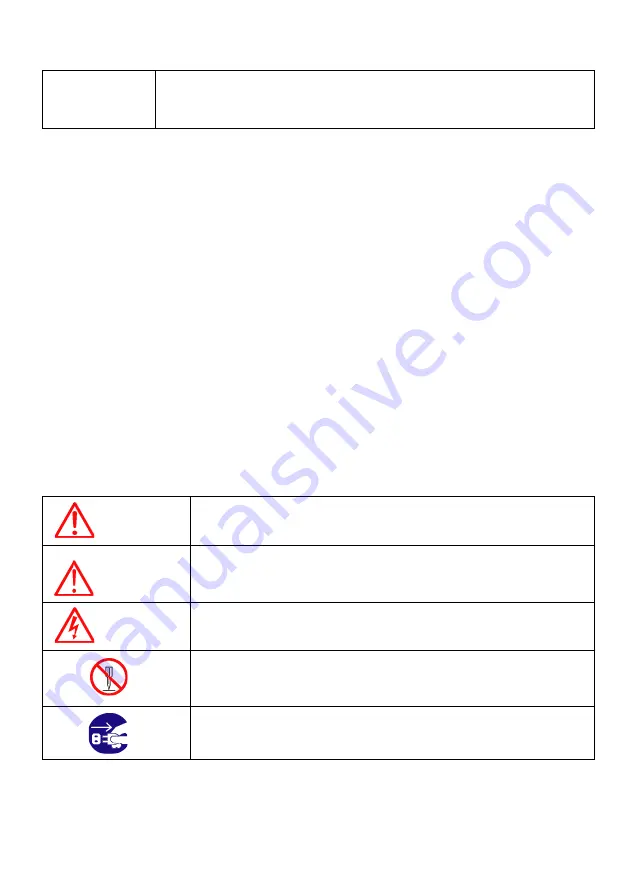
- 1 -
Important Notice
Manual
Handling
Keep this manual in a safe place where you can access it quickly.
The Global Positioning System (GPS) consists of a total 24 GPS satellites that orbit the earth,
enabling you to determine your position anywhere in the world, 24 hours a day, if you can receive
satellite signals. During actual navigation, carefully compare the position data with all available
navigation sources such as Loran C, Decca, other navigators, charts, visual navigation, depth, water
temperature and others. It is your responsibility to make navigation judgments.
The Electronic Chart :
Only official authorized charts and notices to mariners contain all the information needed for the safety
of navigation and, as always remember, the user is responsible for their prudent use.
Pictorials
This manual uses the following symbols for easy understanding safety instructions. Always follow
these instructions carefully.
WARNING
Always follow this safety instruction to prevent death or injury.
CAUTION
Follow this safety instruction to avoid possible injury or damage to your
property.
Symbol “
△
” is a CAUTION or WARNING label indicating the safety
instruction.
WARNING
This symbol is an Electrical Shock WARNING label.
Symbol is an instruction that you must not violate.
(This symbol instructs NOT to disassemble the system components)
Symbol is an operation instruction that you must follow.
(This symbol shows the main power OFF instruction.)
Summary of Contents for Stella Series
Page 8: ...8...
Page 10: ...10...
Page 15: ...15 2 Specification of the connectors 2 1 Metal connectors...
Page 16: ...16 2 2 Plastic connectors...
Page 19: ...19 3 3 Navigation Data page 3 3 1 Navigation Data Type1 3 3 2 Navigation Data Type2...
Page 34: ...34 10 Memory Card Inserting the SD micro SD USB OTG as Fig 1 7 1 Fig 1 7 1...
Page 39: ...39...
Page 46: ...46 2 9 Move to vessel Call the cursor and move the WPT and Enter Choose Move to vessel...
Page 47: ...47 2 10 Sorting MENU Userdata WPT List 4 Sort Sorting the order of WPT on the list...
Page 57: ...57 Long press where you want to start erasing the track 1 should show on the left top...
Page 74: ...74 2 2 Detail Choose the AIS target and press ENTER...
Page 75: ...75 2 3 Goto Choose the AIS target and press 4 Find...
Page 81: ...81...
Page 95: ...95...
















