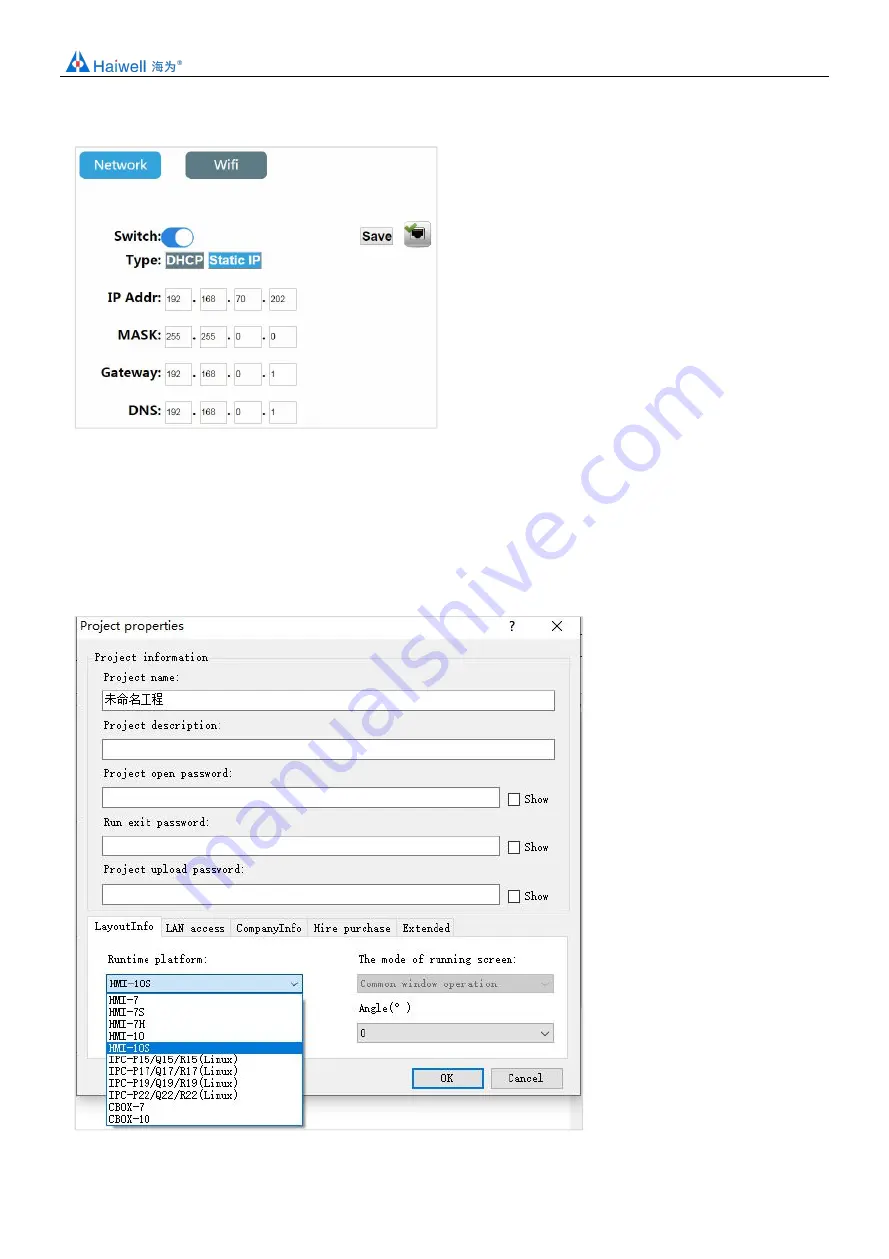
Haiwell IoT Cloud HMI User Manual
7 / 28
the HMI device can connect to the network via Ethernet.
2. Project running
a. Select device models
Step 1: Open Haiwell SCADA software and set up a new project;
Step 2: Open [Project configuration] in the project browser, and click [Project properties] to enter the project property
configuration interface.
Step 3: Select the device model in the [Layout Info] field, which is consistent with the current device model. In this example,
HMI-10 is taken as an example. Select HMI-10 and click [OK].






















