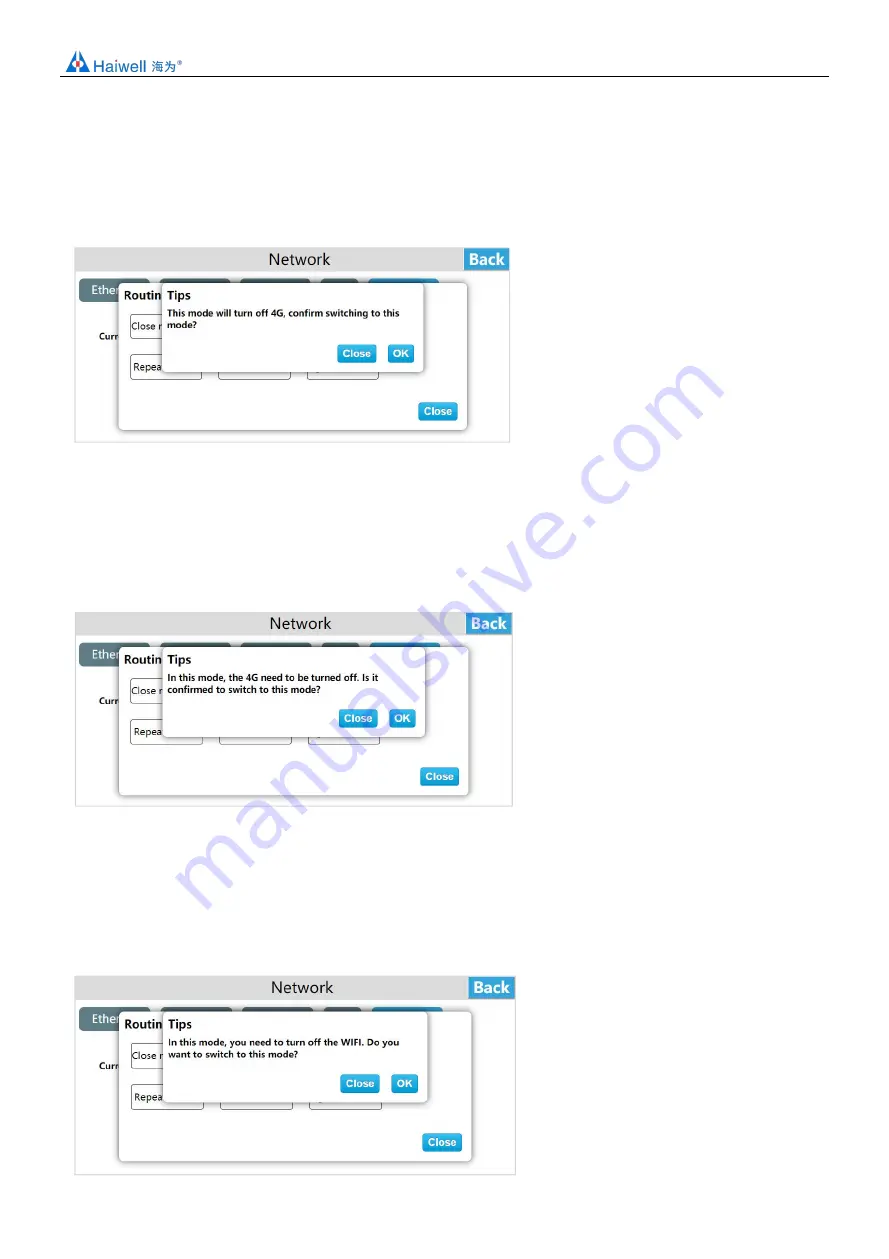
Haiwell IoT Cloud HMI User Manual
21 / 28
Repeater mode
Enter the HMI background settings interface, click [Network], enter the routing configuration interface, click "Settings", click
"Repeater", a tips shown "This mode will turn off 4G, confirm switching to this mode?" , Click "OK" , set to repeater mode.
In "Repeater" mode, only connected hotspots of wifi provide the network. First, connect a hotspot that can be connected to the
Internet, and then provide network to other devices through the personal hotspot of this device, supporting both local area
network and extranet. The wired network in this mode only supports LAN networks.
Client mode
Enter the HMI background settings interface, click [Network], enter the routing configuration interface, click "Settings", click
"Client mode", a tips shown "This mode will turn off personal hotspots and 4G, confirm switching to this mode?", Click "OK" to
set the client mode, The client mode will fix the IP to 192.168.255.1.
In the "Client" mode, the network is provided by the hotspot connected by WIFI. At this time, the HMI is equivalent to a router.
The HMI is connected to the wired network, and then connected to the device through the wire to provide the network to the
device. In this mode, personal hotspot function is not supported.
4G client mode
Enter the HMI background settings interface, click [Network], enter the routing configuration interface, click "Settings", click "4G
Client Mode", a tips shown "This mode will turn off personal hotspots and WIFI, confirm switching to this mode?" , Click "OK" to
set to 4G client mode.
In the "4G client" mode, 4G provides the network. The HMI at this time is equivalent to a router. The HMI connects to the wired
network, and then connects to the device through the wire to provide the network to the device. In this mode, personal hotspot
function is not supported.






















