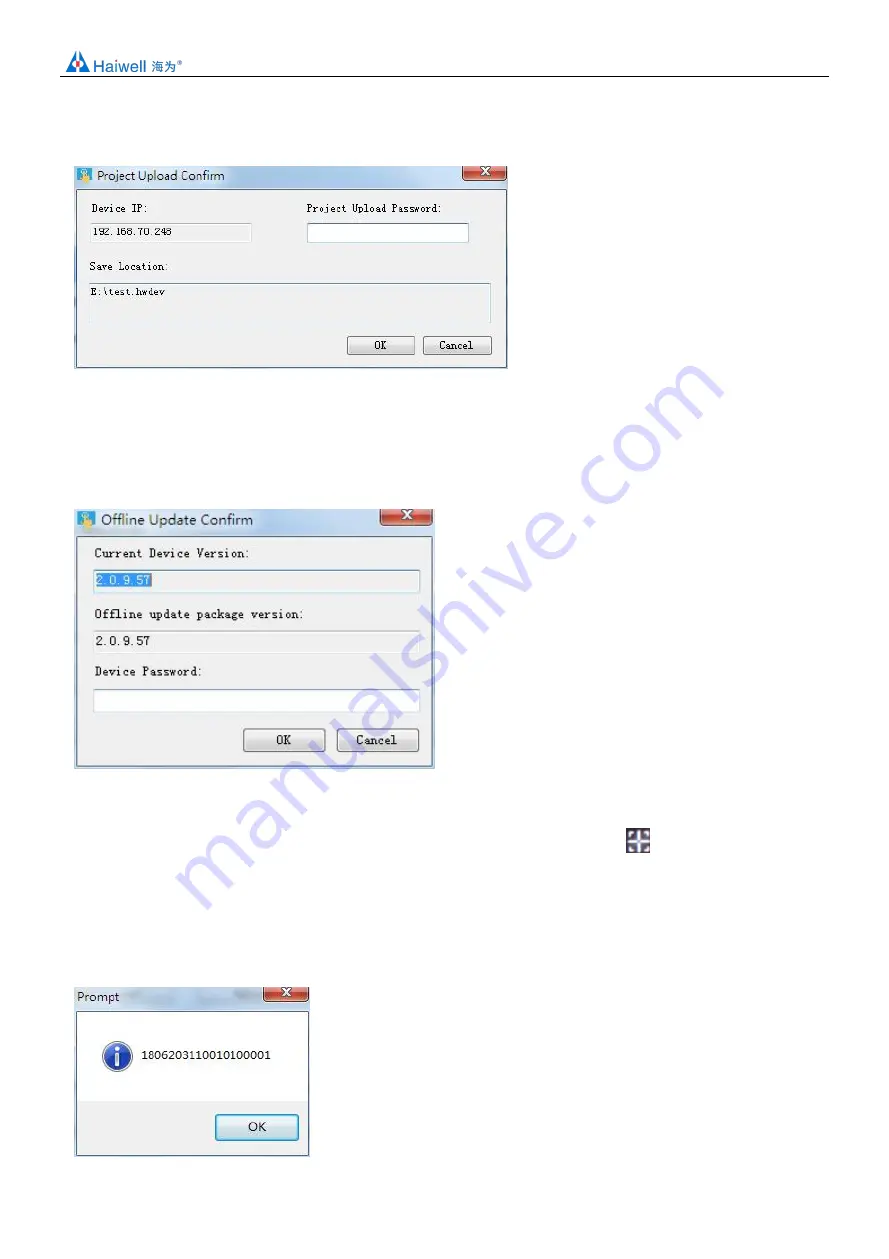
Haiwell IoT Cloud HMI User Manual
10 / 28
upload password]; if the project don’t have to set up the upload password, no pass word is required here;
Step 3: click [ upload ], wait for the pop-up prompt " upload successful!", click [OK], running the project of device in PC.
Offline update
Step 1: click [offline update],choice firm package, click [open], The latest firmware update package can be downloaded from
Haiwell official website http://en.haiwell.com/daruanjianen/HMI_Update_V2.17.1.5.hmi
Step 2: enter offline update confirm interface, click [update]
Step 3:waiting for update to complete, pop-up prompt " update success", click [OK].
Start calibration
Click [ start calibration ],the device enter the calibration interface, press the calibration mark
1above the screen for long
time, and enter next calibration site, calibration the device touch the screen in order of "left, right, up, down, mid"
Update device-time
Click [update device time], can to update system time of device. When update to complete, you can device-time, device -time
and system time of PC are same.
Get the PN code
Click [get PN code], can to view the current PN code of device.
Check the device version

























