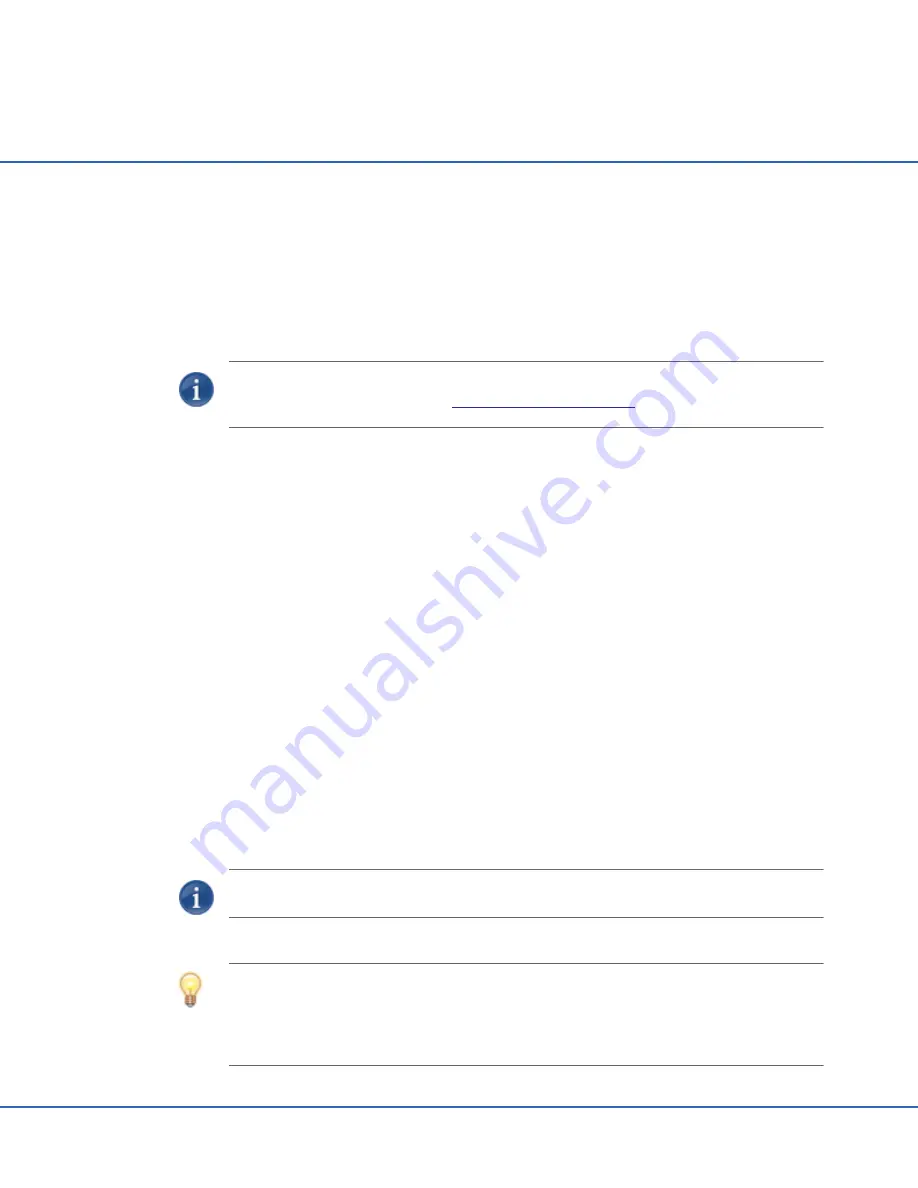
Stingray
2 User’s Guide, v6.0, Issue 01
15
Operating the Stingray
2
The Stingray
2 Set Top Box (STB) automatically provisions itself with an application from
the network. Whenever power is initially applied to the STB (or reapplied after power loss),
it must be provisioned from the network to operate properly.
NOTE
The Ethernet input and video and audio outputs must already be connected (as
described in the previous section
“Connecting the Stingray
2”
).
To operate the Stingray
2:
1.
Turn on the television and select the A/V input video mode corresponding to the
Stingray
2 video connection (i.e., Composite, Component or HDMI).
2.
Observe the Haivision splash screen. Within a minute or so the provisioning process
should finish and the STB is ready for use.
3.
If the STB has been configured with a locked screen (i.e., to require users to enter a
PIN to unlock the STB whenever it is powered up or comes back out of standby
mode), you will be prompted to enter your PIN.
Type the PIN on the remote control and press the OK button.
Immediately after provisioning, the Stingray
2 normally tunes to a channel and begins
to play audio and video.
4.
Adjust your television volume to a comfortable level and then use the Stingray
2
remote control to mute or adjust the volume of the STB.
Pressing the “Power” button on the remote control toggles the STB box between power
on and standby mode.
NOTE
If provisioning fails, contact your local service provider or help desk.
TIP
To display closed caption text, enable the closed captioning feature of your television.
Closed caption data is passed through the STB and straight to the television when
available in the tuned stream (Composite output only). However, the STB has no control
over the CC display.






























