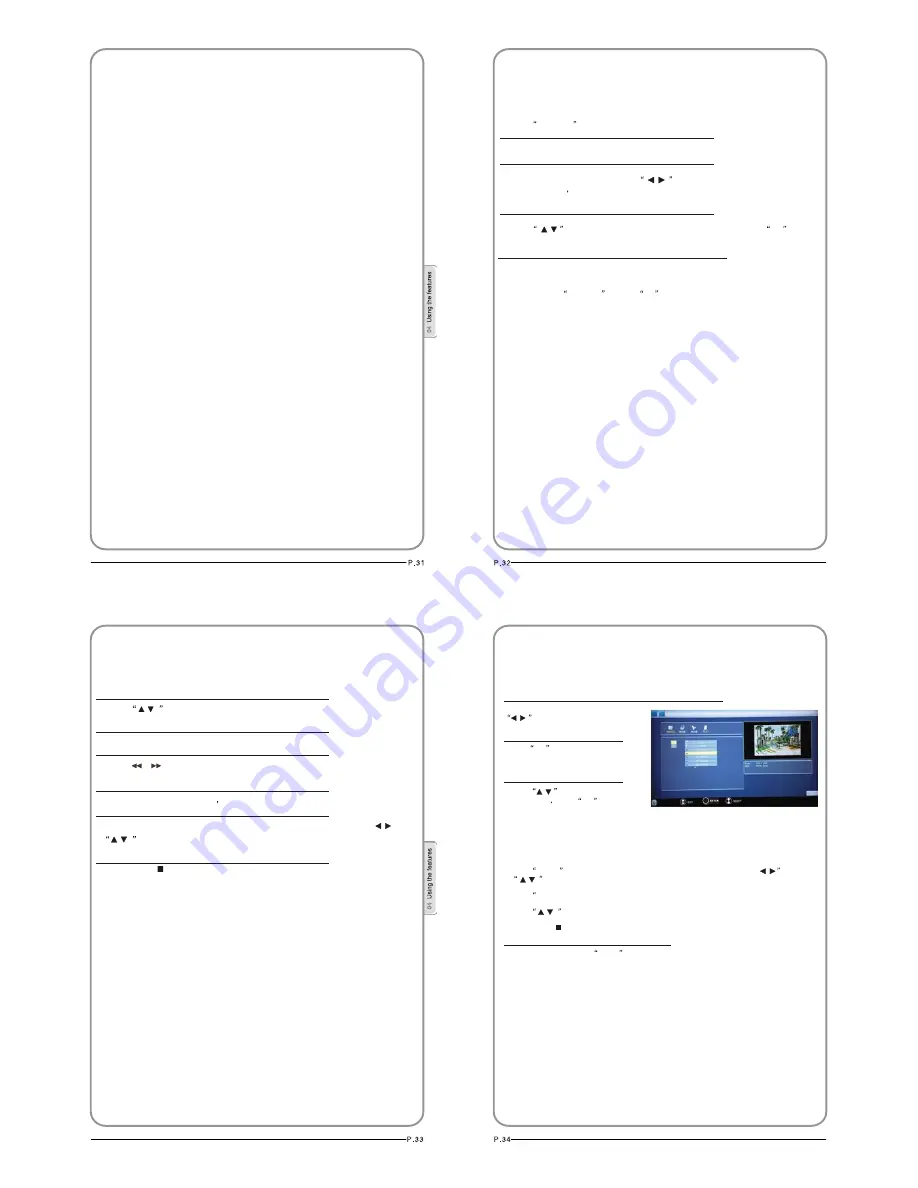
Note : The diagrams in the following section are schematic and only for your
reference. Please see the actual product if necessary.
TO USE THE USB DEVICE
1.Supported file formats:
1)Photo: *.jpg
2)Music: *.mp3 files
3)Movie: *.avi files;
4)TEXT:*.txt;
Note: Due to the particularity of file cording, some files may be unable to read.
2.Supported equipment:
Support the equipment that supports Mass Storage Protocol and whose file system is
FAT32,such as some USB disks, mobile harddisks,and MP3 player . If USB equipment
could not be identified due to unsupported file system, please format the equipment to
the above-mentioned file system.
3.To achieve smooth playing, ensure the following:
1) The file code rate should be lower than 300KB/S;
2) Due to the limitation of USB signal transmission distance, it is recommended not
to use USB patch cord, in case of using the cord ,make sure that its length is not
over 1m;
3) Use high-speed USB equipment in conformity with USB2.0 full speed Interface
Standard;If USB equipment in conformity with USB1.1 full speed Interface Standard
is used ,the playing may be unsmooth.
USB MODE
When connecting/removing the USB device
1. Press
SOURCE
on the remote control unit to select USB option.
2.Insert USB equipment into corresponding USB interface 2s after starting the system.
3. After entering the system menu, press
on the remote control unit to select the
require USB files
press “OK” button to confirm the selection and enter the file list relative to
the selection.
5. To exit the streaming media playing system and watch a TV program, you must press
“BACK”button to return to the streaming media main menu at first(to protect equipment),
and then press
SOURCE
to select
TV
to return to the TV mode.
Notes:
1.
B
,
2.While playing the USB ,press “BACK”button repeatly , the screen picture will return
to USB main interface, and only at this time you can switch corresponding signal
sources by pressing “SOURCE” again.
3.
Under source of US , when press button MENU screen goes black, except when
images or movies are being played.
Please do not unplug the USB device when the connected USB storage device is
working . When such device is suddenly separated or unplugged, the stored files
or the USB storage device may be damaged.
4. Press
on the remote control unit to select the required file, press
OK
button
to enter the selected file.
/
/
USB MODE
Operating
the USB device
1. Press
to scroll through main menu or submenu and select your desired
option.
2.Press “OK” to confirm your selection.
3.Press “ ” to achieve the FWD (fast forward) and REV (fast back) of
option being played.
the
4.
Press "PLAY/PAUSE" to play
and press it again to pause playing.
5. Press “ZOOM” to magnify pictures; when the picture is enlarged, press “ ” and
to move the picture.
6.Press “ STOP ” to stop playing ,or return to the previous menu, and press “BACK”
repeatedly to return to the main menu.
NOTE: You can choose the photos or music in different files to play together.
/
/
/
USB MODE
/
Playing a Picture
1.After entering USB main interface, press
to select “PHOTO” item.
2.Press
OK
to confirm the selection and
enter the picture file list.
3. Press
to select the picture you
want to play
press
OK
to confirm, and
then press “PLAY/PAUSE” button to play the pictures.
4. If you want to pause the picture which is being palyed, press the PALY/PAUSE button again.
Press
ZOOM
to magnify the picture. When the picture is enlarged, press “
and
to move the picture.
Press
PREV/NEXT ” to select the last or next picture.
Press
to rotate the picture.
Press “STOP ” to stop the picture being played.
5.To exit playing, just press BACK
repeatedly.
NOTE: The menu display varies with the photo name and pixel in your equipment.
/
/
/
/
USB MODE
/
OK
























