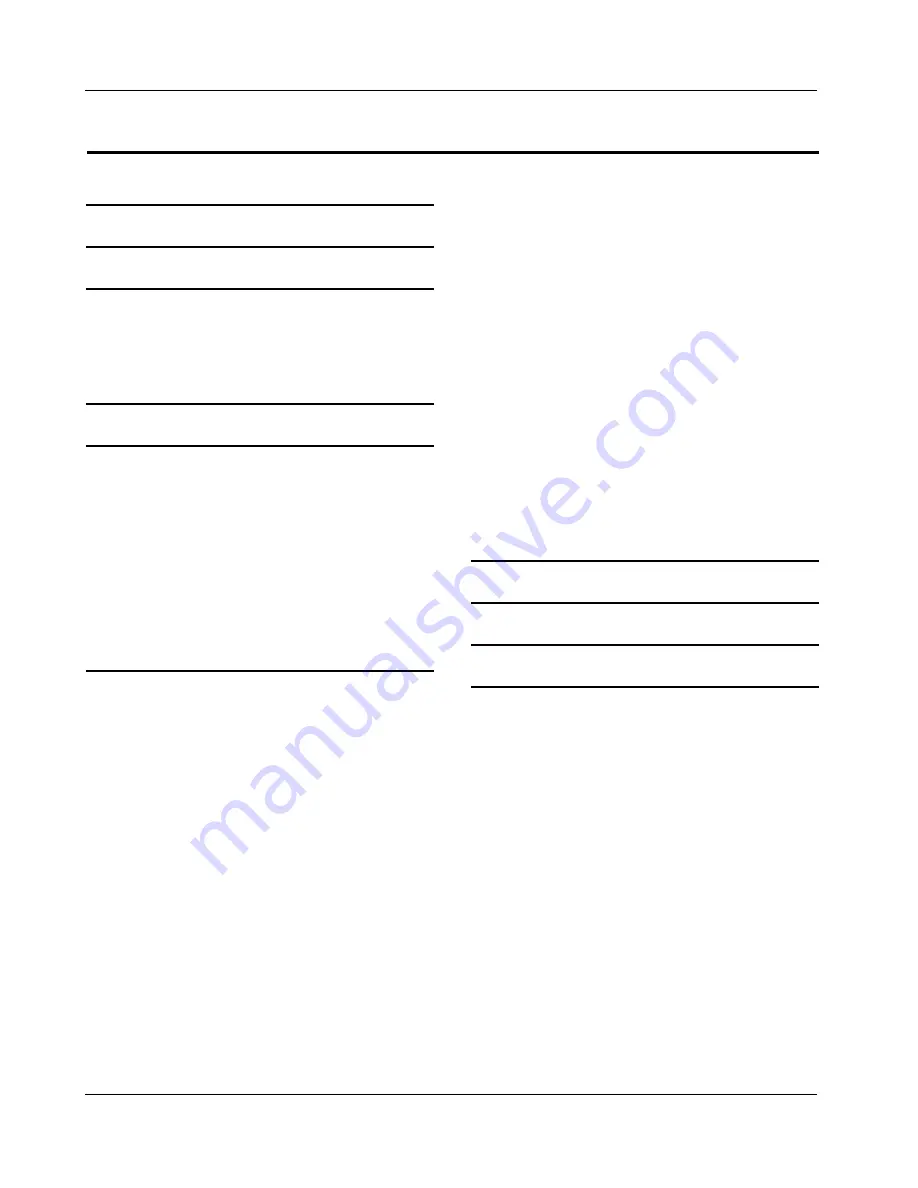
Contents
EN-3
Haier LED HDTV
Contents
Choose the Menu Language .......................................... 10
Choose the Input source ................................................. 10
Video Menu Options ..........................................11
Function ................................................................................. 11
Audio Menu Options .........................................11
Function ................................................................................. 12
Channel Menu Options .....................................12
Function ................................................................................. 12
Function Menu Options ....................................14
Function ................................................................................. 14
Lock Menu ..........................................................16
Function ................................................................................. 16
PC Menu .............................................................18
USB Input ...........................................................18
To play pictures ................................................................... 19
To play music ....................................................................... 19
To play video ........................................................................ 20
Maintenance
21
Specification
21
Troubleshooting
21
Warranty
22
Warning
1
Safety Instructions
2
Introduction
4
Controls ................................................................4
Connection Options ............................................5
Connecting a DC input ........................................5
Remote control
6
Installation
7
External Equipment Connections ......................7
Accessories ..............................................................................7
Antenna Connection ............................................................7
Choose Your Connection ....................................................8
Connecting a VCR ..................................................................8
External A/V Source Setup .................................................8
Conmponent Setup ..............................................................8
Connecting a computer ......................................................9
Cable TV Setup .......................................................................9
HDMI input ........................................................................... 10
Operation
10
Switching On/Off the TV set ........................................... 10





































