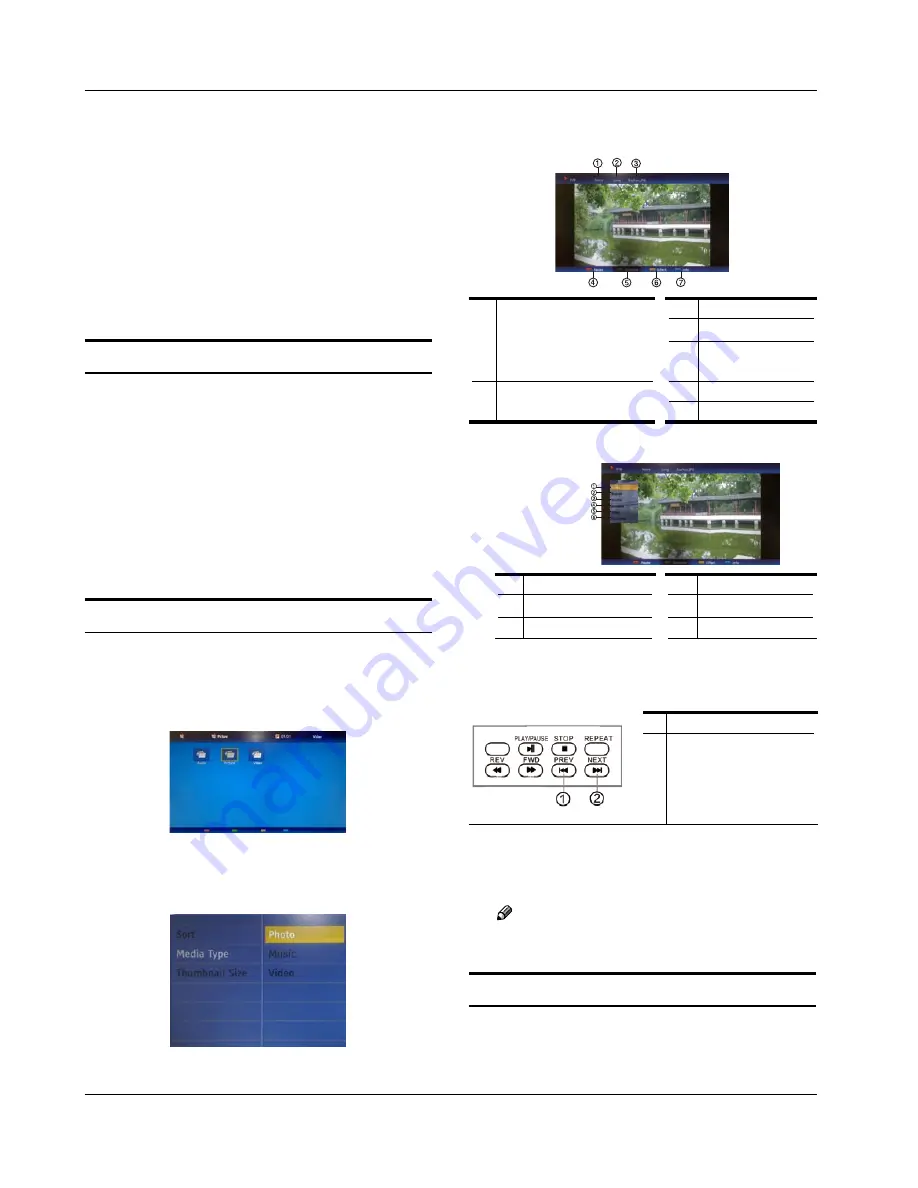
Operation
EN-19
Haier LED HDTV
Supports USB/Memory Card Plug & Play (don't need
C
to reset TV system),USB Hard-drive support - only
support the class of USB HD that follows USB power
consumption spec.
The television operation may be halted due to
D
excessive rate of information code errors. In such
case, restart the system. Please note - there are many
nonstandard USB mobile devices in the market. If a
nonstandard device is used then an identification
problem may occur.
USB Media Menu operation
Plug-in an external storage device into USB port.
A
Press
B
USB
button on the remote to display
multimedia.
Press
C
ENTER
button on the remote to display the
sub page.
Press
D
EXIT
button on
the remote to return to the
previous menu
.
To play pictures
Press
A
USB
button on the remote to enter USB media
system.The system start up takes about 3 seconds.
Then insert the USB drive in the USB input.
•
Press
B
MENU
button, and the press
CH+/-
to select
Media Type , Press
ENTER
and press
CH+/-
to select
Photo.
Press
C
CH+/-
/
VOL+/-
button to select folder or file, and
then press
ENTER
button to enter the play interface.
1.
Play mode:
None/Dissolve/Wipe right/
Wipe left/Wipe up/Wipe
down/Box in/Box out/
Random
3. File name
4. Pause
5. Duration
2. Play time:
Short/Medium/Long
6. Effect
7. Information
Press
D
MENU
button to display the option list.
1. Play/Pause
4. Duration
2. Repeat
5. Effect
3. Shuffle
6. Information
Press the button on the remote control to select the
E
adjusted item, press
ENTER
button to confirm.
1. Play previous picture
2. Play next picture
Press
F
EXIT
button to return to the previous menu.
Press
USB
button to exit the USB mode.
Note
You may play the pictures among selected.
R
To play music
Press
A
USB
button on the remote to enter stream


















