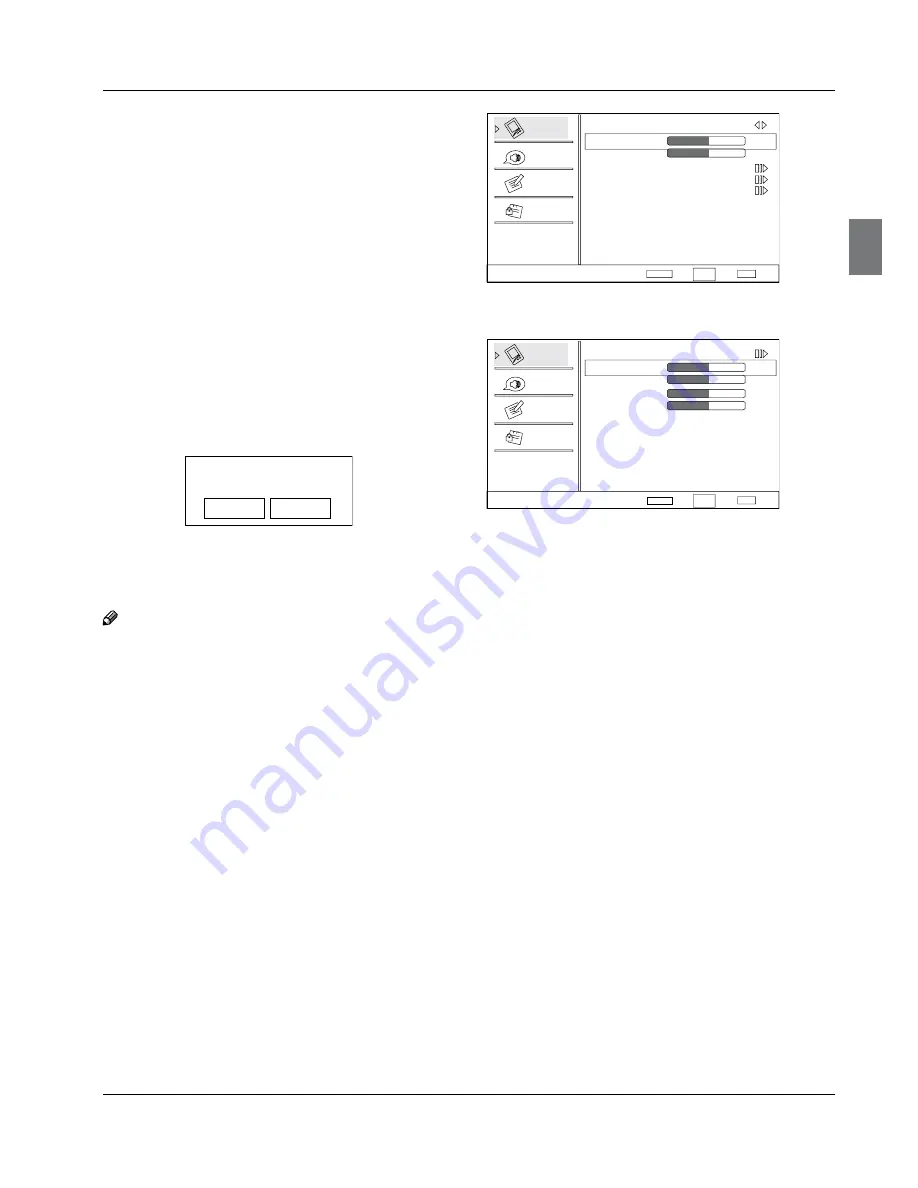
Operation
Haier LED HDTV
EN-18
for all audiences.
8 ans+: Children 8 years and above (French)
13 ans+: 13 years old and above(French)
16 ans+: 16 years old and above(French)
18 ans+: Adults Only-these types of rated programs are
only for adult viewers only.
Blocked Unrated
•
Press
CH+/-
button to select On or Off. Used to lock all
the channel not rated.
Change password
Y
: Press
VOL+
/
ENTER
button to
enter the submenu, press digits button to input
the number of 0-9 twice in the New Password
and Confirm Password. Then you can change
the password when you input the same number
twice.
Clean All
Y
: Press
VOL+
/
ENTER
button to enter the
submenu:
Are you sure?
OK
Cancel
Press
VOL+/-
button to select OK or Cancel then
OK
to
confirm. If OK, the parameter will return to the factory
set.
Note
If there is any lock mark on the top of the set such
R
as channel lock, parental lock and so on, you
can press OK to resume it .( Press OK to display
password menu and input your password.)
PC menu
Press
A
MENU
button and
CH+/-
button to select
Video
menu in PC mode.
Press
B
VOL+
/
ENTER
button to enter the Video menu
and
CH+/-
button to go up and down to select the
desired option .
Press
C
VOL+
/
ENTER
button to confirm and
VOL+/-
button to increase and decrease the level to adjust
the selected option to your preference .
Repeat step 2 and step 3 until desired quality has
D
been achieved.
Video
Audio
Lock
Function
Video
Mode
Custom
Brightness
Contrast
Color Temperature
Advanced Video
PC
50
50
Select
Back
Adjust
EXIT
ENTER
CH+/-
VOL+/-
PC
Y
: Press
CH+/-
button to select and
VOL+
/
ENTER
button to confirm, the PC menu as below:
ENTER
Video
Audio
Lock
Function
PC
Auto Adjust
H Position
V Position
Phase
Clock
50
50
Select
Back
Adjust
EXIT
50
50
CH+/-
VOL+/-
Auto
•
Adjust
:
Press
CH+/-
button and then
press
4
button to adjust that automatically
adjusts the available options for the best viewing
configuration.
H Position:
•
Press
CH+/-
button and then press
VOL+/-
button to adjust the horizontal position of
the picture.
V Postion:
•
Press
CH+/-
button and then press
VOL+/-
button to adjust the vertical position of
the picture.
Phase:
•
Press
CH+/-
button and then press
VOL+/-
button to adjust the phase of the picture.
Clock:
•
Press
CH+/-
button and then press
VOL+/-
button to adjust the clock of the picture.
USB Input
Supporting media and file format: Digital pictures
A
(.JPG/.JPEG/.BMP(Baseline & Progressive)/.PNG),
digital music (.MP3(8~320kbps)) and Video(.avi/.
mpg/.mpeg/.vro/.vob/.ts coded with MPEG-1 or
MPEG-2 standard) files.
Due to differences in the file code and file mode, It
•
is possible that some files cannot be read.
Before starting operation, verify USB storage
B
device is of FAT32 file system format. At present,
this television does not support NTFS and the file
systems of other format.



















