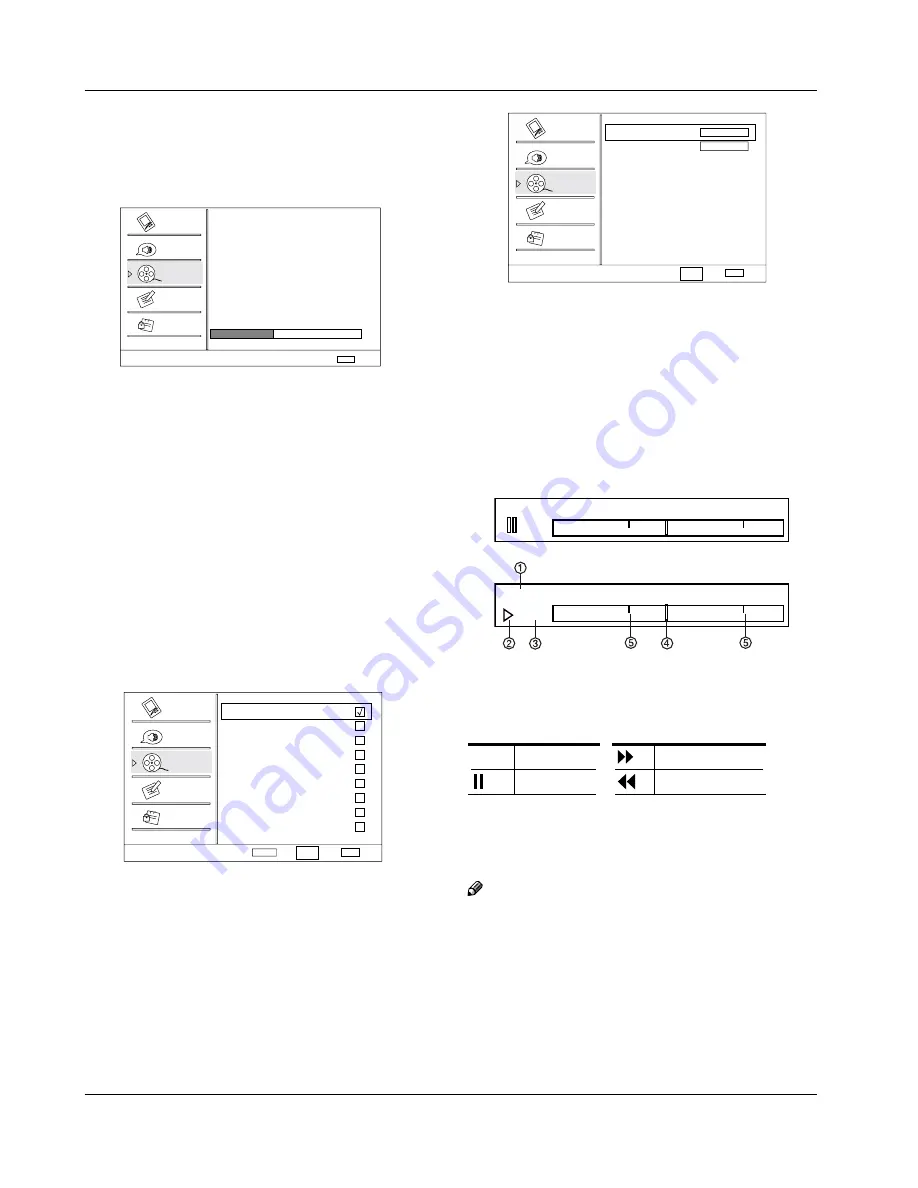
Operation
EN-13
Haier LED HDTV
Channel Label Set
Channel Index
Channel Label
Select
Back
EXIT
Video
Audio
Channel
Lock
Function
1
CH+/-
VOL+/-
Then press
CH+/-
button to
select Channel Index
and
VOL+/-
button to select the position of the item that
you want to change, afterward press
INPUT
to input the
numbers and symbols and
ENTER
button to confirm.
Time Shifting Mode
Y
:
To turn the Time Shifting
Mode on or off.
Set the Time Shifting On, then insert the USB drive in
A
the USB input.
Press
B
PLAY/PAUSE
to play or pause the program. If
you want to stop time shift function, press the
STOP
button.
-00:00:01
1
x
7:00
7:30
-00:00:01
7:00
7:30
1.Time shift time. The time delay to the current program
time.
2.Playback status: It shows the playback status (Play,
Pause, Fast Forward, Rewind).
4
Play
Fast forward
Pause
Fast reverse
3.Playback speed: playback speed can be changed -
1x,2x,4x,8x,16x,32x.
4.Playback position: The playback position is always at the
center of the time bar.
5.Time scale:shows the time in half hour increments.
Note
Time Shift function is only available in DTV
R
mode.
The maximum recording duration is determined
R
by the memory size of the USB drive and the signal
resolution. Please use a high-speed USB 2.0 drive
with a minimum of 1GB capacity.
Time shift only supports FAT32 file-system.
R
Time shift supports more than 4GB recording by
R
using multi-file storage.
Antenna or Cable.
Channel Scan
Y
: Press
VOL+
/
ENTER
button to start
to scan, press
EXIT
to cancel.
Channel Scan
Status: Scanning...
Antenna
Analog Channels: 4
Digital Channels: 3
Cancel
EXIT
40%
Video
Audio
Channel
Lock
Function
All channels now available will be automatically
preset in order .After the search has finished, the
first program number will display on the screen. This
search automatically adds only the active channels in
your area to the TV's memory. It deletes any channels
on which there is no broadcast or a poor signal. The
channels found are automatically saved.
Channel Skip
Y
:Press
VOL+
/
ENTER
button to
enter the submenu, then press
CH+/-
button
to
select the channel number (eg.2) and press
ENTER
to confirm, a mark will be display in the
pane as follows and this channel will be skipped
next time you press
CH+/-
button but you can press
digits button to select the channel
. If you want to
resume the channel, press
ENTER
button again.
Channel Skip
2 Analog
3 Analog
4 Analog
5 Analog
5-1 Digital
6 Analog
7 Analog
8 Analog
9 Analog
10 Analog
Select
Back
EXIT
Set
Video
Audio
Channel
Lock
Function
ENTER
CH+/-
VOL+/-
Channel Labels
Y
: Allows you to name the
channel that is selected. Press
VOL+
/
ENTER
button to enter the submenu.


























