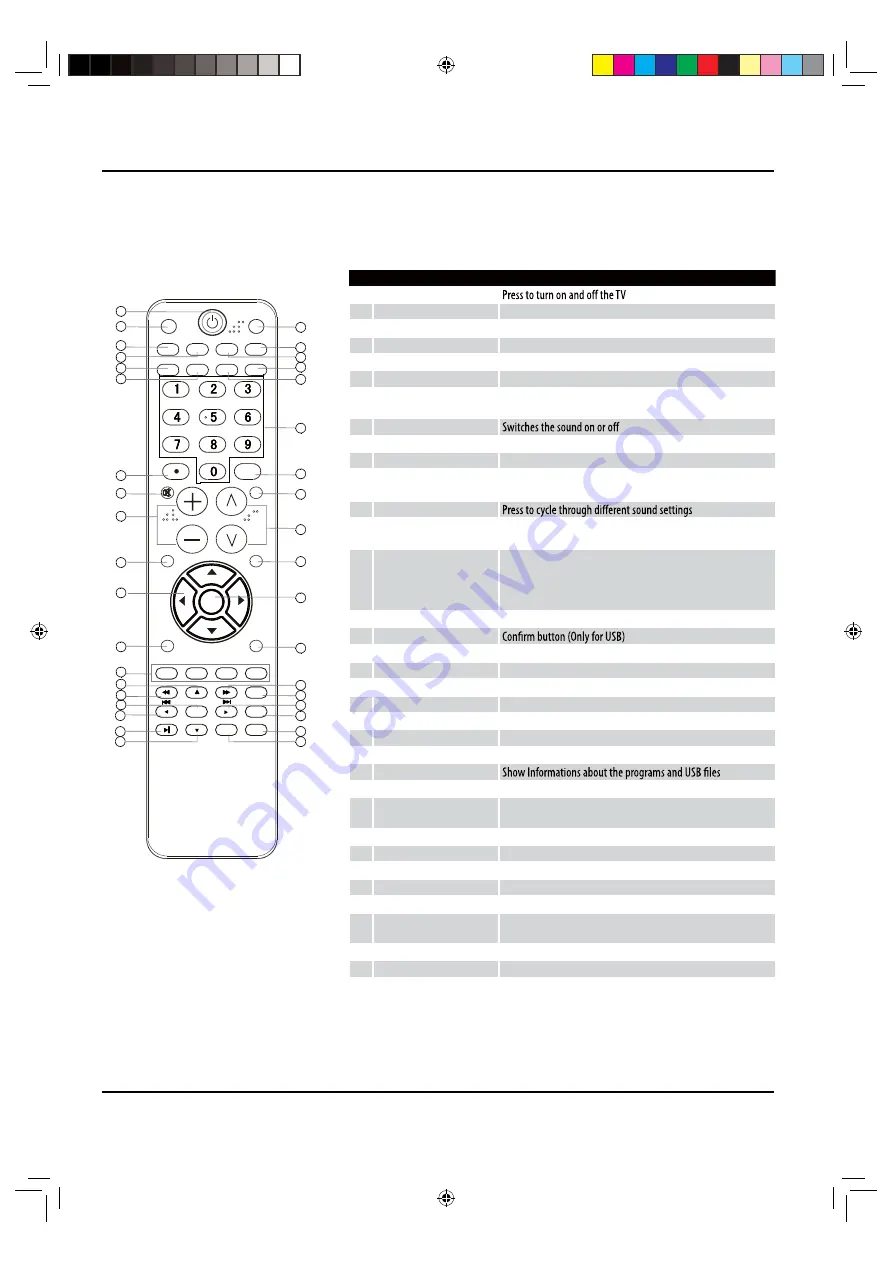
Introduction
5
TV LED Owner’s Manual
Remote control
The remote control cannot be operated unless the batteries are properly loaded.
When using the remote control, aim it at the remote sensor on the TV.
1
Power
2
INPUT
Show the input source
3
MTS/SAP
Select MONO, STEREO, SAP
4
CCD (closed caption)
Select a closed caption option
5
P.SIZE
Select the aspect ratio
6
H.LOCK
Hotel Lock button
7
• button
Press to select digital channels. For example, to enter “54-3”,
press “54”, “• ” and “3”
8
MUTE
9
VOLUME UP/DOWN
Press to adjust the volume
0
MENU
Press to open the on-screen menu
A
Thumbstick (Up/Down/
Left/Right)
Allows you to navigate the on-screen menus and adjust the
system settings to your preference
B
SOUND
C
Color button
Press to operate the Functions in GUIDE/Program Edit/Block
Program/USB
D
G
I
X
Thunbstick(USB)
Allows you to navigate the on-screen menus in USB function,and
17 for Previous, 34 for Next;
E
REV
Fast Reverse (Only for USB)
F
ENTER
H
Play/Pause button
(Only for USB)
J
USB
Press to switch input source to USB in
K
DNR
Digital Noise Reduction
L
SLEEP button
Press to display the sleep timer option
M
CH.LIST
Open the channel list in TV
N
FAVORITE
Open the favourite channel list in TV
O
Number buttons
Press to change a channel
P
INFO
Q
Q.VIEW
Press to jump back and forth between two channels
R
CHANNEL UP/DOWN
Channel selection(up/down)
S
Q.MENU
Adjust some functions in common use
T
OK
Accesses the highlighted item in the on-screen menu
U
PICTURE
Press repeatedly to cycle through the available picture modes
V
FWD
Fast forward(only for USB)
W
GUIDE
Display the guide when you are watching digital channels
Y
EXIT
Clears all on-screen displays and returns to TV viewing from any
menu
Z
REPEAT
Replay a music or movie
[
ZOOM
Press to magnify/minify an image
ENTER
ZOOM
OK
GUIDE
EXIT
REPEAT
INPUT
MTS/SAP
INFO
MUTE
VOL
CH
MENU
Q.MENU
SOUND
PICTURE
Q.VIEW
P.SIZE
H.LOCK FAVORITE
CH.LIST
CC
DNR
SLEEP
USB
17
18
19
20
21
22
23
24
25
26
27
28
29
30
31
32
33
34
35
36
37
1
2
3
4
5
6
7
8
9
10
11
12
13
14
15
16
&6+*B(1Ꮘ㽓ᅶ᠋LQGG







































