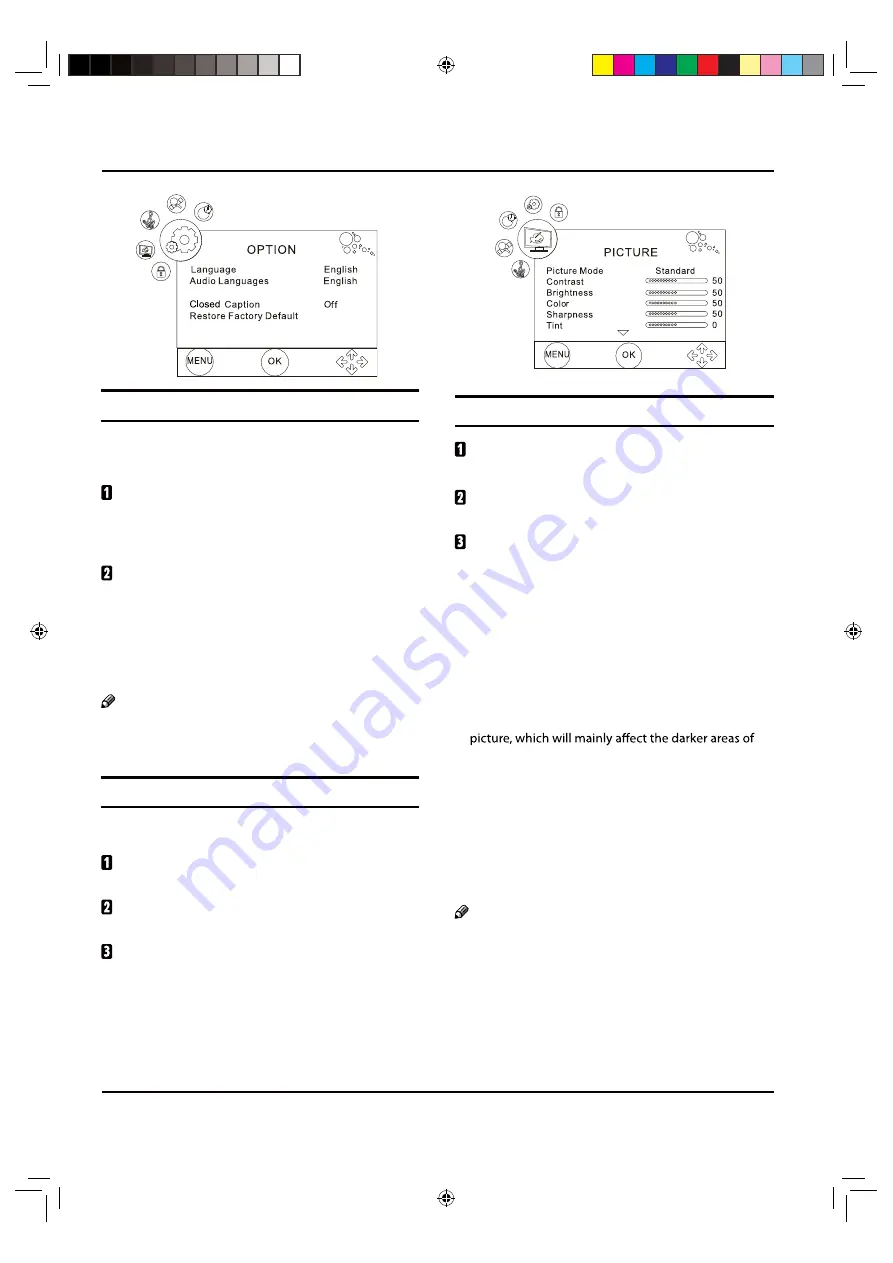
Operation
11 TV LED Owner’s Manual
Choose the Input source
Change the picture source so you can watch your TV,
VCR, Cable , or any other devices that are connected to
your TV.
Press
INPUT
button to enter the Input Source menu
and then use
/
button to select the desired
items (Air, Cable, AV,Component1, Component2,
PC, HDMI1, HDMI2, HDMI3, USB).
Press
OK
button to confirm .
Picture Menu
The TV menu gives you an overview of the menus you
can select.
Note
Depending on the input signal, one or more menu
2
items may not be selectable.
How to select picture mode
The picture mode provides the pre-defined images
settings: Standard, Mild, Dynamic and User .
Press
MENU
button and then use
/
button to
select
Picture
menu.
Press
/
OK
button and then use
/
button to
select
Picture Mode
.
Press
/
button to select the option Standard,
Mild, Dynamic and User,Eye Guard.
.
You can also press
PICTURE
button on the remote control
to select the option Standard, Mild, Dynamic and User,
Eye Guard.
How to customize your own picture status
Press
MENU
button and then use
/
button to
select
Picture
menu.
Press
/
OK
button and then use
/
button to
select the desired items.
Press
/
button to adjust the setting.
Picture Mode
9
Select the mode of picture: Standard, Mild, Dynamic
and User.
Contrast
9
This will adjust the intensity of bright parts in the
picture but keep the dark parts unchanged.
Brightness
9
This will adjust the light output of the complete
the picture.
Color
9
This will adjust the saturation level of the colors to suit
your personal preference.
Sharpness
9
This will adjust the sharpness of fine details in the
picture.
Note
The picture options can only be adjusted in the
2
User mode. The other picture modes are preset.
Tint
9
Allows you to select the color mix (Tint) of the picture.
Color temperature
9
&6+*B(1Ꮘ㽓ᅶ᠋LQGG
PVR File system
EYE GUARD MODE Off
























