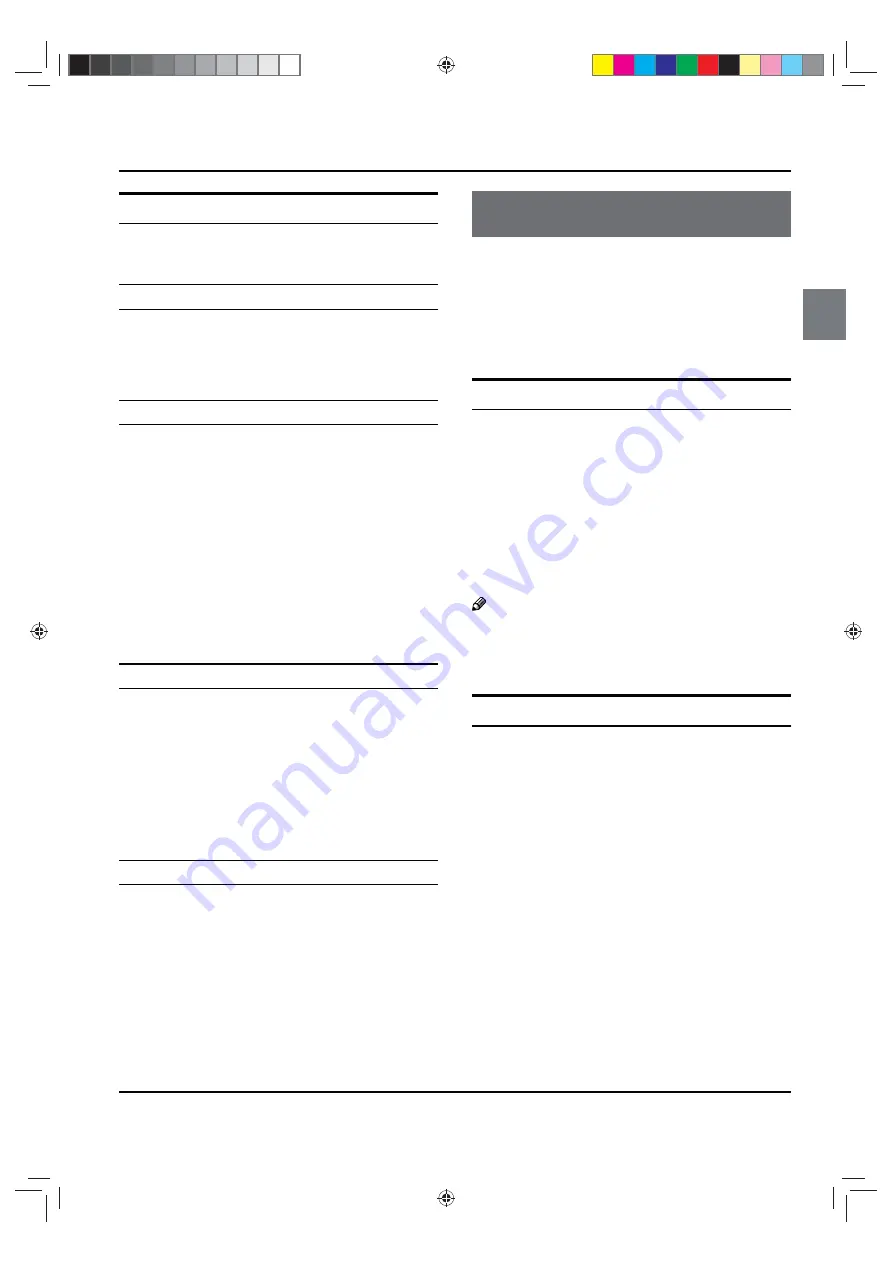
Installation/Operation
TV LED Owner’s Manual
10
HDMI and DVI input
When the source device (DVD player or Set Top Box)
supports HDMI
How To Connect
Connect the source device to HDMI port of this TV
A
with an HDMI cable (not supplied with this product).
No separated audio connection is necessary.
B
How To Use
If the source device supports Auto HDMI function,
•
the output resolution of the source device will be
automatically set to 1280
s
720p.
If the source device does not support Auto HDMI,
•
you need to set the output resolution appropriately.
To get the best picture quality, adjust the output
resolution of the source device to 1280
s
720p.
Select HDMI input source in input source option of
•
Select Main source menu.
When the source device (DVD player or Set Top Box)
supports DVI
How To Connect
Connect the source device to HDMI port of this TV
A
with a HDMI-to-DVI cable (not supplied with this
product).
A separated audio connection is necessary.
B
If the source device has an analog audio output
C
connector, connect the source device audio output to
DVI Audio In port located on the left side of HDMI port.
How To Use
If the source device supports Auto DVI function,
•
the output resolution of the source device will be
automatically set to 1280
s
720p.
If the source device does not support Auto DVI, you
•
need to set the output resolution appropriately.
To get the best picture quality, adjust the output
resolution of the source device to 1280
s
720p.
Press the
•
INPUT
button to select HDMI input source
in input source option of Select Main source menu.
Operation
In the manual, the OSD (on screen display) may be
different from your TV’s, because it is just an example to
help you with the TV operation.
There are several options you might need to set up in
order for your TV to work properly. Read the instructions
that follow.
Switching On/Off the TV set
First, connect power cord correctly.
A
Select the viewing source by using
B
INPUT
button on
the remote control.
When finished using the TV, press
C
POWER
button on
the remote control. The TV reverts to standby mode.
If you intend to be away on vacation, disconnect the
D
power plug from the wall power outlet.
Note
If the TV in power on , the screen show information
R
according the type of input signal. If there is no
signal, “No Signal” will display on the screen.
Choose the Menu Language
When you start using your set for the first time, you must
select the language which will be used for displaying
menus and indications.
Choose
A
TV
Input and then press
MENU
button.
Press
B
/
button to select
Option
menu.
Press
C
/
OK
button and then use
/
button to
select
Language
.
Press
D
/
button to select language.
(
English or
Portugues
)
&6+*B(1Ꮘ㽓ᅶ᠋LQGG










































