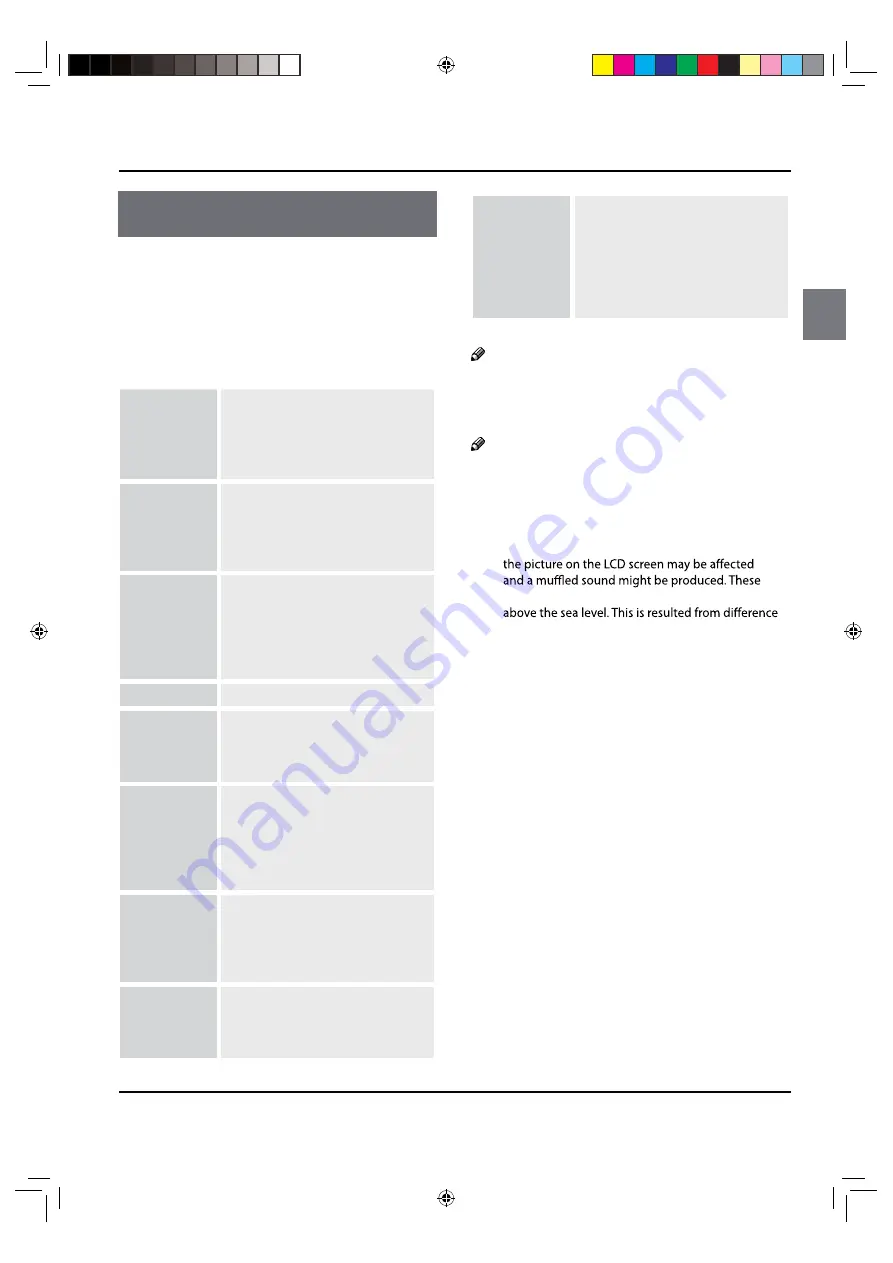
Troubleshooting
TV LED Owner’s Manual
21
Troubleshooting
Troubleshooting
For the sake of time and cost, it is strongly
recommended that you check out the problem
by yourself according to the instructions listed
hereunder before contacting the after-sales service
for technical assistance.
No picture,
no sound
Verify if the television is properly
plugged.
Verify if the television is properly
supplied power.
Verify if electricity is available.
Blank screen
Verify if correct signals are input.
Press
INPUT
button to change
signal input to TV input.
Restart the television of power
supply is interrupted.
No sound
Press
Mute
button and verify if
Mute mode is set.
Switch to other channel and verify
if the same problem happens.
Press
VOL+
button to see if the
problem can be solved.
Poor sound
Verify if sound system is correct.
No picture
in some
channel
Verify if correct channel is selected.
Adjust the antenna.
Make adjustments by Fine Tune
and Manual Scan.
No color
for some
channel
program
(black and
white)
Verify if the same problem exists in
other channels.
Check out of picture and sound
systems.
Refer to relative instructions in the
Manual for color adjust.
Spots with
some or all
pictures
Verify if the antenna is correctly
connected.
Verify if the antenna is in good
condition.
Make fine adjustment of channel.
Horizontal/
vertical bars
or picture
shaking
Check for local interference such
as an electrical appliance or power
tool.
Television
out of control
Disconnect the television from
power supply and, 10 seconds
later, connect the television to
the power supply. If the problem
still exists, contact authorized
after-sales service for technical
assistance.
Note
Do not leave the television with static picture in
✲
an extended period as the image may become
permanently burned.
Note
Production of the LCD screen requires high and
✲
precision technologies. However, there might be
some dark or bright (red, blue or green) spots, or
some anomalistic stripes or spots. This is not defect.
If the TV set is used in an area 2,400 meters above
the sea level where the air pressure is below 750hpa,
phenomena might happen in the area 1,500 meters
between air pressures inside and outside the display.
This is not a defect covered by the limited warranty.
&6+*B(1Ꮘ㽓ᅶ᠋LQGG



































