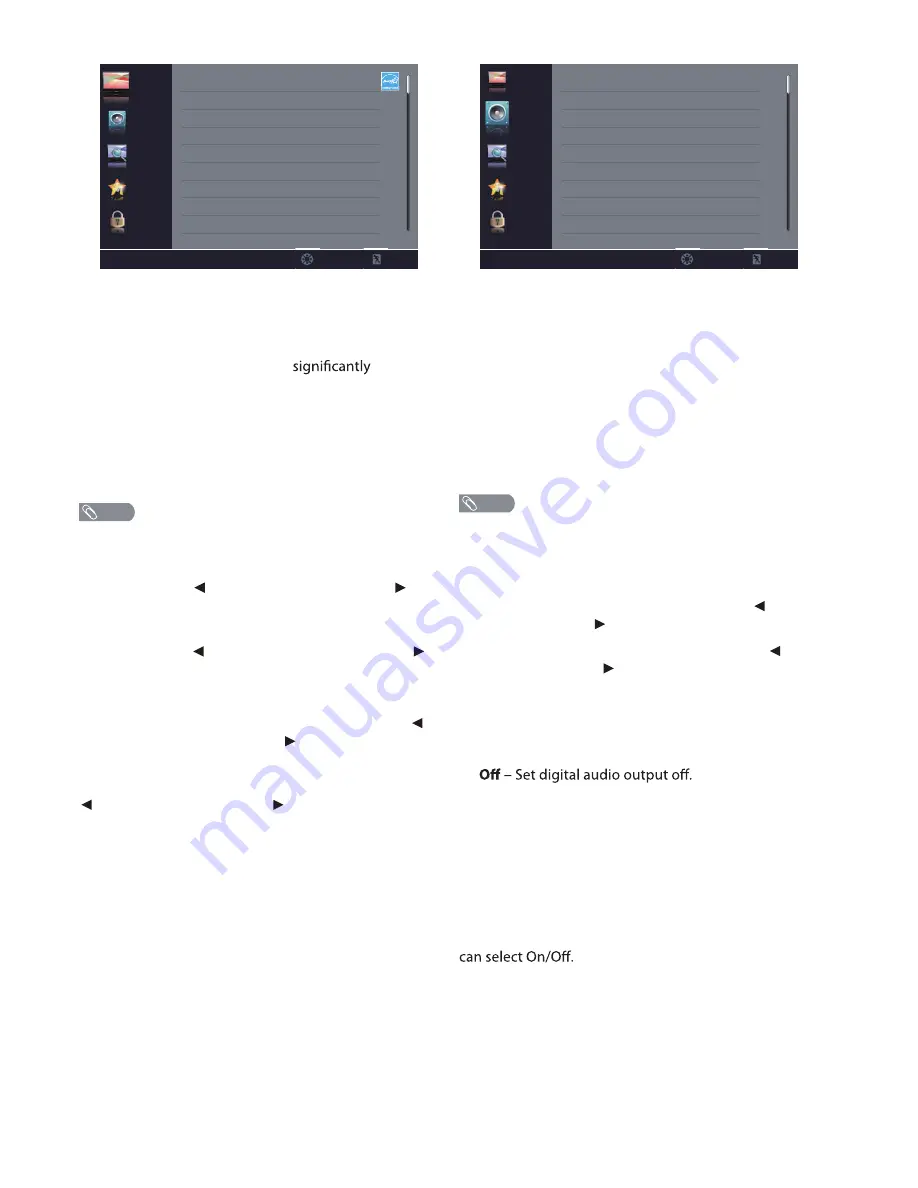
12
PICTURE
Picture Mode
– Select the picture mode. You can select:
•
Standard
– A standard picture. The contrast,
brightness, and sharpness are moderately increased.
•
Vivid
– A bright and vivid picture. The contrast,
brightness, and sharpness are
increased.
•
Mild
– A soft picture. The brightness, contrast and
sharpness level are lowered.
•
User
– Customized picture. Picture settings such as
brightness, contrast, and color are manually
adjusted.
•
Energy Saving
– The backlight brightness is
decreased to save energy.
•
Manually adjusting picture settings will automatically
change the
Picture Mode
to
User
.
Brightness
– Adjust the brightness of the dark areas of
the picture. Press
to darken the picture. Press
to brighten the picture.
Contrast
– Adjust the brightness of the light areas of
the picture. Press to decrease the contrast. Press
to increase the contrast.
Color
– Adjust the color intensity of the picture.
Tint
– Adjust the color balance of the picture. Press
to increase the red tones. Press
tones.
to increase the green
Sharpness
– Adjust the color details of picture. Press
to soften the picture. Press to sharpen the picture.
Color Temperature
– Select the color temperature. You
can select:
•
Normal
– Give the white color a neutral tint.
•
Warm
– Give the white color a reddish tint.
•
Cool
– Give the white color a bluish tint.
PC Settings
– Adjust the computer image in VGA input
(VGA input only). You can adjust:
•
H-Pos
– Adjust picture’s horizontal position.
•
V-Pos
– Adjust picture’s vertical position.
•
Clock
– Adjust the sample frequency.
•
Phase
– Adjust the focus of stable images.
•
Auto
– Automatically adjust the image settings.
Picture
Audio
Channel
Setup
Lock
Picture Mode
Brightness
Contrast
Color
Tint
Sharpness
Color Temperature
Energy Saving
50
50
50
50
50
Cool
Select
Exit
NOTE
AUDIO
Sound Mode
– Select the sound mode. You can select:
•
Standard
– Balanced treble and bass. This setting is
good for watching standard TV broadcasts.
•
Music
– Increase the treble and bass and preserve
the original sound. This setting is good for listening
to a musical program.
•
Theater
– Moderately decrease and enhance treble
and bass for a rich sound experience.
•
User
– Let you manually adjust sound settings.
•
News
– Balance treble and bass. This setting is good
for watching a news program.
•
Manually adjusting audio settings will automatically
change the
Sound Mode
to
User.
Balance
– Adjust the balance between the left and right
audio channels.
Bass
– Adjust the low frequency sound. Press
to
decrease bass. Press to increase the bass.
Treble
Surround Sound
– Activate or deactivate the surround
sound function.
– Adjust the high frequency sound. Press
to
decrease treble. Press to increase the treble.
Digital Audio Output Mode
– Select digital audio
output type. You can select:
•
•
Raw
– Pass through the original digital audio sound.
•
PCM
– Output audio in 2-channel stereo.
Audio Language
– Select an alternate audio language,
if available. You can select English/Spanish/French.
(Digital channels only)
Auto Volume Level
– Adjust the volume to keep the
volume level consistent when switching channels or
when switching from a TV show to a commercial. You
Picture
Audio
Channel
Setup
Lock
Sound Mode
Balance
Bass
Surround Sound
Digital Audio Output Mode
Audio Language
Standard
0
50
off
Treble
50
Raw
English
Auto Volume Level
Off
Select
Exit
P
A
NOTE














































