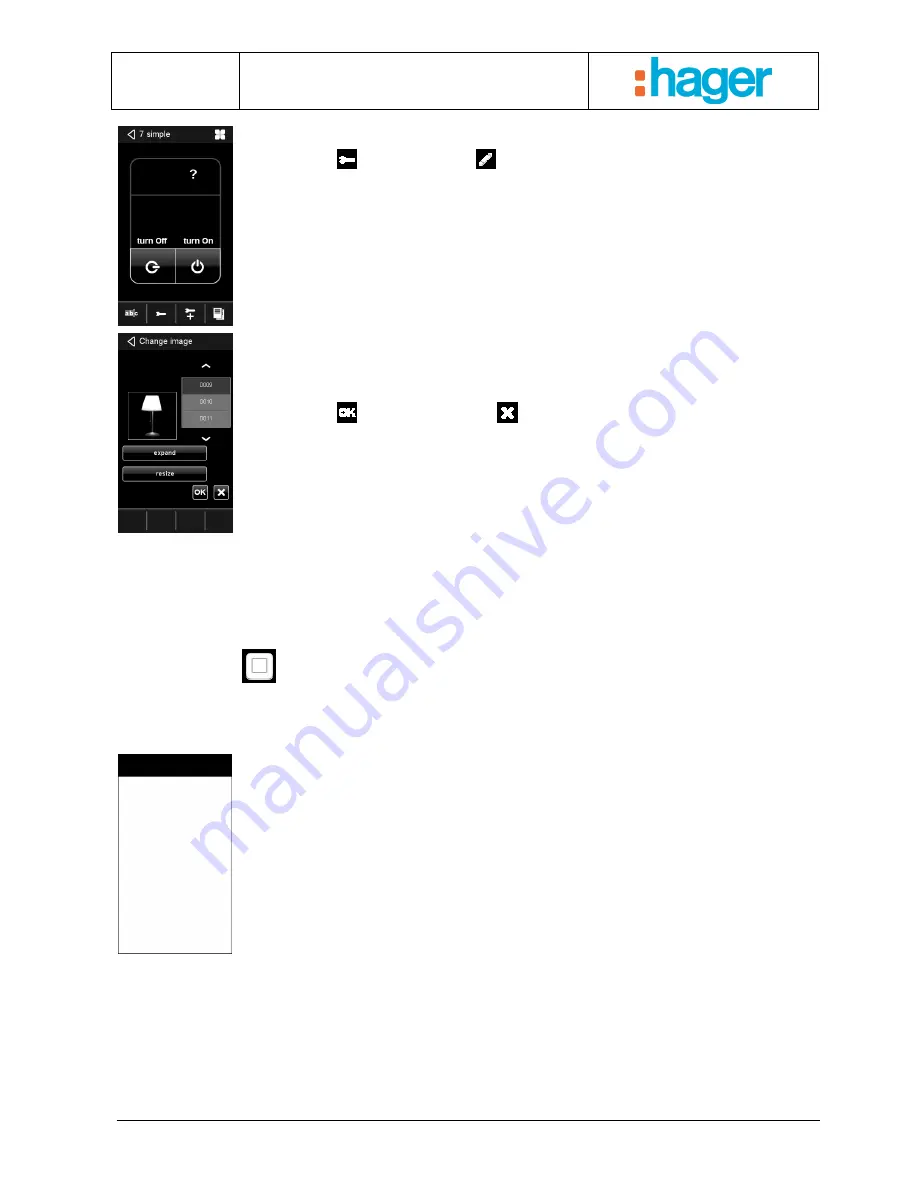
Date : 20/09/2012
6T 8206-02a
tebis touch panel Installer Manual
EXAMPLE FOR QUICK START-UP
35
Select the item to be modified by pressing the device. The following view appears:
- Click on the
symbol and then on
.
- The following view appears:
- Select the desired image from the list (see table in annex).
- If necessary, click on ‘Expand’ or ‘Resize’ to adjust the image.
- Click on the
symbol to confirm or on
to go back to the previous image.
3.3.2.2.4 Setting up quick access
This function is used to give a single command from all views in one click. There are 2 ways to activate this command:
By clicking on the
symbol or touching the screen once when it is in screensaver mode.
This command can be used, for example, to control the lighting in the room where the tebis touch panel is installed.
When you enter the room, simply touch the screen to turn on the light.
Screen wake-up activation zone:
In screensaver mode, you have 2 wake-up options depending on which zone you touch
on the screen:
- To display the menu, click on the zone shown in black.
- To activate quick access, if programmed, click on the white zone.
To set the parameters for this command, select the item to be modified by pressing the device. The following view appears:






























