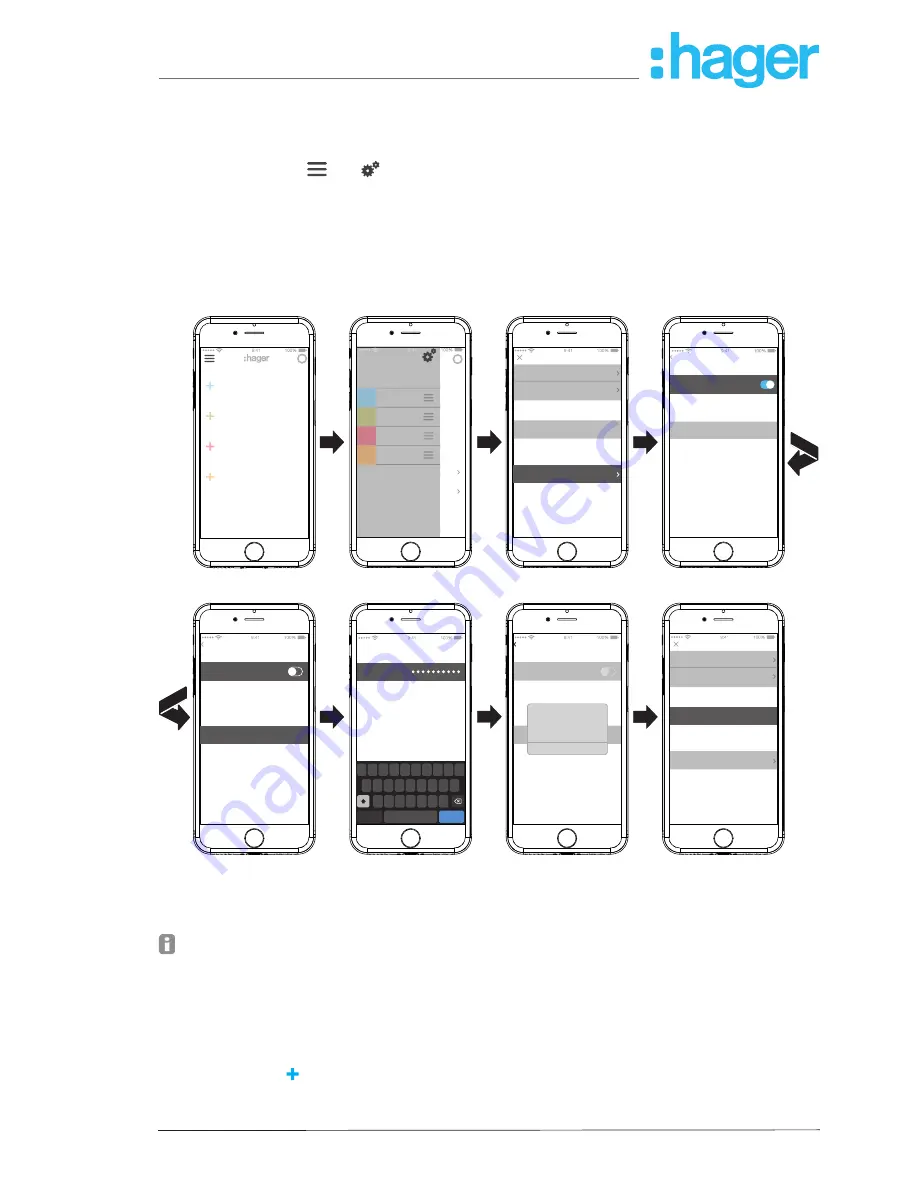
Page 17/45
installer_07-2017
Configure WLAN integration of the device (
Figure 14
)
The WLAN stick is inserted in the smartbox and the WLAN display (7) lights up white perma
-
nently (see
Connect device wirelessly to WLAN
).
Select
Wifi
under and and deactivate the
Hotspot mode
.
The WLAN networks available within range are displayed.
Select the WLAN network of the customer and enter the WLAN network key.
Finish the entry with
Save
.
The app reports the successful saving of the WLAN settings. The WLAN stick has had a
new IP address assigned under
Settings
. This is now from the address range of the custom-
er's home network router.
i
coviva
Devices
Groups
Covigrams
Favorites
Logout and Handover
Off
Off
Off
i
my devices
my groups
my covigrams
my favorites
My account
All users
Network
IP adress
The IP adress will show here, as soon
as you connect your coviva controller
via LAN to a router (DHCP)
The status LED of your coviva
controller will turn on when a
compliant wifi extension is installed.
App version {{version}}
Copyright Hager Group 2015
All rights reserved
Settings
coviva
Installer
Wifi
192.168. 0.5
Name
Activate the Hotspot mode if want
your coviva controller to open up its
own Wifi network.
Hotspot mode
coviva-0024C6F21834
Settings
Wifi settings
My account
All users
Network
IP adress
The IP adress will show here, as soon
as you connect your coviva controller
via LAN to a router (DHCP)
The status LED of your coviva
controller will turn on when a
compliant wifi extension is installed.
App version {{version}}
Copyright Hager Group 2015
All rights reserved
Settings
coviva
Installer
Wifi
192.168. 0.5
Settings
Wifi settings
Activate the Hotspot mode if want
your coviva controller to open up its
own Wifi network.
FRITZ-Box
Hotspot mode
CHOOSE NETWORK…
Q W E R T Y U I O
A S D F G H
Z X C V B N M
J K L
P
space
return
.?123
Login
Please enter the password of the
Wifi network
Cancel
Client mode
Save
Password
Wifi settings
Settings
Activate the Hotspot mode if want
your coviva controller to open up its
own Wifi network.
FRITZ-Box
Hotspot mode
CHOOSE NETWORK…
Wifi settings succesfully
changed
Wifi
OK
Figure 14:
WLAN settings
A connection to the smartbox can now be established with a mobile end device via the WLAN
network.
The first connection to the smartbox must be established locally at the place of installation
and cannot be carried out by remote access.
Add device to the project
The device types to be integrated into a project are displayed in
Figure 3
as an overview. The
devices are categorised according to their technology. Each device must be integrated individu-
ally.
Press the blue button.
The context menu for selecting the device category for the product to be integrated opens.
hager.com
coviva smartbox






























