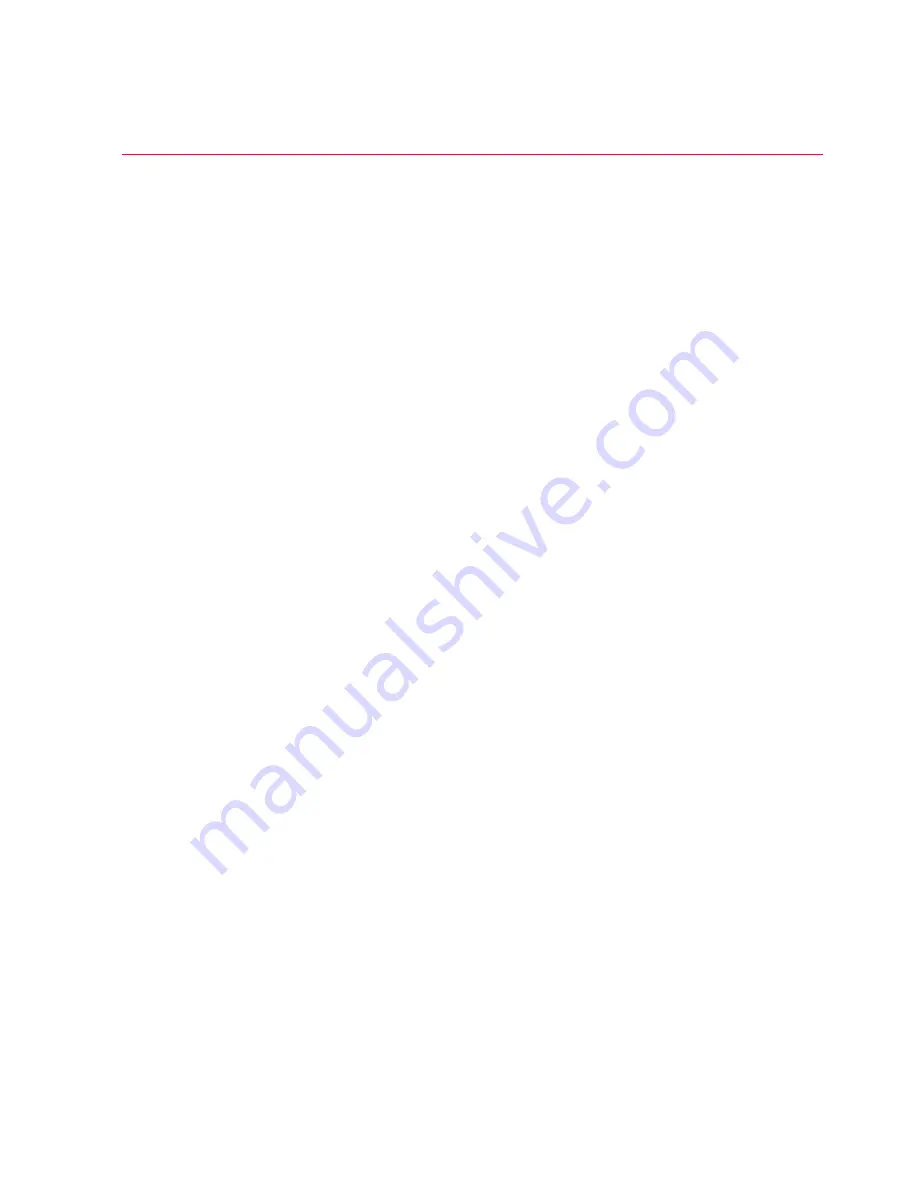
6
Connectivity
P/N 120857-US, Manual Revision: AC
Haemonetics
®
Cell Saver
®
Elite
®
/Elite
®
+ User Manual
Introduction
What Is the
Purpose of This
Guide?
This manual addendum provides information about the data acquisition and
communication features of the Cell Saver
®
Elite
®
/Elite
®
+ device. The hospital
setting must be equipped with a central monitoring software system and an
approved server application in order to benefit from these connectivity
features. Please read all information in this addendum before operating the
device. Use this addendum in conjunction with the associated product user
manuals.
Data Transfer
Options
The device is equipped with a wireless antenna and an Ethernet connection.
These connections enable the device to exchange patient,
device, and
procedure information with a central monitoring software system (example:
Hospital Information System [HIS]) via an approved server application
(example: HaemoCommunicator
TM
software application).
The device sends the following information back to the approved server
application during the course of the procedure:
Procedure records:
The device sends procedure record information to
the server application at the end of the procedure. The device must
receive an acknowledgment from the server application before it marks
the data as sent.
Status update messages:
The device sends messages to the server
application with the current device state.
Event messages:
The device sends any event messages that may occur
to the server application as they occur.
Technical data:
The device sends device operational data to the server
application at the end of each procedure.
Device configuration settings:
When first powered on, the device
sends current device configuration settings to the server application after
the power-on self-tests (POST) for tracking purposes.
The device receives the following additional information from the server
application:
Software updates:
The device automatically downloads any available
software updates from the server application and then displays a
message providing the user with the option to install the update.
Device configuration settings:
The
server application receives device
configuration settings from the device when first powered on
.
If the device
configuration settings have changed since they were last recorded,
the
server application can update the device with the last recorded settings.
It can also push out configuration updates from the central monitoring
system. You can configure the server application
to automatically update
Summary of Contents for Cell Saver Elite
Page 1: ...Connectivity Upgrade User Manual Addendum 120857 US AC June 2017 0123...
Page 4: ......
Page 20: ......






































