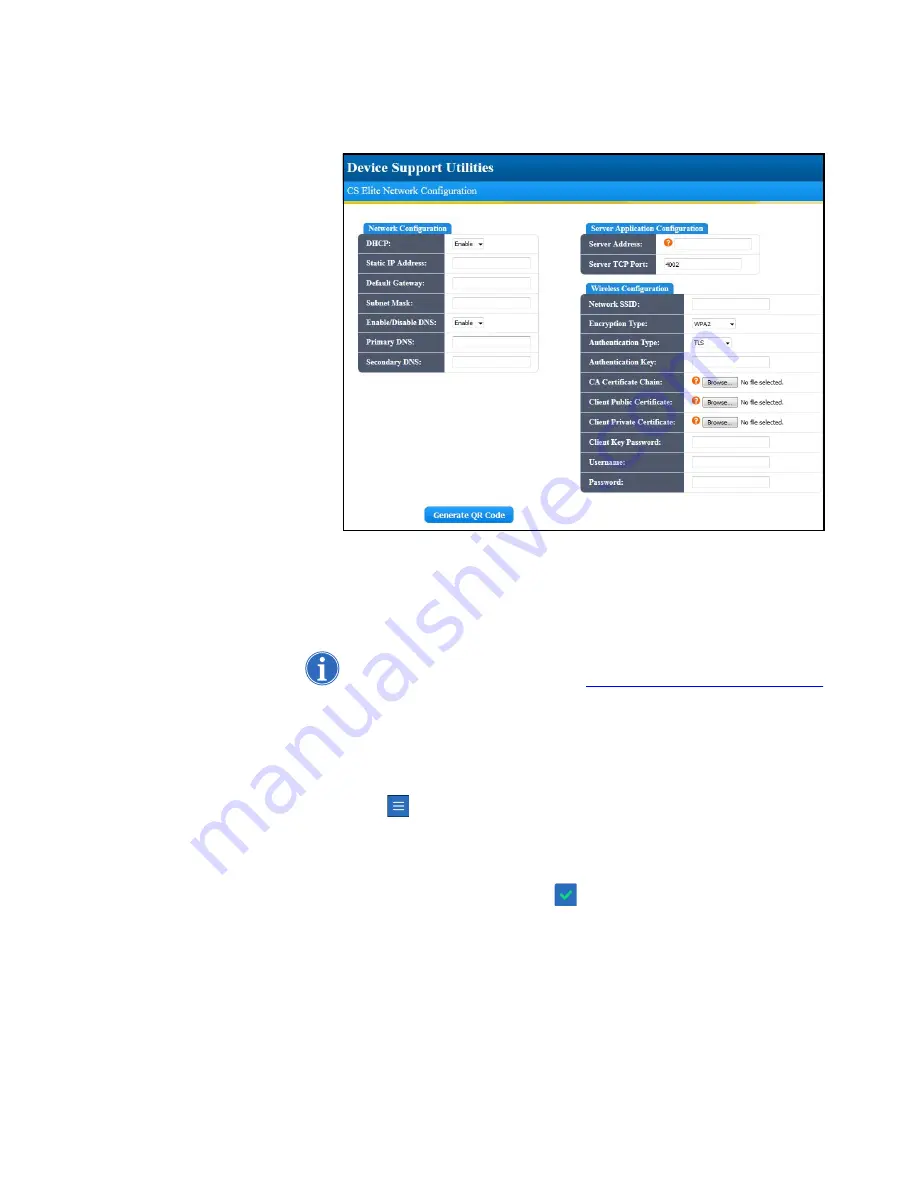
Connectivity
11
Haemonetics
®
Cell Saver
®
Elite
®
/Elite
®
+ User Manual
P/N 120857-US, Manual Revision: AC
Figure 3, Example of the CS Elite network configuration generator.
4. Print the QR code and follow the instructions in “Configuring the Device”
on page 11 to use it to configure the device to connect to an approved
network.
Note: For assistance, contact the Haemonetics Customer Care
Ce
nter by
calling (800) 537-2802 or by emailing
Configuring the
Device
The
Network Settings
screen is password protected and you must have
administrator access in order to change any of the network settings.To
configure the device to communicate with the network:
1. Touch
(
Menu
).
2. Select
System
from the drop-down list.
3. Touch
Unlock
.
4. Enter your password and touch
(
Accept
).
5. Touch
Network
. The
Network Status
screen appears.
6. Touch
Settings
. The
Network Settings
screen appears, displaying the
network configuration options.
Summary of Contents for Cell Saver Elite
Page 1: ...Connectivity Upgrade User Manual Addendum 120857 US AC June 2017 0123...
Page 4: ......
Page 20: ......




















