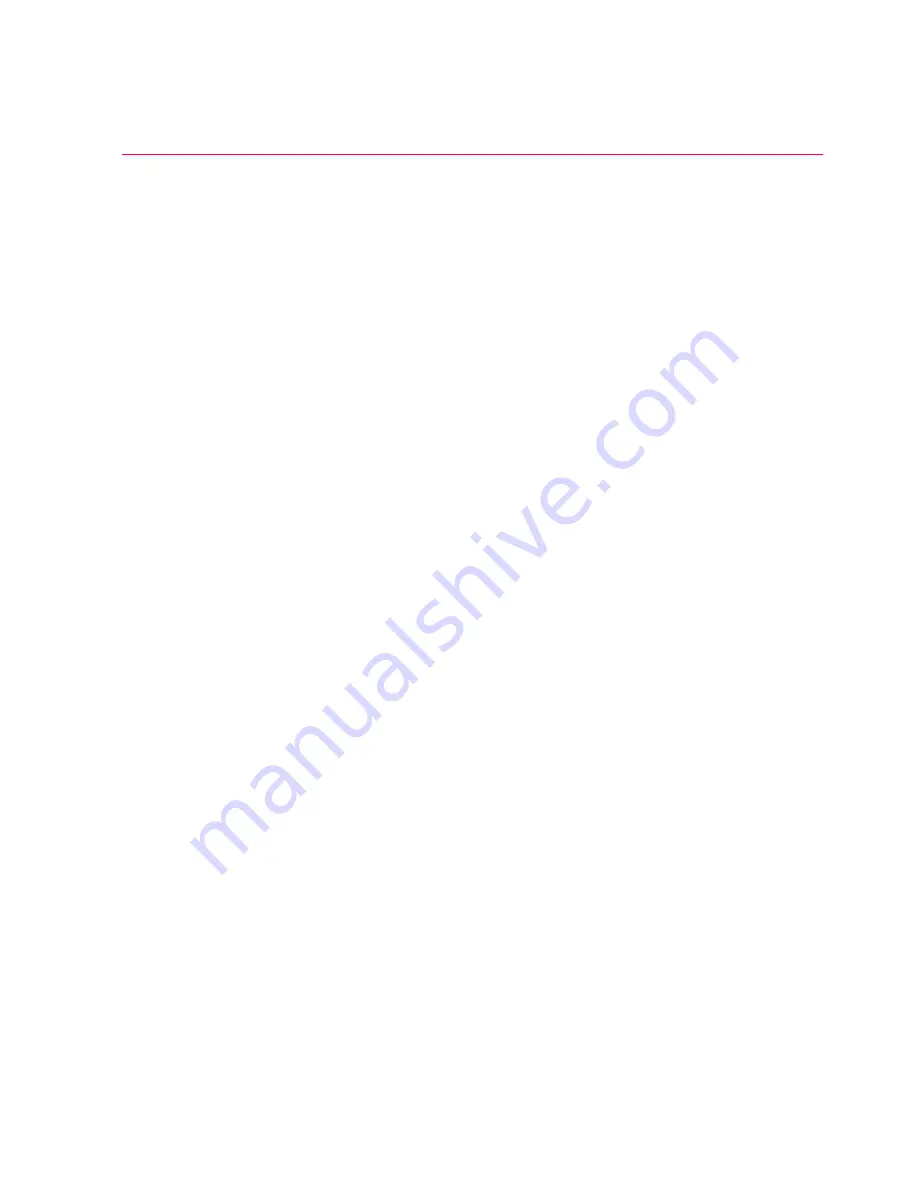
Connectivity
9
Haemonetics
®
Cell Saver
®
Elite
®
/Elite
®
+ User Manual
P/N 120857-US, Manual Revision: AC
Network Setup and Maintenance
It is the customer’s responsibility to install, validate, and maintain the network
and necessary hardware.
In the event of complete loss of the communication network (For example, the
router fails, the wireless or Ethernet card on the server fails, there is severe
wireless interference with the network, etc.), a disaster recovery plan is
recommended. This may include backup hardware and/or a backup paper
system.
Wireless
Network Setup
and
Maintenance
If the network uses wireless technology, it is the customer’s responsibility to
ensure that the wireless network has enough capacity to simultaneously
accommodate a connection to all wireless devices required on the network.
You should mitigate risks of wireless interference according to the hospital’s
needs and SOPs.
Monitor the Cell Saver Elite/Elite+ device and other devices for symptoms of
interference. Interference can be caused by any equipment (Examples:
microwaves, refrigerators, Bluetooth
®
devices, fluorescent lights, etc.) that
operates on the same frequency band. Interference may cause delays,
timeouts, or lack or access. Relocate equipment, change channels, or follow
wireless equipment manufacturer instructions to reduce or eliminate
interference.
Cell Saver Elite/Elite+ devices should be kept a minimum distance away from
each other (approximately 39 in. [1 m]) to prevent interference of data
transmission. Also, other electronic devices located in the hospital should be
kept a minimum distance away from the Cell Saver Elite/Elite+ device. To
calculate this distance, refer to the IEC/EN 60601-1-2 standard requirements
located in the user manual.
The performance of the network depends upon proper setup, primarily
selection of the channel, SSID (network name), and unique IP address of each
wireless module. Evaluate the network signal level in the room for possible
conflicting wireless networks and other RF devices in the vicinity. Check the
signal level periodically and whenever there is an installation of new wireless
networks or other RF devices.
Creating a
Network
Configuration
QR Code
When configuring the device to communicate with the network, you must scan
a quick response code (QR Code
®
) that contains all the network configuration
information. The QR Code must be in plain text format and can be created
using the CSEliteNetConfig utility. Not all settings are required. The settings
you must include depend on your network configuration.
displays the
wireless authentication options that are supported.
Summary of Contents for Cell Saver Elite
Page 1: ...Connectivity Upgrade User Manual Addendum 120857 US AC June 2017 0123...
Page 4: ......
Page 20: ......






































