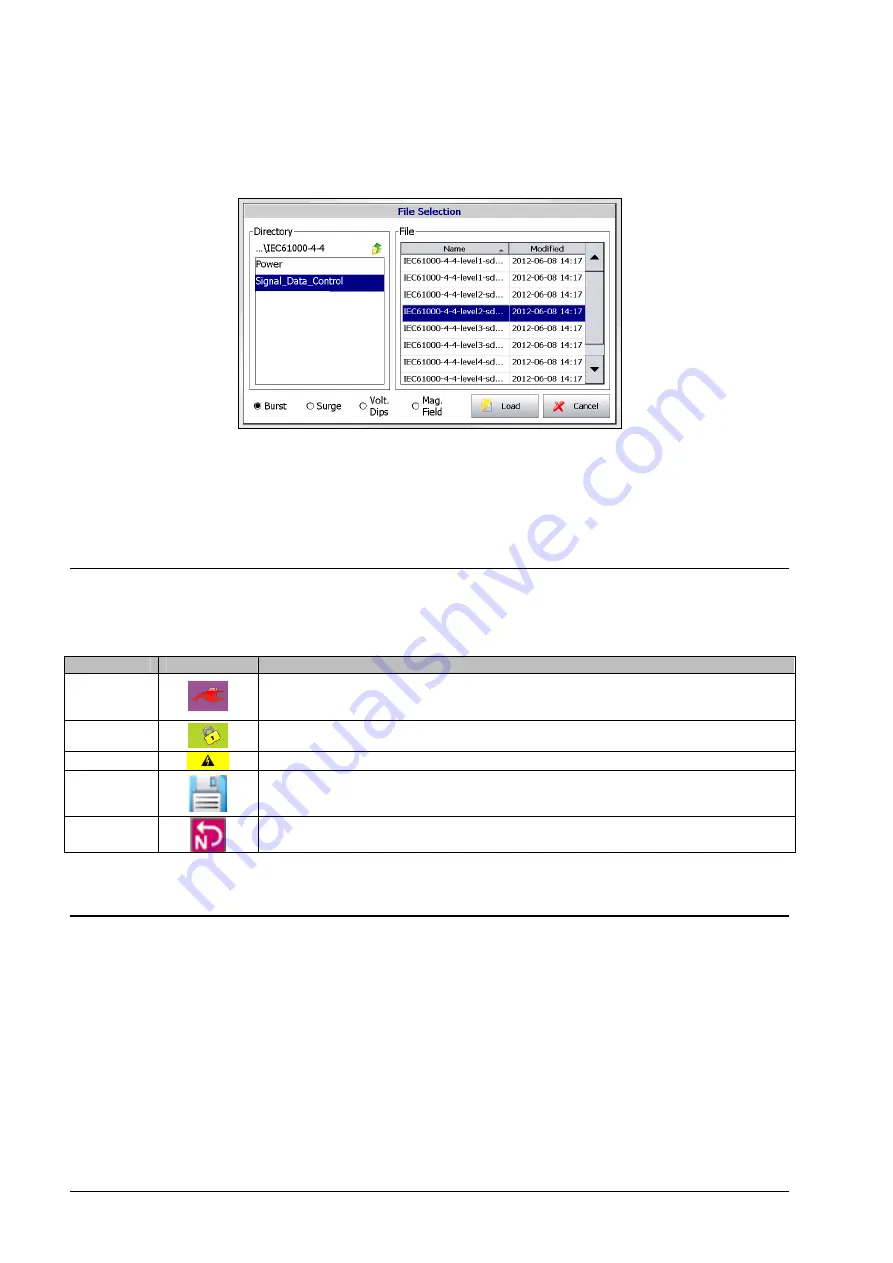
12
AXOS
5
Compact immunity test System
However, through the “Setup” menu predefined programs can be loaded and applied via an external “start/stop”
device. There get controlled though Pin 7 in Table 5-3. When particular file has been selected, it must be confirmed
with “load”.
Figure 5-5: File selection Internal/Standard
Note: When file wants to be applied and started without any external signal parameter, it must be selected inside the
specific modus (e.g. Surge”) via “load”. However, if controlled from an external signal, it must be selected through the
“Setup” (Figure 5-3) and then confirmed as seen in Figure 5-5. Selection in “setup” menu will not be applied to
generator when not external control of the program.
5.5
Icon bar
The Table 5-5 presents a overview of icons in the operating menu. The icons get displayed in the right upper corner of
the operating menu, except position 3.
Position
Symbol
function
1
When button “line” pushed in the operating menu, connection between “EUT supply
inputs (L, N, PE)” and “EUT supply output (L, N, PE)” is existing; note: no actual “EUT
Supply Input” required for the connection
2
When circuit closed between PIN 5 and PIN 4 in Table 5-3, either through existing
factory bridge or external circuit connection
3
When generator charging, symbol gets displayed at touch screen
4
“Reporting data symbol”, when pushing “Rep.Data” button, this icon comes up in the
right upper corner of the window and the report of the test will be saved via USB-port
on a connected device; Note: only accessible when test has finished
5
Symbol, when L and N on “EUT Supply Input” are exchanged, therefore, L and N must
be changed back
Table 5-5: Icon bar menu
5.6
Test Report Data
Test report data can be automatically saved to USB memory stick. If "Report Data Saving: Automatic" is selected in the
"Setup" menu, test data are saved automatically after each test. If "Report Data Saving: Manual" is selected, test data
can be saved on the memory stick by using the "REPORT" key within the accordingly menu.
The test data are saved into five CSV files which can easily imported into Excel or similar applications.
Data are saved as follows:
Prg_Log.csv :
Test conclusion
Prg_Set_Seq.csv :
Test header data
PrgItem002_Log.csv :
Test log data
PrgItem002_Set.csv :
Test setup data
PrgItem_Res.csv :
Test overview data
Summary of Contents for AXOS5
Page 1: ......
Page 6: ......
Page 49: ...AXOS 5 Compact immunity test System 43 15 Appendix 15 1 CE conformity ...






























