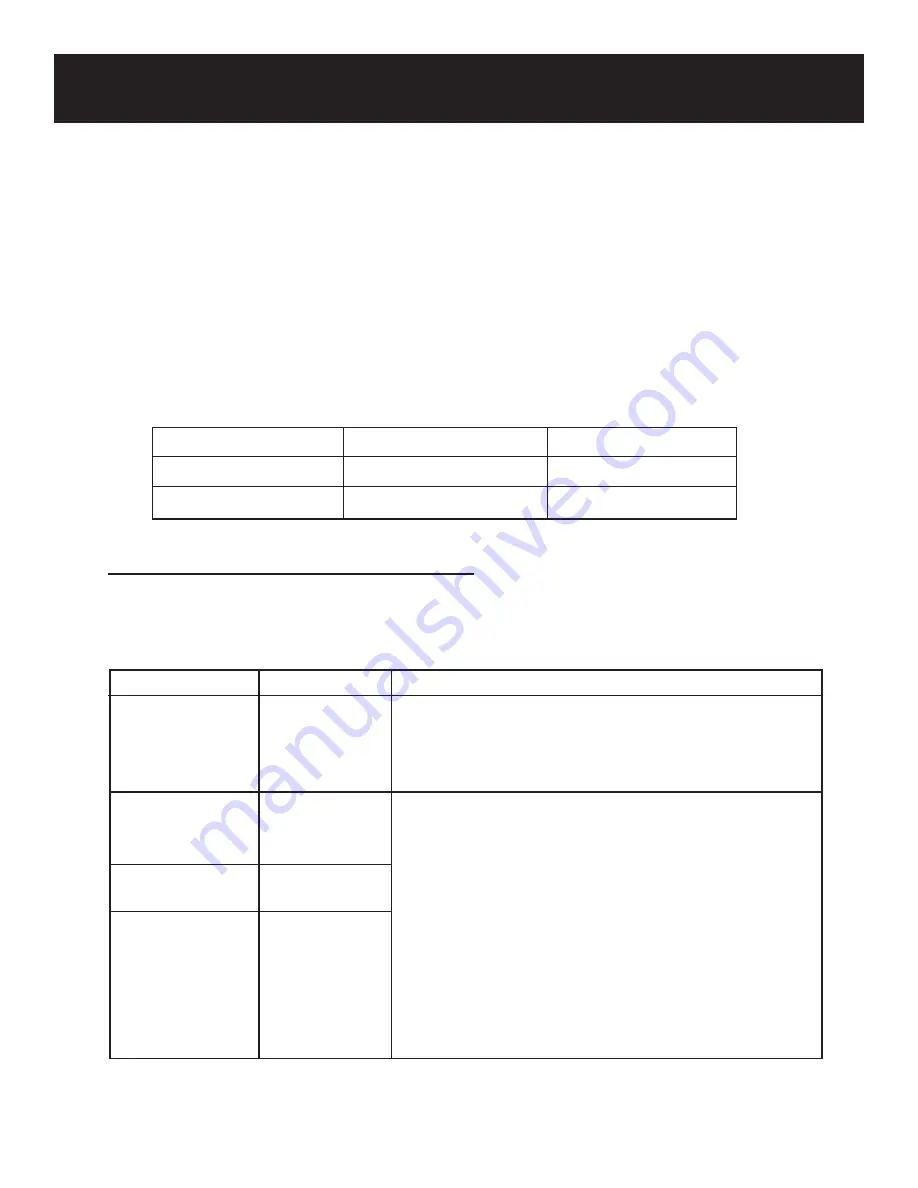
Smartdop
®
30EX
Basic Operation
19. SAFETY STANDARDS
The Smartdop
®
30EX conforms to the following standards:
Manufacturing standard: IEC60601-1
1.
Protection class against electric shock
: Class II device
:
Internally
powered
equipment
Protection grade against electric shock
: Type BF applied part
2.
Leak current:
Based on IEC60601-1
Items
Normal Single
fault
Housing leak current
0.1 mA or less
0.5 mA or less
Patient leak current
0.1 mA or less
0.5 mA or less
Guidance and Manufacturer’s Declarations
Electromagnetic Emissions
The Smartdop
®
30EX is intended for use in the electromagnetic environment specified below. The user of
the Smartdop
®
30EX should assure that it is used in such an environment
.
Emissions test
compliance
Electromagnetic environment - guidance
RF emissions
Group 1
The Smartdop
®
30EX uses RF energy only for its internal
function. Therefore, the RF emissions are very low and
CISPR 11
are not likely to cause any interference in nearby
electronic equipment.
RF emissions
Class A
The Smartdop
®
30EX is suitable for use in all establishments
other than domestic, and may be used connected to the
CISPR 11
public low-voltage power supply network that supplies
Harmonic emissions
Class A
buildings used for domestic purposes provided the following
IEC61000-3-2
warning:
Voltage
Complies
fluctuations/
Warning: This equipment/system is intended for use by
flicker emissions
healthcare professions only. This equipment/system may
IEC61000-3-3
cause radio interference or may be necessary to take
mitigation measures, such as re-orienting or relocating the
Smartdop
®
30EX or sheilding the location.
47
















































