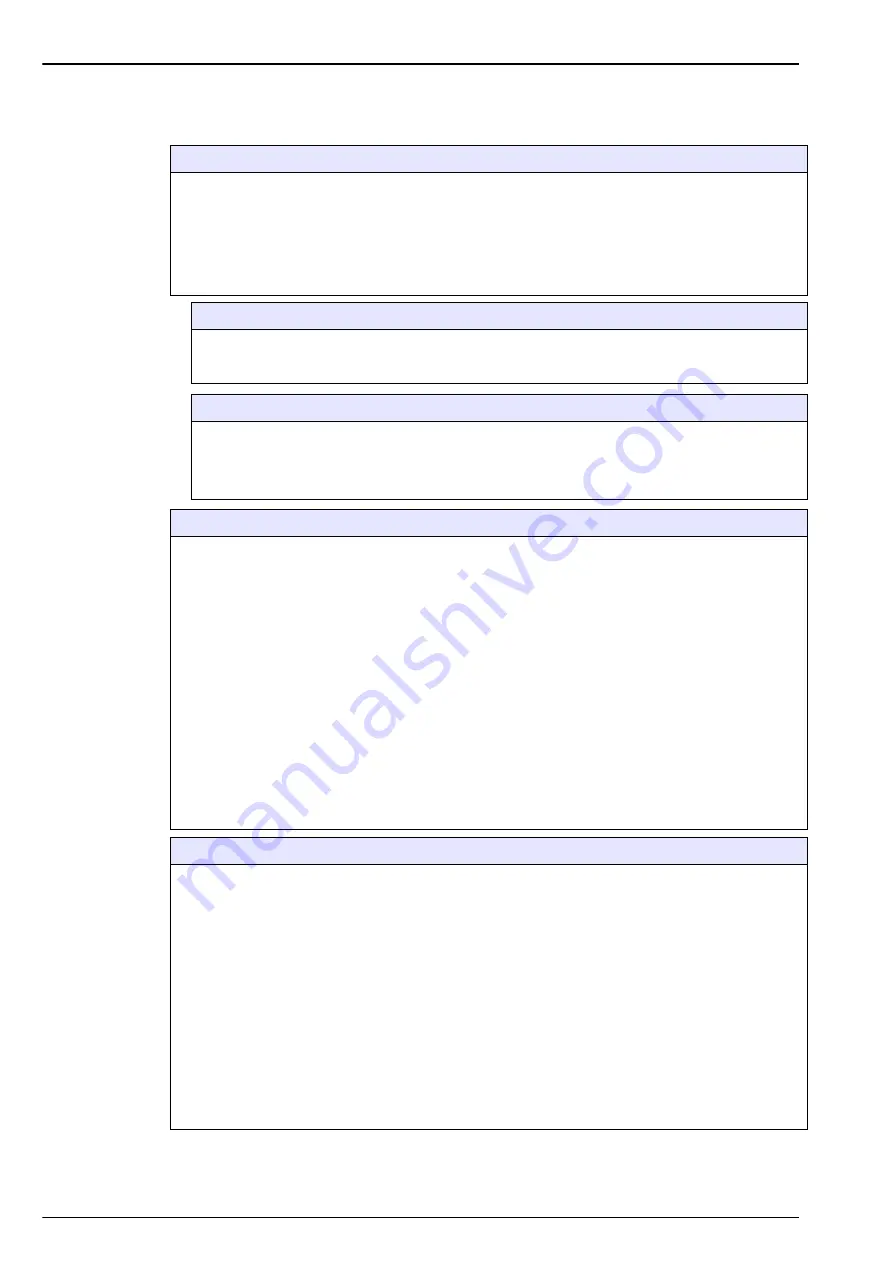
60
Calibration Menu
8.1 Sensor calibration
Sensor calibration
The sensor can be calibrated manually on an ad hoc basis. By default, the mode is set to zero calibration
with auto-end (refer to
Calibration configuration on page 61
for more details), but these parameters can
be changed.
For higher level concentrations (above 1% oxygen which corresponds to about 400 ppb dissolved O
2
) a
high level adjustment can be performed using a gas mixture containing more than 1% oxygen, or a
known line sample. However, this should not be done without first ensuring the zero point is accurate.
This can be achieved by performing a zero calibration first.
Low range sensors: (K1100-L and M1100-L spots)
There are two calibration modes available - zero or high level adjustment. The sensor is factory
calibrated at zero. During use, the zero calibration is the best calibration to guarantee the sensor
specifications. After a spot replacement, a zero calibration is recommended.
High range sensors: (K1100-H and M1100-H spots)
There are three calibration modes available - zero, high level adjustment or in 100% humid air.
The sensor is factory calibrated at zero and in 100% humid air. During use, humid air calibration is
the best calibration to guarantee the sensor specifications. After a spot replacement, a zero
calibration and a 100% humid air calibration are recommended.
Initial sensor calibration
The sensor has been calibrated at the factory prior to shipment and is ready for use upon delivery.
However, if the sensor has not been used for a period of more than six months since delivery, or if the
sensor spot has been replaced or changed in any way, then a sensor calibration will be required.
Select the
Configuration
option from the
Gas sensor
calibration menu to check the calibration
parameters.
Ensure the parameters are set up as follows:
•
Auto-calibration
: This option is not available for the K1100 and M1100 sensors.
•
Manual-calibration Auto-End
: On by default.
•
Hold during calibration or verification
: On by default.
•
Interferences enabled during cal
: Ensure this is
disabled
by unchecking the box.
•
Zero calibration bottle
: Ensure this is
disabled
by unchecking the box as it is not relevant for the
K1100 and M1100 sensors.
Exit from the configuration screen by pressing on
OK
. Then select
Calibration
from the
Gas sensor
calibration menu and perform a manual zero calibration as described in
. For
high range sensors perform an additional 100% humid air calibration as described in
calibration (high range sensors only) on page 62
.
Manual calibration
Manual calibrations can be made at any time. Perform a calibration by following these steps:
1.
Remove the sensor from the sample line.
2.
Rinse the sensor head with clean water.
3.
Wipe the sensor head with a clean soft tissue to remove any excess moisture.
4.
If using the supplied calibration device (refer to
Portable calibration device on page 36
), insert the
sensor into the sensor holder on top of the calibration device. If not using the calibration device,
insert the sensor into the flow chamber.
5.
Flow the calibration sample through the calibration device or flow chamber as applicable. If using the
calibration device, fully open the valve on the pressure reducer to give a gas flow rate of 0.1 L/min. If
you are
not
using the supplied calibration device with pressure reducer, the
maximum
allowable
inlet pressure must be no more than 2 bar absolute.
6.
Configure the calibration as described in
Calibration configuration on page 61
7.
Start the calibration as described in
100% humid air calibration (high
range sensors only) on page 62
High level adjustment on page 62
depending on the preferred
calibration method.
Summary of Contents for ORBISPHERE K-M1100
Page 5: ...4 Table of Contents ...
Page 19: ...18 Specifications ...
Page 39: ...38 Installation ...
Page 45: ...44 User Interface ...
Page 48: ...47 Section 6 View Menu Figure 33 View menu ...
Page 51: ...50 View Menu ...
Page 52: ...51 Section 7 Measurement Menu Figure 36 Measurement menu ...
Page 59: ...58 Measurement Menu ...
Page 65: ...64 Calibration Menu ...
Page 66: ...65 Section 9 Inputs Outputs Menu Figure 39 Inputs Outputs menu ...
Page 68: ...67 Inputs Outputs Menu 9 4 Analog outputs Figure 40 Analog outputs menu ...
Page 75: ...74 Inputs Outputs Menu ...
Page 91: ...90 Communication Menu ...
Page 94: ...93 Section 12 Products Menu Figure 43 Products menu ...
Page 97: ...96 Global Configuration Menu ...
Page 98: ...97 Section 14 Services Menu Figure 45 Services menu part 1 ...
Page 99: ...98 Services Menu Figure 46 Services menu part 2 ...
Page 107: ...106 Maintenance and Troubleshooting ...
Page 113: ...112 Accessories and Spare Parts ...
















































