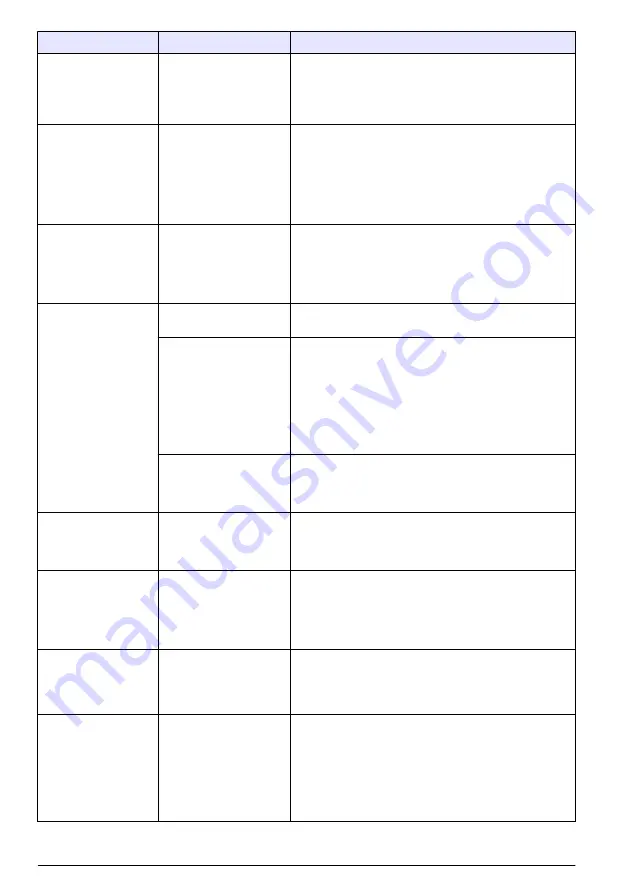
Problem
Possible cause
Solution
No relay activation
Incorrect relay connection
or configuration
Make sure that the relay connections are secure.
Make sure that the relay wiring is correct.
Make sure that the relay configuration is correct.
The relay should energize and de-energize as selected.
The controller does not
recognize the USB
flash drive.
Non-compatible USB
flash drive
Make sure that the USB flash drive is formatted with
FAT32 and has a minimum of 350 Mb capacity.
The USB port on the controller is compatible with USB
2.0 devices.
Note: USB 3.0 devices are also compatible but the device will have
a USB 2.0 transfer speed.
Try again with a more recent USB flash drive.
Firmware update failed
The USB flash drive was
removed during the
update or the update file
is corrupted.
Remove the USB flash drive and do the firmware update
process again.
Download a new firmware update file. Make sure that the
downloaded file is more than 300 Mb.
Contact technical support if the error shows again.
Restore firmware failed
Error code 1: Generic
error
Try to restore the firmware again. Contact technical
support if the error shows again.
Error code 2, 3, 5 or 6:
The previous update was
not successful or there is
no previous firmware
version. The restore
firmware is not
compatible. The restore
firmware is corrupted or
defective.
A firmware restore is not possible.
Contact technical support.
Error code 4: The
firmware version is
already a restored
version.
It is only possible go back to the firmware version installed
on the controller before the firmware update. The user can
not downgrade the controller firmware.
Download failed: A
problem occurred while
downloading the log
files.
USB flash drive issue
Push Yes to try again. If the error shows again, restart the
controller and try the download again.
Contact technical support if the error shows again.
Module is not
recognized.
Module connection issue
Make sure that the expansion module is correctly installed.
Refer to the expansion module documentation.
If possible, remove the expansion module and install the
expansion module into a different slot.
Contact technical support.
There are navigation
issues on the controller
touchscreen.
There is dirt on the
touchscreen.
Clean the screen. The manufacturer recommends a
regular cleaning of the touchscreen.
Note: Make sure that the screen is locked during cleaning to prevent
unwanted touches. Refer to
Configure the controller settings
on page 25.
The Claros connection
icon shows crossed
out.
No access to Claros, but
access to the internet
If the controller is connected for the first time to Claros,
make sure that the controller is provisioned in Claros.
If the controller was connected to Claros before, set the
controller to off and then on again.
Examine the controller connectivity. Refer to
on page 43.
Contact technical support if the error shows again.
46
English
Summary of Contents for LXV525.99A15551
Page 1: ...DOC343 52 90690 SC4500 08 2022 Edition 3 User Manual ...
Page 2: ......
Page 26: ...5 1 Menu structure 24 English ...
Page 63: ......
















































