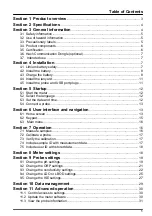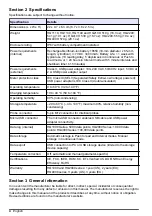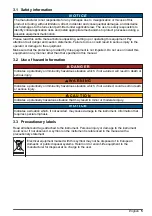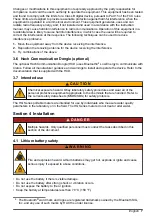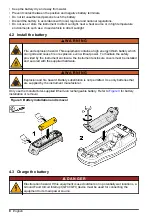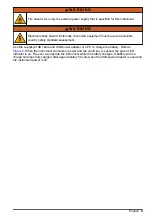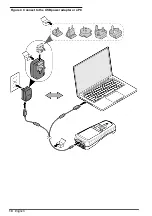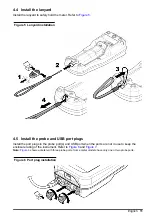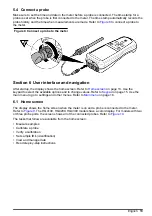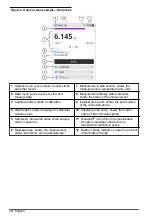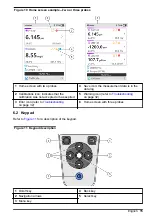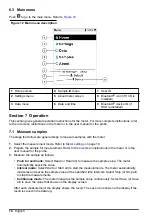Table of Contents
................................................................................. 3
........................................................................................ 4
............................................................................ 4
3.1 Safety information................................................................................................. 5
3.2 Use of hazard information ..................................................................................... 5
3.3 Precautionary labels ............................................................................................. 5
3.4 Product components ............................................................................................. 6
3.5 Certification ........................................................................................................... 6
3.6 Hach Communication Dongle (optional) ............................................................... 7
3.7 Intended use ....................................................................................................... 7
............................................................................................... 7
4.1 Lithium battery safety ............................................................................................ 7
4.2 Install the battery.................................................................................................. 8
4.3 Charge the battery ................................................................................................ 8
4.4 Install the lanyard ................................................................................................ 11
4.5 Install the probe and USB port plugs .................................................................. 11
5.1 Start the meter.................................................................................................... 12
5.2 Select the language ............................................................................................ 12
5.3 Set the date and time.......................................................................................... 12
5.4 Connect a probe ................................................................................................. 13
Section 6 User interface and navigation
...................................................... 13
6.1 Home screen ...................................................................................................... 13
6.2 Keypad ................................................................................................................ 15
6.3 Main menu ......................................................................................................... 16
............................................................................................... 16
7.1 Measure samples ............................................................................................... 16
7.2 Calibrate a probe ................................................................................................ 17
7.3 Verify the calibration ........................................................................................... 17
7.4 Include sample ID with measurement data ......................................................... 17
7.5 Include user ID with stored data ......................................................................... 18
...................................................................................... 18
..................................................................................... 19
9.1 Change the pH settings ...................................................................................... 19
9.2 Change the ORP settings ................................................................................... 21
9.3 Change the conductivity settings ........................................................................ 22
9.4 Change the LDO or LBOD settings .................................................................... 25
9.5 Change the ISE settings ..................................................................................... 27
............................................................................ 29
....................................................................... 30
11.1 Control access to settings................................................................................. 30
11.2 Update the meter software............................................................................... 30
11.3 View the probe information ............................................................................... 31
1
Summary of Contents for HQ1110
Page 2: ......
Page 12: ...Figure 4 Connect to the USB power adapter or a PC 10 English...
Page 37: ......