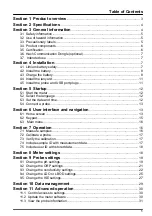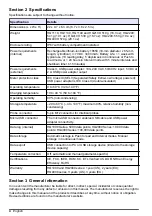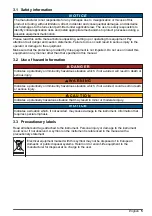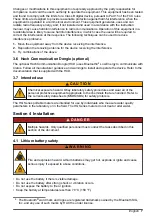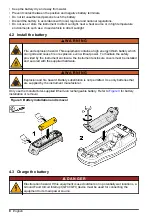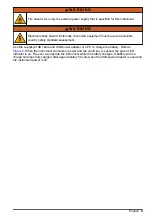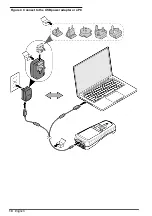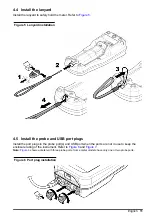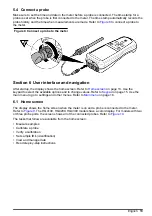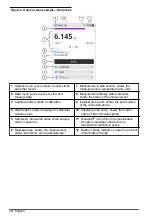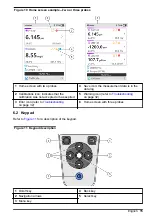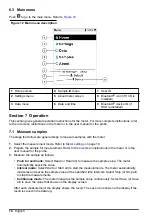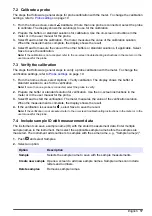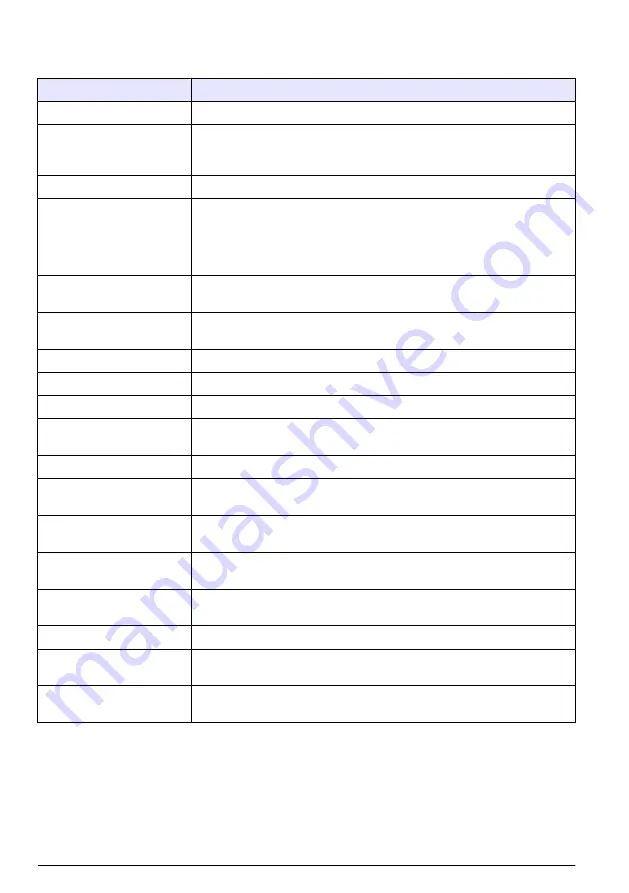
Section 2 Specifications
Specifications are subject to change without notice.
Specification
Details
Dimensions (L x W x H)
22 x 9.7 x 6.3 cm (8.7 x 3.8 x 2.5 in.)
Weight
HQ1110, HQ1130, HQ1140 and HQ2100: 519 g (18.3 oz); HQ2200:
541 g (19.1 oz); HQ4100: 530 g (18.7 oz); HQ4200: 550 g (19.4 oz);
HQ4300: 570 g (20.1 oz)
Enclosure rating
IP67 with battery compartment installed
Power requirements
(internal)
Rechargeable lithium-ion battery 18650 (18-mm diameter x 65-mm
length, cylindrical), 3.7 VDC, 3400 mAh; Battery Life: > 1 week with
typical use (10 readings/day, 5 days/week in Continuous or Push to
read mode, or > 24 hours in Interval mode with 5 minute intervals and
shutdown timer ≤ 15 minutes)
Power requirements
(external)
Class II, USB power adapter: 100–240 VAC, 50/60 Hz input; 5 VDC at
2 A USB power adapter output
Meter protection class
IEC Class III (SELV (Separated/Safety Extra-Low Voltage) powered);
USB power adapter is IEC Class II (double-insulated)
Operating temperature
0 to 60 °C (32 to 140 °F)
Charging temperature
10 to 40 °C (50 to 104 °F)
Operating humidity
90% (non-condensing)
Storage temperature
–20 to 60 °C (–4 to 140 °F) maximum 90% relative humidity (non-
condensing)
Probe connector
5-pin M12 connector for Intellical probes
Micro-USB connector
The micro-USB connector enables USB cable and USB power
adapter connectivity.
Data log (internal)
HQ1000 Series: 5000 data points; HQ2000 Series: 10,000 data
points; HQ4000 Series: 100,000 data points
Data storage
Automatic storage in Push to read and Interval modes. Manual
storage in Continuous mode.
Data export
USB connection to PC or USB storage device (limited to the storage
device capacity)
Temperature correction
Off, automatic and manual (parameter-specific)
Certifications
CE, FCC, ISED, RCM, KC, ETL Verified: US DOE/ NRCan Energy
Efficiency, RoHS
Warranty
HQ1000 and HQ2000 series: 1 year (US), 2 years (EU);
HQ4000 series: 3 years (US), 3 years (EU)
Section 3 General information
In no event will the manufacturer be liable for direct, indirect, special, incidental or consequential
damages resulting from any defect or omission in this manual. The manufacturer reserves the right to
make changes in this manual and the products it describes at any time, without notice or obligation.
Revised editions are found on the manufacturer’s website.
4
English
Summary of Contents for HQ1110
Page 2: ......
Page 12: ...Figure 4 Connect to the USB power adapter or a PC 10 English...
Page 37: ......