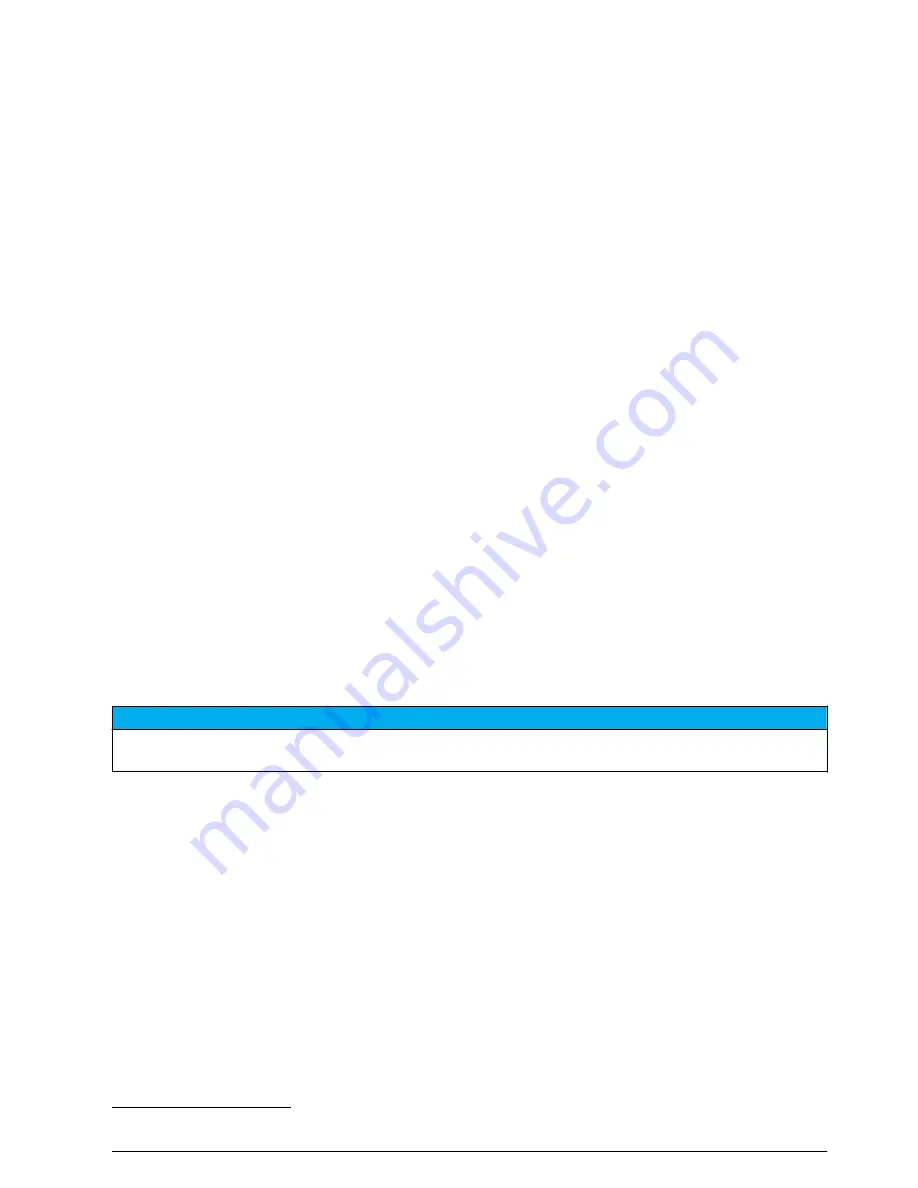
The total number of events recorded shows followed by the total number of occurances for each
event type.
3.
Select All Events or an event type. The time, date and description of each event shows.
4.
To show any additional data for a selected event, select the event and push the
RIGHT
arrow.
5.
To erase the event log, push
MENU
and select General Settings> Clear Data. Select Event Log,
then push
Yes
.
Show the alarm log
Show the alarm log to see the channel alarms that have occurred.
Note: Only the channel alarms configured by the user are recorded to the alarm log. Refer to
Select and configure
the alarms
on page 12 to select and configure the channel alarms that are recorded.
1.
Push
MENU
.
2.
Select Diagnostics>Alarm Log.
The total number of alarms recorded and the total number of occurances for each alarm type
show.
3.
Select All Alarms or an alarm type. The alarm time and date and the alarm description for each
alarm shows.
4.
To show any additional data for a selected alarm, select the event and push the
RIGHT
arrow.
5.
To show the newest alarm, oldest alarm or the alarms that occurred on a specific date and time,
push
Options
, then select an option.
6.
To erase the alarm log, push
MENU
and select General Settings> Clear Data. Select Alarm Log,
then push
Yes
.
Show system information
1.
Push
MENU
.
2.
Select General Settings>About.
The system information shows: model name, model type, serial number, boot firmware version,
firmware version and firmware build date.
Save logs and settings to a USB drive
N O T I C E
When the import option is used, all the user settings on the sampler are replaced with the selected user settings
on the USB flash drive. The data in the log files is erased.
Use the export option to:
• Save a copy of the log files
7
to a USB flash drive.
• Save a backup copy of the user settings (e.g., sampling program and hardware settings) to a USB
flash drive.
Use the import option to:
• Replace the user settings on the sampler with a backup copy of the user settings.
• Replace the user settings on the sampler with the user settings supplied by technical support or
from another sampler.
1.
Put a USB 2.0 flash drive in the USB port.
Note: Only USB 2.0 flash drives can be used with the AS950 controller. For faster performance, use a 2 to
16 GB flash drive.
2.
Push
MENU
.
7
The log files are saved in
FS
DATA Desktop format.
English
27
Summary of Contents for AS950 AWRS
Page 1: ...DOC346 53 80493 AS950 Controller 06 2016 Edition 8 Operations...
Page 2: ......
Page 35: ......






















