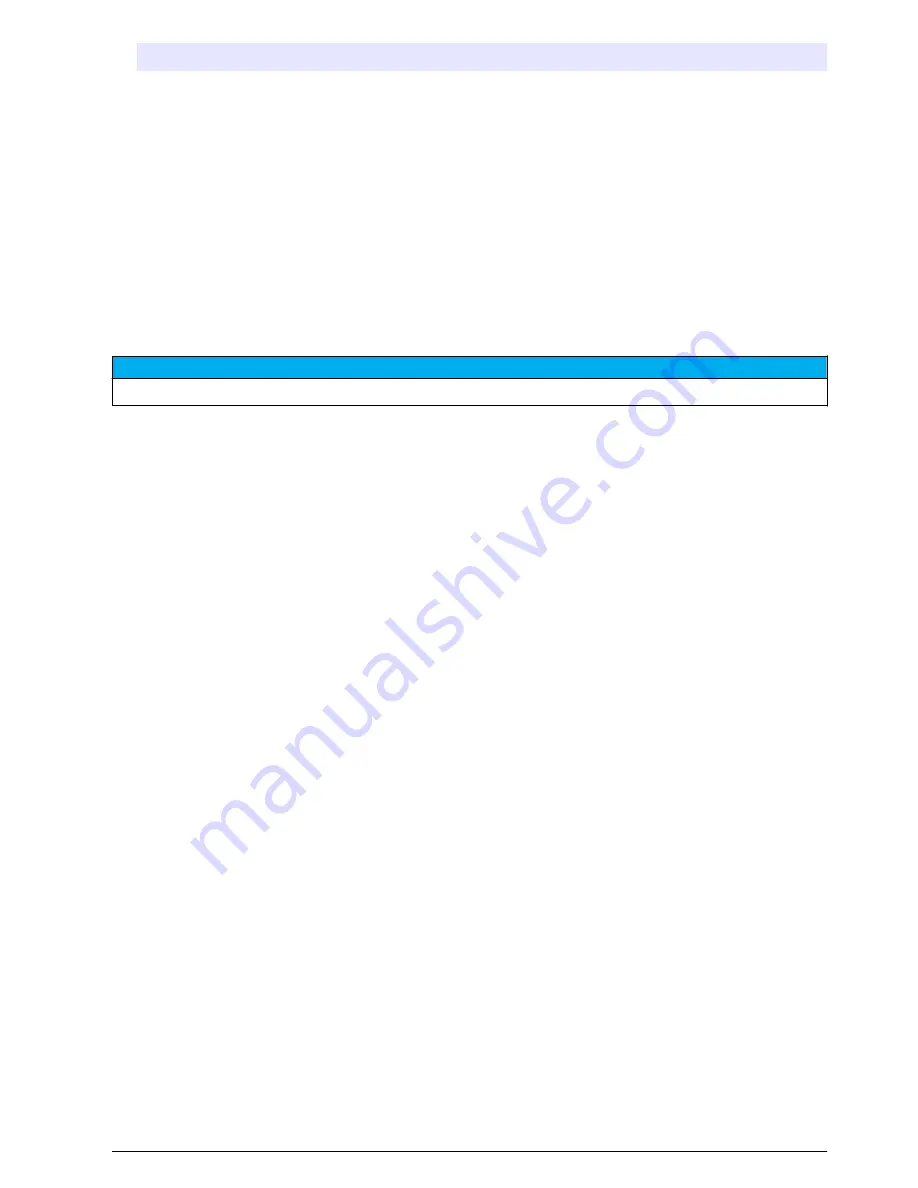
Option
Description
4mA Value
Enters the flow volume that agrees with a 4 mA input at the AUX I/O port.
Configure the analog output (flow output signal) of the flow meter to have the same flow value
for 4 mA.
20mA Value
Enters the flow volume that agrees with a 20 mA input at the AUX I/O port.
Configure the analog output (flow output signal) of the flow meter to have the same flow value
for 20 mA.
7.
When Flow Reading is set to AUX-mA, select Calibrate and obey the screen prompts.
To supply 4 mA and 20 mA to the AUX I/O port:
a.
Connect the auxillary multi-purpose half cable to the AUX I/O port.
b.
Connect the orange wire (analog input) and blue wire (common) of the cable to an analog
signal source that can supply 4 mA and 20 mA.
Configure data logging
N O T I C E
Configure the hardware settings before data logging is configured.
Select the measurements (e.g., pH and level) that are recorded to the data log and how often the
measurements are saved to the data log (logging interval). Select a maximum of 16 measurements.
Measurements that can be recorded are supplied by the:
• Controller
• Sensors connected to the sensor ports
• Sensors connected to the analog inputs of the optional IO9000 module
Note: A flow measurement supplied by an external flow meter that is connected directly to the AUX I/O port cannot
be recorded.
Only the recorded measurements:
• Show on the Status screen and the Measurement Data (data log) screen.
• Can be used to configure setpoint alarms.
• Can be used for flow-based pacing
• Can be used to control when the sampling program starts (or starts and stops).
1.
Push
MENU
.
2.
To configure sensors that are not yet connected to the sampler, select the sensor port
assignments. Select Programming>Datalog Programming>Change Port Assignments. Select the
sensor(s) that will be connected to the Sensor 1 port and the Sensor 2 port.
3.
Select a measurement to record as follows:
a.
Select Channel Logging.
b.
Select the source of the measurement.
c.
Select the measurement, then push
Check
to record the measurement.
d.
Push
Save
.
4.
Select the logging Interval for the measurement as follows:
a.
Select Logging Intervals. The primary and secondary logging intervals show.
For example "15, 15" identifies that the primary logging interval is 15 minutes and the
secondary logging interval is 15 minutes.
b.
Select the source of the measurement.
c.
Enter the logging intervals, then push
OK
. Options: 1, 2, 3, 5, 6, 10, 12, 15, 20, 30 or
60 minutes.
• Primary logging interval—The logging interval that is used when no alarm is configured for the
measurement. If an alarm is configured for the measurement, the primary logging interval is
English
11
Summary of Contents for AS950 AWRS
Page 1: ...DOC346 53 80493 AS950 Controller 06 2016 Edition 8 Operations...
Page 2: ......
Page 35: ......














































