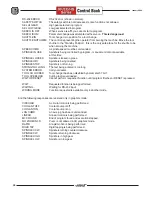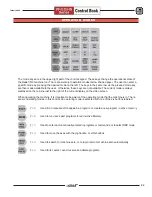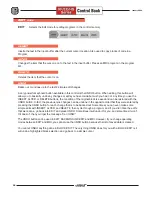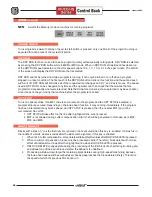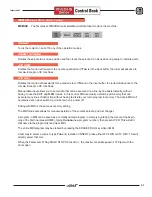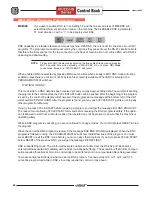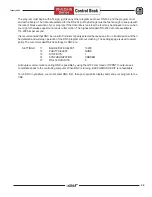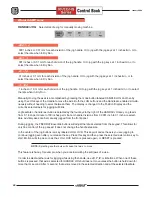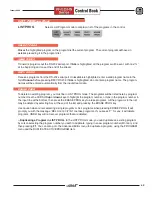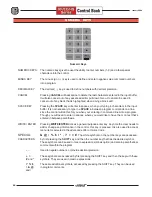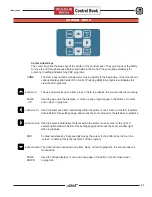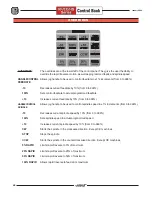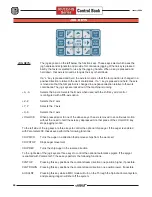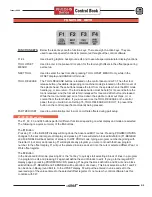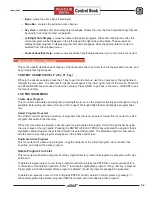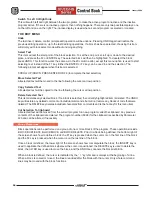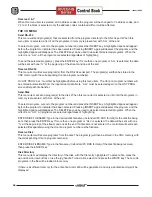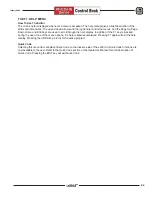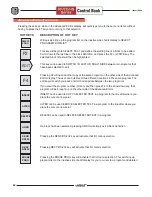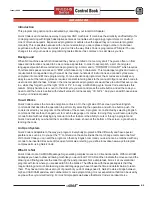46
January 2004
EOB
This is the END-OF-BLOCK character. It is displayed as a semicolon on the screen and it
signifies the end of a programming block. It is the same as a carriage return and then a
line feed.
( )
The parenthetical brackets are used to separate CNC program commands from
user comments. They must always be entered as a pair and may or may not
have additional characters separating them. Any time an invalid line of code is
received through the RS-232 port while receiving a program, it is added to the
program between these two brackets.
/
The right slash is used as a block delete flag. If this symbol is the first symbol
in a block and a BLOCK DELETE is enabled, then that block is ignored at run
time. The symbol is also used for division in macro expressions.
In some FANUC-compatible controls, the block delete symbol can be used to
choose between two options when the / symbol is not at the beginning of the
line. For instance, in the following line, T2 is executed when the block delete
option is off, and when the block delete option is on, T1 is executed.
T1 / T2;
N1 G54
This cannot be done on a HAAS control.
A coding method for achieving the same results on a HAAS control is given
below:
/ T2 M99
(T2 executed when block delete is off)
T1
(T1 executed when block delete is on)
N1 G54
NOTE
: Machines equipped with a side mount tool changer (SMTC) move the tool
carousel to the programmed tool pocket at look ahead time. It is important to
note that BLOCK DELETE must be enabled prior to running a program tagged
with the BLOCK DELETE / character.
For example:
If BLOCK DELETE is ON and the T-code block has been BLOCK-DELETED, the T-code
will be skipped.
If BLOCK DELETE is
not
ON at the time the T-code BLOCK is being processed, and
subsequently BLOCK DELETE is selected, then the BLOCK will be processed regardless
of whether the block is tagged with the BLOCK DELETE / character.
[
]
Square brackets are used in macro expressions and functions.
Summary of Contents for EC Series
Page 1: ...January 2004 ...
Page 7: ...V I January 2004 ...
Page 125: ...118 January 2004 ...
Page 126: ......