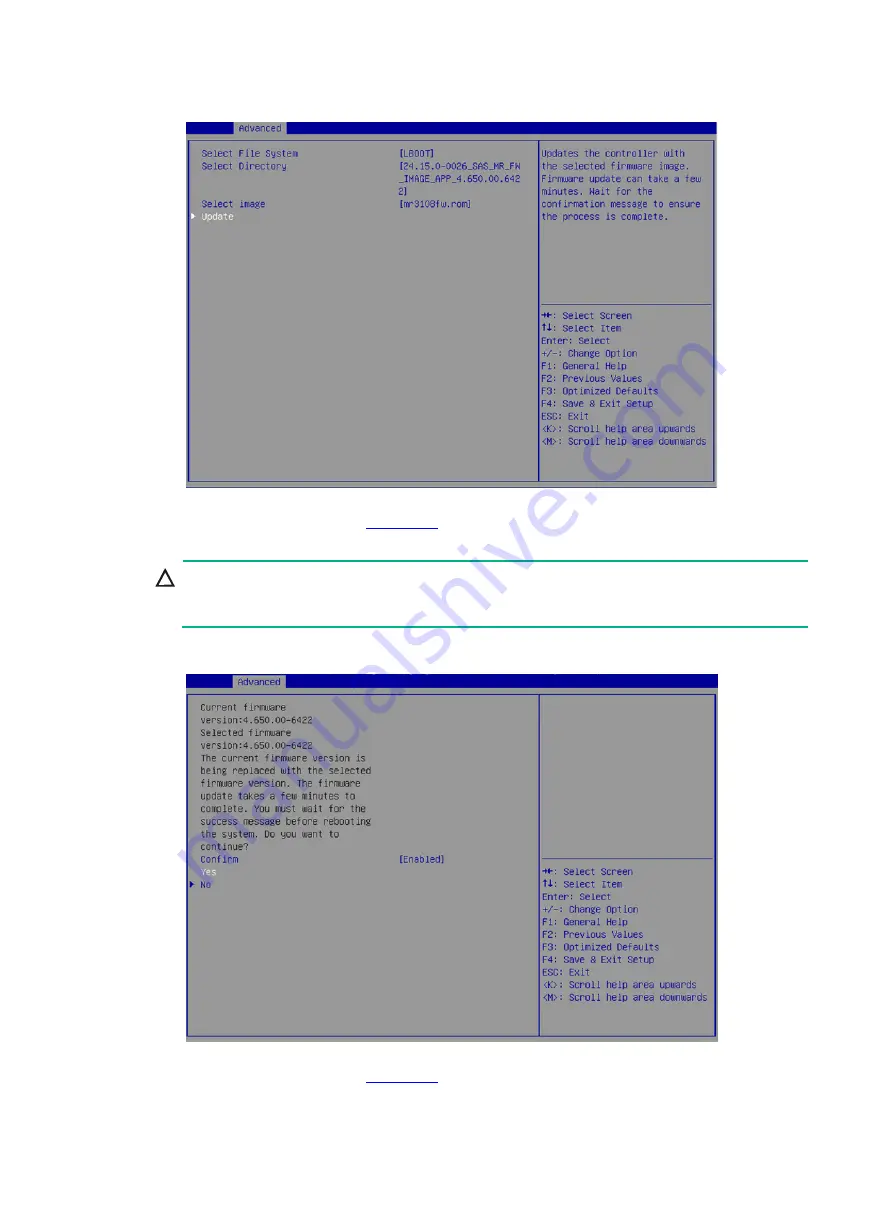
59
Figure 106 Selecting Update
5.
On the screen as shown in
, select
Confirm
and press
Enter
. On the dialog box
that opens, select
Enabled
and press
Enter
. Then, select
Yes
and press
Enter
.
CAUTION:
After confirming the upgrade, the screen is stuck for a short time during which the firmware is
being upgraded. Do not perform any other operations during this time.
Figure 107 Confirming the operation
6.
On the screen as shown in
, select
OK
and press
Enter
.
Summary of Contents for UniServer E3200 G3
Page 35: ...19 Figure 29 Selecting the RAID volume to be deleted...
Page 116: ...56 Figure 96 Controller Configuration screen...
Page 220: ...61 Figure 109 Selecting Main Menu 2 Select Controller Management and press Enter...
Page 243: ...84 Figure 153 Confirming the operation...
Page 293: ...50 Figure 89 Clearing completion...
Page 382: ...21 Figure 27 Storage controller information...
Page 389: ...7 Figure 8 Identifying a storage controller 2...
















































