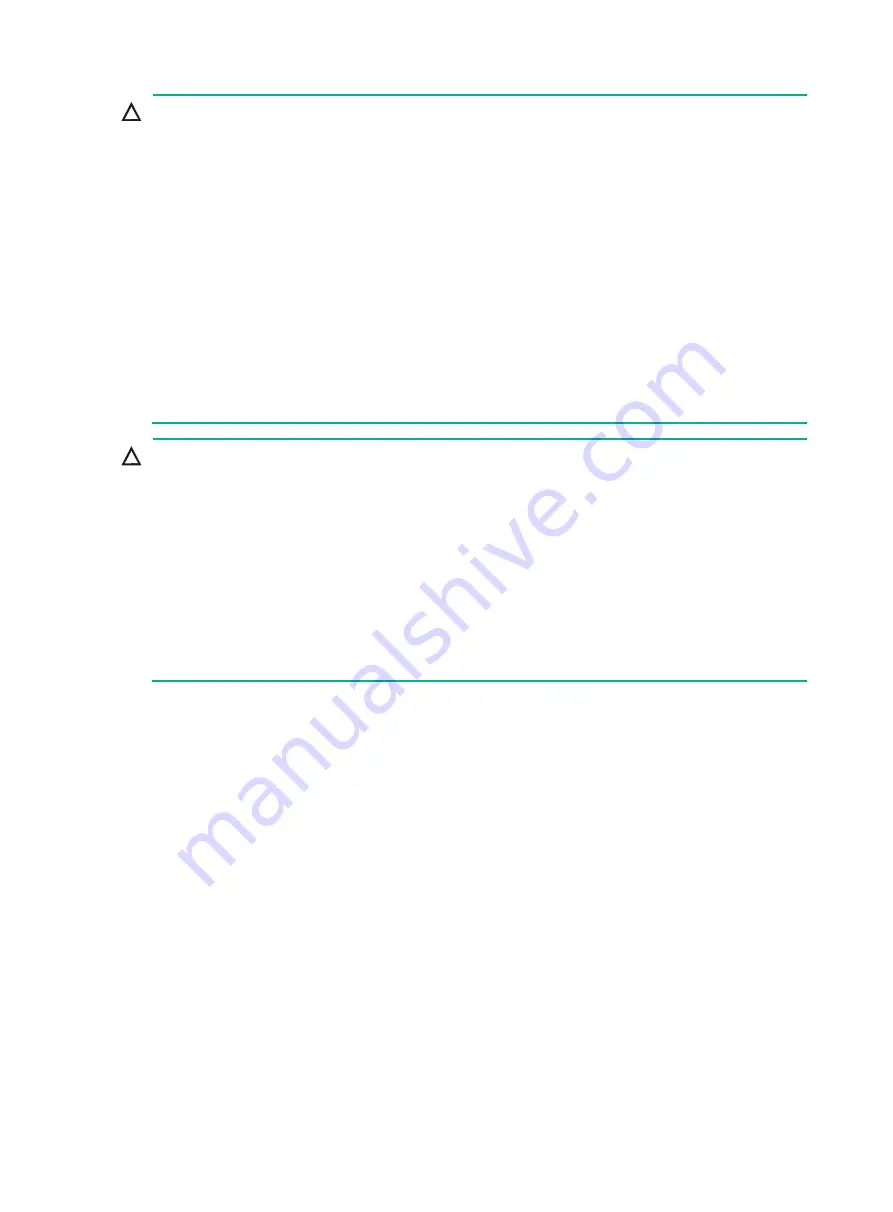
23
CAUTION:
The S12516X-AF, S12512X-AF, S12508X-AF, and S12504X-AF switches
use slots 18 to 23, 14 to
19, 10 to 15, and 6 to 11 for switching fabric modules, respectively.
•
To use an LSXM1TGS24FX1 LPU, the three lowest-numbered switching fabric module slots
take precedence over other slots for module installation. For an LSXM1TGS24FX1 LPU to start
up correctly, install a minimum of one switching fabric modules in the three lowest-numbered
switching fabric module slots.
•
To use an LSXM1TGS48C2HB1, LSXM1TGS48HB1, LSXM1TGS48HF1,
LSXM1CGQ6QGHB1, LSXM1CGQ6QGHF1, or LSXM1TGS24QGMODHB1 LPU, the three
highest-numbered switching fabric module slots take precedence over other slots for module
installation. For the LPU to start up correctly, install a minimum of one switching fabric modules
in the three highest-numbered switching fabric module slots.
•
To use an LSXM1QGS24HB1, LSXM1QGS36HB1, LSXM1TGS48QGHA1, or
LSXM1TGS24CGMODHD1 LPU, the four highest-numbered switching fabric module slots take
precedence over other slots for module installation. For the LPU to start up correctly, install a
minimum of one switching fabric modules in the four highest-numbered switching fabric module
slots.
CAUTION:
To prevent card damage and ensure correct operation, switching fabric modules can only be used
with LPUs of the same type.
•
Type T switching fabric modules have a character string of
SFT
in their card identifier (for
example, LSXM1
SFT
16E1). Type T LPUs have a character of
T
in their card identifier (for
example, LSXM1CGQ36
T
D1).
•
Type H switching fabric modules have a character string of
SFH
in their card identifier (for
example, LSXM1
SFH
16C1). Type H LPUs have a character of
H
in their card identifier (for
example, LSXM1CGQ36
H
B1).
•
Type F switching fabric modules have a character string of
SFF
in their card identifier (for
example, LSXM1
SFF
16C1). Type F LPUs have a character of
F
in their card identifier (for
example, LSXM1CGP12
F
X1).
The switch comes with all switching fabric module slots empty. Purchase switching fabric modules
and filler panels for the switching fabric module slots as required.
To install a switching fabric module:
1.
Place the switching fabric module on a workbench and remove the protection box from the
connector side of the switching fabric module. See
2.
Release the ejector levers by pressing the spring clips.
3.
Orient the switching fabric module with the side marked "Up" facing up. Hold the switching
fabric module front panel near the ejector levers with one hand and support the module bottom
with the other. Place the module bottom on the bottom guide rails of the chassis. Align the
switching fabric module with the target slot and insert it into the slot along the guide rails. See
callout 1 in
Keep the module parallel to the slot to avoid touching other components in the chassis.
4.
As shown by callout 2 in
, continue to push the switching fabric module until the
brakes on its ejector levers touch the slot edges tightly. Simultaneously rotate the ejector
levers inward until the spring clips lock the ejector levers in place and the switching fabric
module is completely seated in the slot.
















































