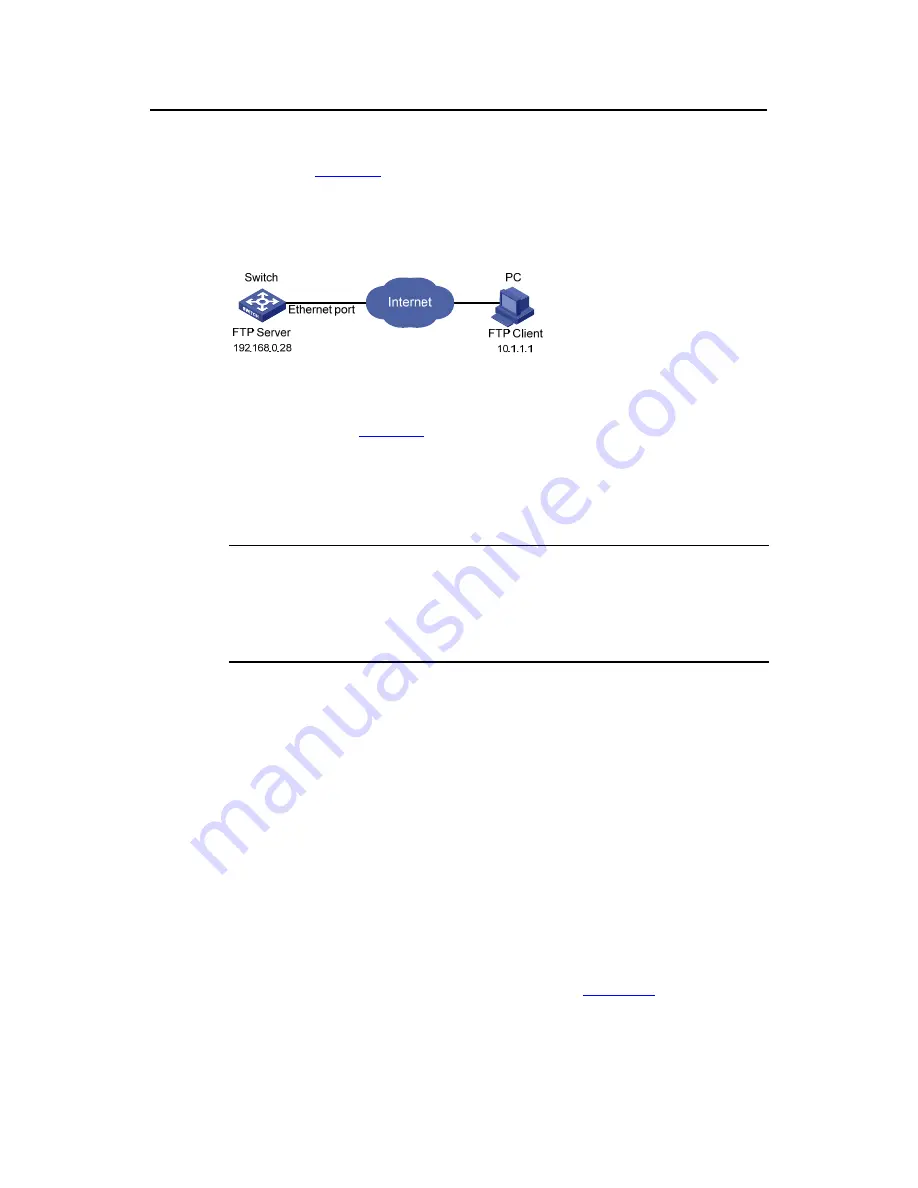
Operation Manual – System Maintenance and Debugging
H3C S3100 Series Ethernet Switches
Chapter 1 Boot ROM and Host Software
Loading
1-14
II. Loading Procedure Using FTP Server
As shown in
Figure 1-9
, the switch is used as the FTP server. You can telnet to the
switch, and then execute the FTP commands to upload the Boot ROM switch.btm to the
switch.
1)
Loading the Boot ROM
Figure 1-9
Remote loading using FTP server
Step 1: As shown in
Figure 1-9
, connect the switch through an Ethernet port to the PC
(whose IP address is 10.1.1.1)
Step 2: Configure the IP address of VLAN-interface 1 on the switch to 192.168.0.28,
and subnet mask to 255.255.255.0.
Note:
You can configure the IP address for any VLAN on the switch for FTP transmission.
However, before configuring the IP address for a VLAN interface, you have to make
sure whether the IP addresses of this VLAN and PC are routable.
<Sysname> system-view
System View: return to User View with Ctrl+Z.
[Sysname] interface Vlan-interface 1
[Sysname-Vlan-interface1] ip address 192.168.0.28 255.255.255.0
Step 3: Enable FTP service on the switch, and configure the FTP user name to test and
password to pass.
[Sysname-Vlan-interface1] quit
[Sysname] ftp server enable
[Sysname] local-user test
New local user added.
[Sysname-luser-test] password simple pass
[Sysname-luser-test] service-type ftp
Step 4: Enable FTP client software on the PC. Refer to
Figure 1-10
for the command
line interface in Windows operating system.






























