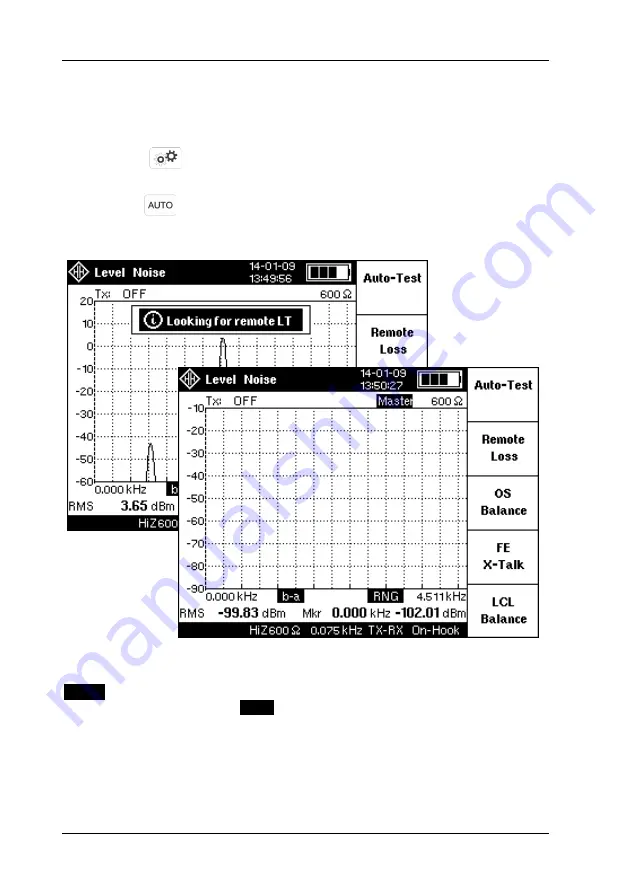
Making Measurements
LT51 User Manual
54
Automatic testing
To enable an LT51 to act as a Master when connecting to another LT51, the
Master
configuration must be enabled (LT51 can always act as Slave):
press the key, followed by the [f2] “Meas Settings” soft-key.
To toggle the
Master
setting, press the [f5] soft-key.
Pressing the key initiates a hand-shaking sequence to connect to a
remote LT51 tester. The pair to be tested, must be connected between the
RTXa-b terminals of the local and remote LT51 testers.
After successfully connecting to a remote LT51, the inverse text message
Master
appears in the TXSTATUS area of the LCD of the local LT51.
Simultaneously the message
Slave
appears in the TXSTATUS area of the
remote LT51.
If unsuccessful, the message “No remote LT51 found” is displayed. It is still
possible to perform auto-testing in the absence of a remote LT51.
Summary of Contents for UMDT51A
Page 34: ...Testing PLC Systems LT51 User Manual 22...
Page 50: ......
Page 98: ......
Page 103: ......
Page 104: ......






























