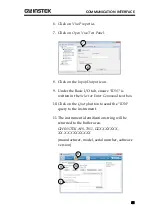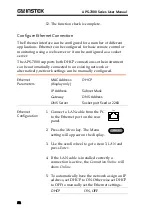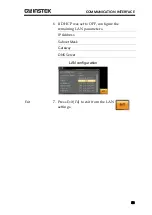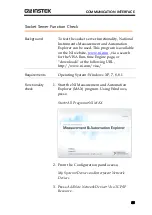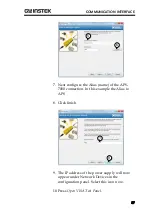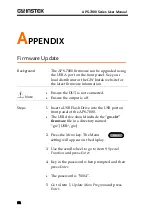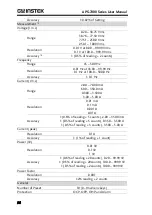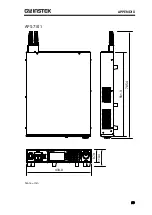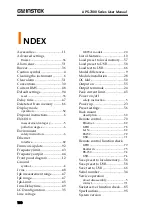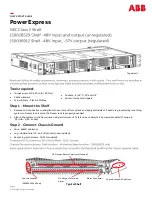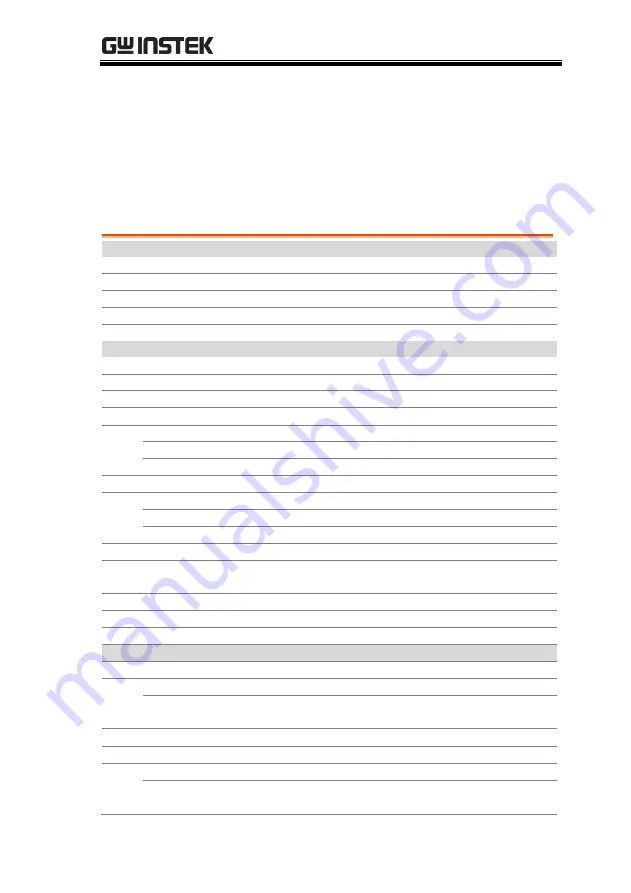
APPENDIX
95
APS-7000 Specifications
The specifications apply when the APS-7000 is powered on for at
least 30 minutes.
APS-7000
Model
APS-7051
APS-7101
AC Input
Phase
Single Phase
Voltage
115/230 Vac ± 15%
Frequency
50/60Hz
Max. Current
16A / 8A
32A / 16A
Power Factor
0.7 Typ.
AC Output
Power Rating
500 VA
1000 VA
Output Voltage
0 ~ 250 Vrms / 0 ~ 500 Vrms / 0 ~ 1000 Vrms
Output Frequency
45.00 ~ 500.0 Hz
Maximum Current (r.m.s)
*1
0 ~ 250 Vrms
2.5 A
5.0 A
0 ~ 500 Vrms
1.25 A
2.5 A
0 ~ 1000 Vrms
0.63 A
1.25 A
Maximum Current (peak)
0 ~ 250 Vrms
10.0 A
20.0 A
0 ~ 500 Vrms
5.0 A
10.0 A
0 ~ 1000 Vrms
2.5 A 5.0 A
Phase
Single Phase, Two Wire (1P2W)
Total harmonic distortion
(THD)
*2
≤0
.5% at 45 ~ 500 Hz (Resistive Load)
Crest factor
≥
4
Line regulation
0.1% (% of full scale)
Load regulation
0.5% (% of full scale)
Setting
Voltage
Range
0 ~ 250 Vrms, 0 ~ 500 Vrms, 0 ~ 1000 Vrms, Auto
Resolution
0.01 V at 0.00 ~ 99.99 Vrms
0.1 V at 100.0 ~ 999.9 Vrms
Accuracy
±
(0.5% of s 2 counts)
Frequency
Range
45 ~ 500 Hz
Resolution
0.01 Hz at 45.00 ~ 99.99 Hz
0.1 Hz at 100.0 ~ 500.0 Hz