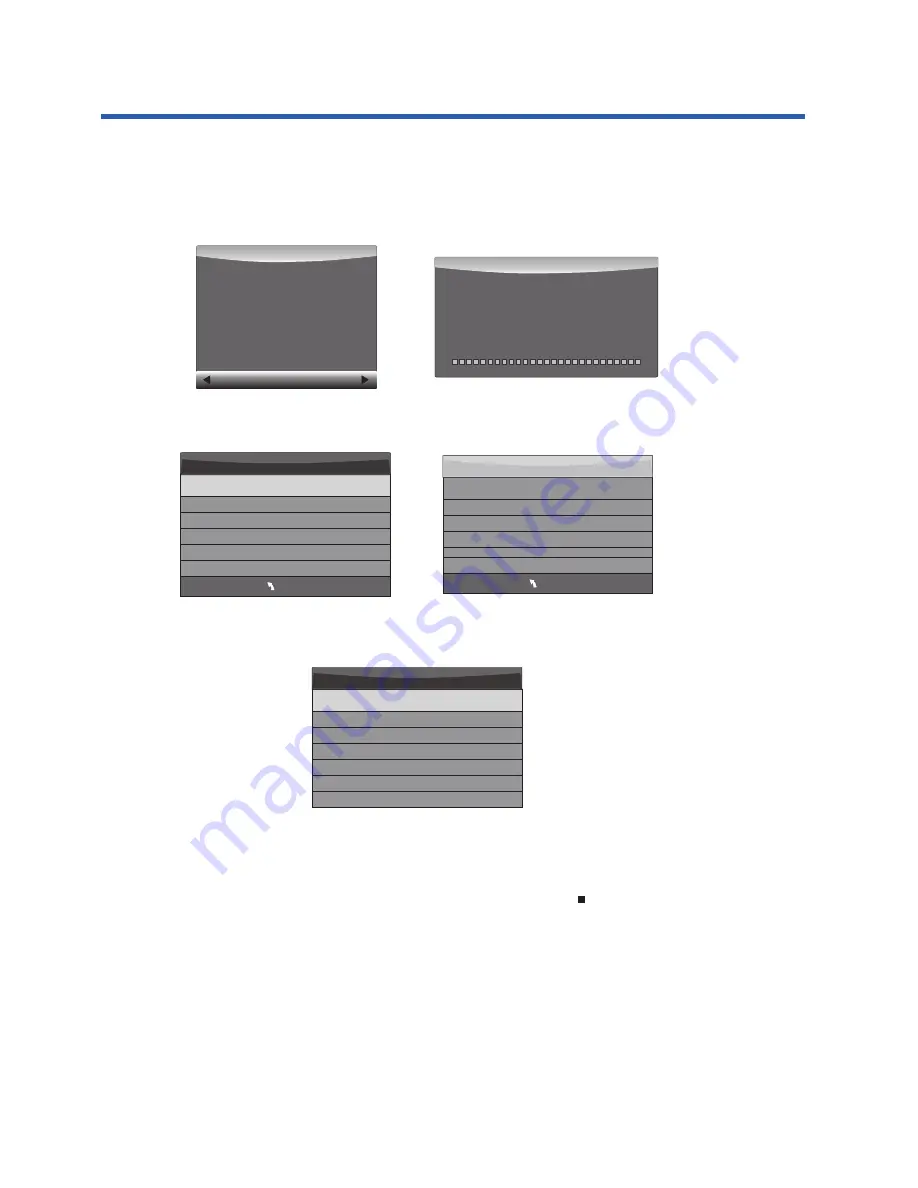
Warning! All data will be lost.
Start
Exit
Format disk
Format disk
Do not unplug USB device.
Formatting,please wait
Format disk
MENU
Check PVR File System Checking
Free Record Limit 6 Hr.
Select Disk C:
USB Disk Pass
Format Pass
Time Shift Size All
Speed Checking
MENU
Check PVR File System SUCCESS
Free Record Limit 6 Hr.
Select Disk C:
USB Disk Pass
Format Pass
Time Shift Size All
Speed HD support 2048 KB/s
Time Shift Size
Time Shift Disk Size 512 MB
SB 14 Mins
HD 4 Mins
Check PVR File System: checks if the PVR File System set up will work with your USB
device or not.
Format: Refer to the details on formatting on page 21 before using this option for the
first time. Once you have selected the type of formatting of your USB storage device,
your TV will show various progress screens (see below).
When the Format process has finished, you can then use the “Check PVR File System” option
to show the speed ability of your USB storage device. Press EXIT to return to the TV mode.
If you selected the "Hi Speed FS" format mode, you can then change the Time Shift memory size.
Remember to set the Time Shift size to be smaller than the capacity of your USB storage device,
or the Speed test may report an error.
2). Recording a DTV program
When viewing a DTV program, press the "
●
REC" button on the remote control and the
record control tab will pop up and the PVR will commence recording. Click the “
●
REC"
button again and the record control tab will disappear while the "REC" icon will remain on
the top left of the screen. It will disappear when you click the "stop" button on the remote
control, and the PVR will finish recording.
PVR recording of DTV programs can also be accessed thru the EPG, and future recordings
can be accessed using the Schedule List option. Refer to the EPG Menu section on page 22.
3). Playing back the recording
In the USB drive, the recorded program will be saved in the folder "_MSTPVR" on the device. To play
back the.TS format files, use the DMP (Digital Media Player) function as shown on page 27, and select
Movie as the type of file to play back. Alternatively, press the Index button on the Remote Control to
display the Recorded List, which shows the name of recorded DTV material on the attached USB drive.
The order of the recordings can be selected by repeatedly pressing the Index button to view in
Program, Channel, or Time order.
25
Advanced Features





















