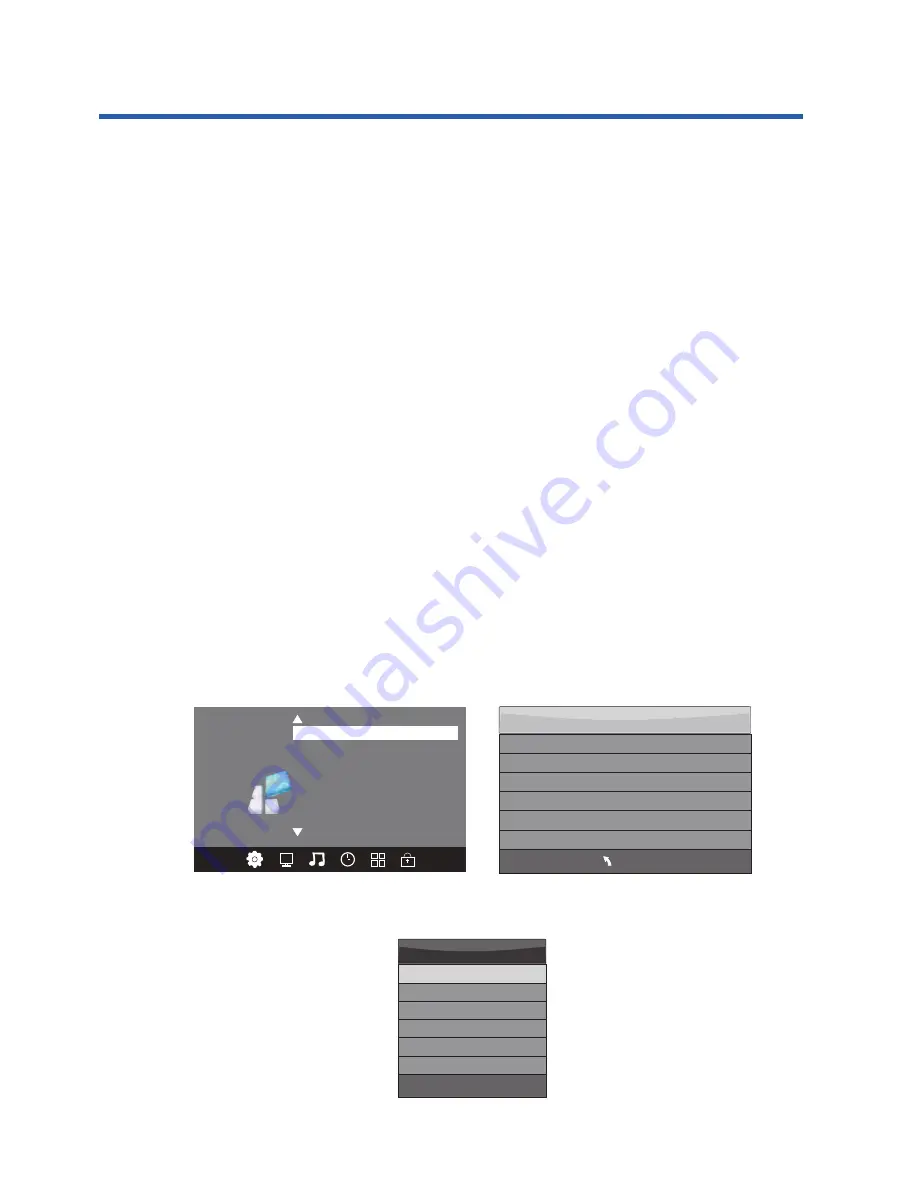
9. PVR function
1). Prepare to record the program
Before the PVR function can be used, a suitable USB storage device (USB flash-drive or USB
hard-drive) must be connected to the USB socket on the rear side panel of the TV. The USB
storage device should only be connected or disconnected when the TV is switched off. The
USB PVR function relies on the use of high quality USB drives, with higher speed models
likely to provide improved performance.
From the Option Menu enter into the PVR File System and choose "check PVR File
System". Click "OK", and wait until "checking" changes into "Success".
Note: please check the result marked "Speed". If it is "FULL HD support", that means the
speed of your USB device is suitable for time shift and record functions. If not, please format
the device, to make sure the USB device is capable of handling the recording functions. The
default "Free Record Limit" is 6 hours, if the space on the disk is big enough. If the space is not
big enough, the record time will be shorter, depending on the capacity of the device.
During the "check PVR File System" checking, please do not choose any other operation until
it is finished.
The recordings have to be done from within the TV PVR system. The recordings can only be
played in the same TV, and generally not in any other kind of devices (computer, DVD, etc...)
which are not compatible with the .TS file format.
In order to carry out any kind of recording, the TV will oblige you to format the connected
USB device to store the recording. The High Speed format option is recommended for better
HDTV recording results.
WARNING. WHEN YOU FORMAT THE EXTERNAL USB DEVICE YOU WILL LOSE ALL
THE FILES
AND INFORMATION STORED ON THE DEVICE.
From the OPTION MENU, enter into the PVR File System as below:
Select Disk
USB 0
Disk C:
MENU
Check PVR File System Start
USB Disk
Format
Time Shift Size
Speed
Free Record Limit 6 Hr.
Select Disk C:
< >
OSD Language English
OPTION
Audio Languages
Subtitle Languages
Hearing Impaired
PVR File System
Restore Factory Default
HDMI CEC
24
Advanced Features
Select Disk: select which USB drive type to save the recorded file onto, then press
OK to return to the PVR menu.






















