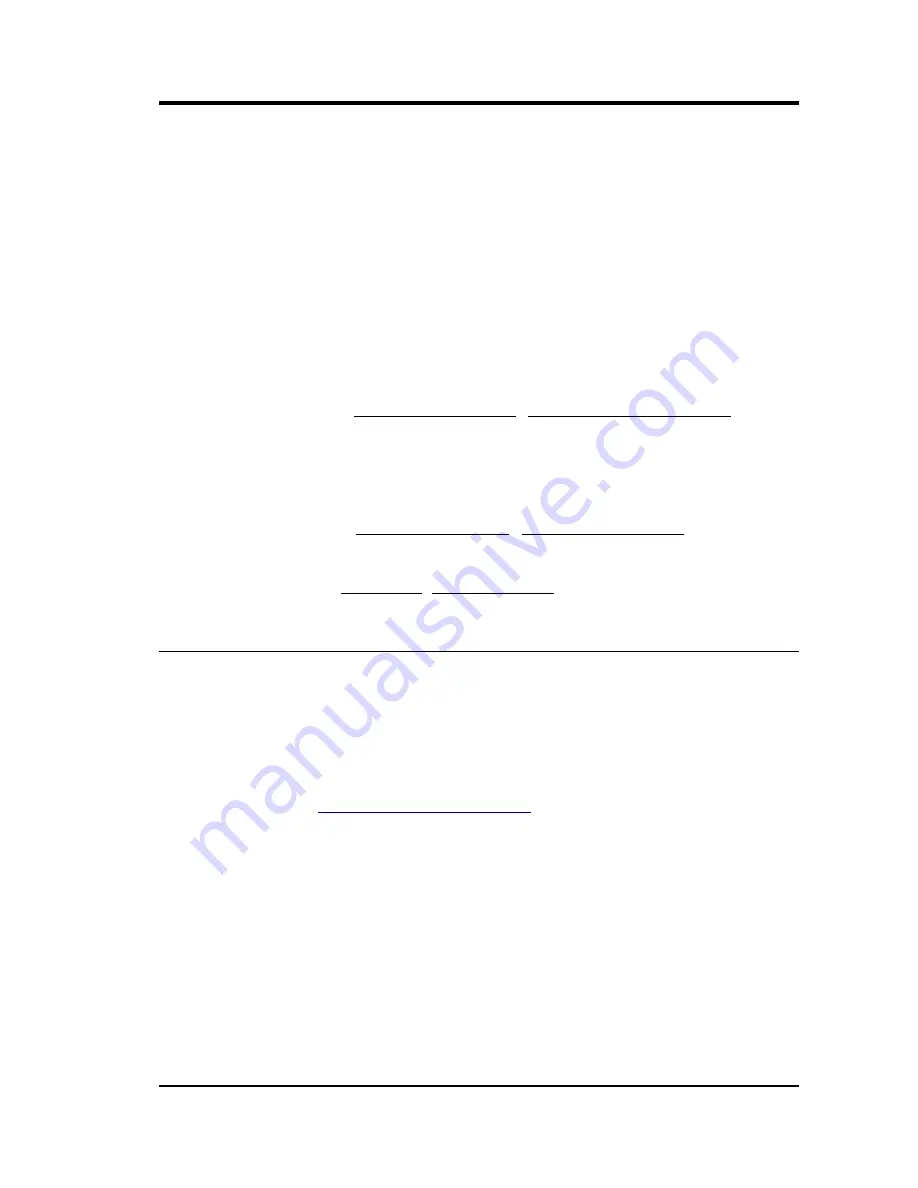
Operator's guide
Whilst the DCM is copying the contents of the Flash memory to disk, you will
be shown a log of its progress. The USB interface can transfer data at a speed
around 100 Kb/s, so large files may take several minutes to complete.
Once a file has been moved from the Flash memory to disk, any further data
received which would otherwise be appended to that file will instead be placed
in a new file in the Flash memory. Because of this, a stream may occasionally
be fragmented. The automatic options are chosen to minimize this likelihood by
only moving the oldest files, and by keeping files in Flash memory for a
reasonable period of time. If you choose to transfer files to disk more often than
this, more files will be fragmented.
gfat32 ls
: List the files present on the hard disk, with the size of each file.
gfat32 cpf
filename-on-disk
destination-filename
: Copy
a file from the disk into temporary storage in the Linux filesystem (e.g. in your
home directory.) Once the file is in the Linux file system, you can modify or
convert it using your own scripts running on the DCM, or use programs such as
scp
to transfer it to a remote machine.
gfat32 cpt
source-filename
filename-on-disk
: Copy a file
from the Linux file system onto the disk.
gfat32 mv
filename
new-filename
: Rename a file on the disk.
6.2 Command line tools
The DCM module's Linux operating system can be accessed over a network via
SSH. There are many programs available for your computer which implement
this protocol:
ssh
is included as part of most Linux and Unix distributions,
whilst for Windows
putty
is a reliable free client.
ssh
is essentially a secure
version of programs like
rlogin
and
telnet
, and provides a simple
command line interface to the device. Access to the DCM by SSH is enabled by
default, although you can disable it using the net.remoteaccess.ssh configuration
option (see
“Remote access” in Section 4.4
).
In addition, if you have so configured it, you can connect directly to an RS232
port running the getty service.
Once the connection has been set up and you have logged in, you will then be
shown a command prompt:
~ #
By default, your account uses the standard Bourne shell,
sh
. If you prefer, the
more advanced shells
ash
and
bash
are also available. Many standard Unix
programs are also present:
ls
,
cat
,
more
,
sed
, etc.
December 2005
85














































