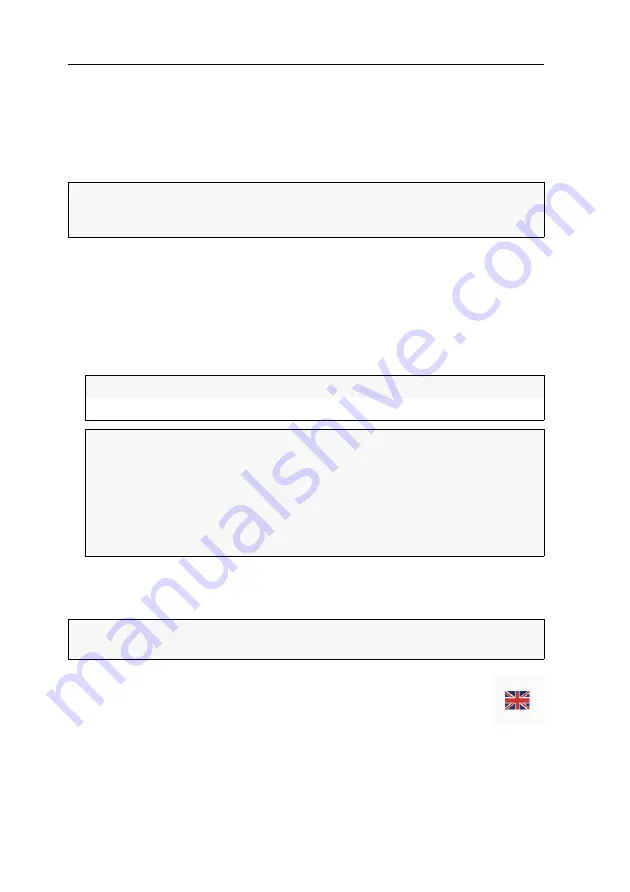
Configuration
21
· G&D DL-DVI-Vision-CAT
Basic operation of the web application
The
Config Panel
web application provides a graphical user interface to configure and
monitor the KVM extender.
The web application can be used in the entire network independently from the loca-
tions of the devices and consoles connected to the KVM system.
Starting the web application
How to start the
Config Panel
web application:
1. Enter the following URL in the address bar:
https://[IP address of the user or computer module]
2. Enter the following data in the login mask:
3. Click on
Login
.
Selecting the language of the web application
How to change the default language of the web application:
1. Click on the
country flag
at the top right.
A submenu opens displaying all supported languages in the form of
flags.
2. Change the language by clicking on the desired
flag
.
NOTE:
The separate manual provides information about system requirements, the
required configuration of the network interfaces at the
DL-DVI-Vision-CAT
devices
and the operation of the web application.
Username:
Enter a username.
Password:
Enter a password for your user account.
IMPORTANT:
Change the administrator account's default password.
To do this, log into the web application with the administrator account and
then change the password.
The
default
access data to the administrator account are:
Username:
Admin
Password:
4658
NOTE:
The selected language is saved in the user settings of the active user. The
next time this user logs on, the previously selected language setting is applied.
















































