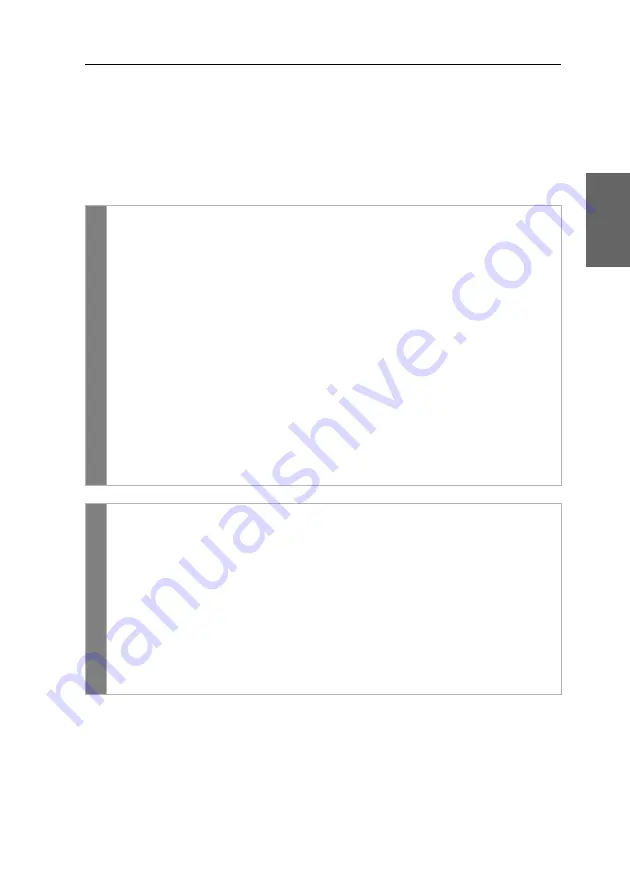
Configuration
G&D DL-DVI-Vision-CAT ·
24
English
Changing the OSD key
The hotkey to open the OSD consists of at least one hotkey modifier (see
on page 23) and an additional OSD key. You can freely select these keys
from a number of selectable keys.
You can change both the hotkey modifier
Ctrl
and the OSD key
Num
.
How to change the current OSD key:
OSD
1. Press
Ctrl+Num
(default) to open the on-screen display.
2. Select the row
System setup
and press
Enter
.
3. Select the row
Hotkey
and press
Enter
.
4. Under
Key
, press
F8
to select an OSD key. Now you can open the OSD
when pressing the OSD key together with the hotkey modifier(s):
Num
Num
key (
default
)
Pause
Pause
key
Insert
Insert
key
Delete
Delete
key
Home
Home
key
End
End
key
PgUp
Page Up
key
PgDn
Pace Down
key
Space
Space
key
5. Press
F2
to save your settings.
Config
Pan
el
1. In the menu, click on
KVM extender
.
2. Click on the KVM extender you want to configure and then click
on
Configuration
.
3. Click on the tab
General
and then on the tab
CPU
.
4. In the
Hotkey
field, select the OSD key to open the on-screen display when
pressed together with the hotkey modifier key(s).
You can choose between the keys
Num, Pause
,
Copy
,
Delete
,
Home
,
End,
PgUp
,
PgDn and Space.
5. Click on
Save
.
















































